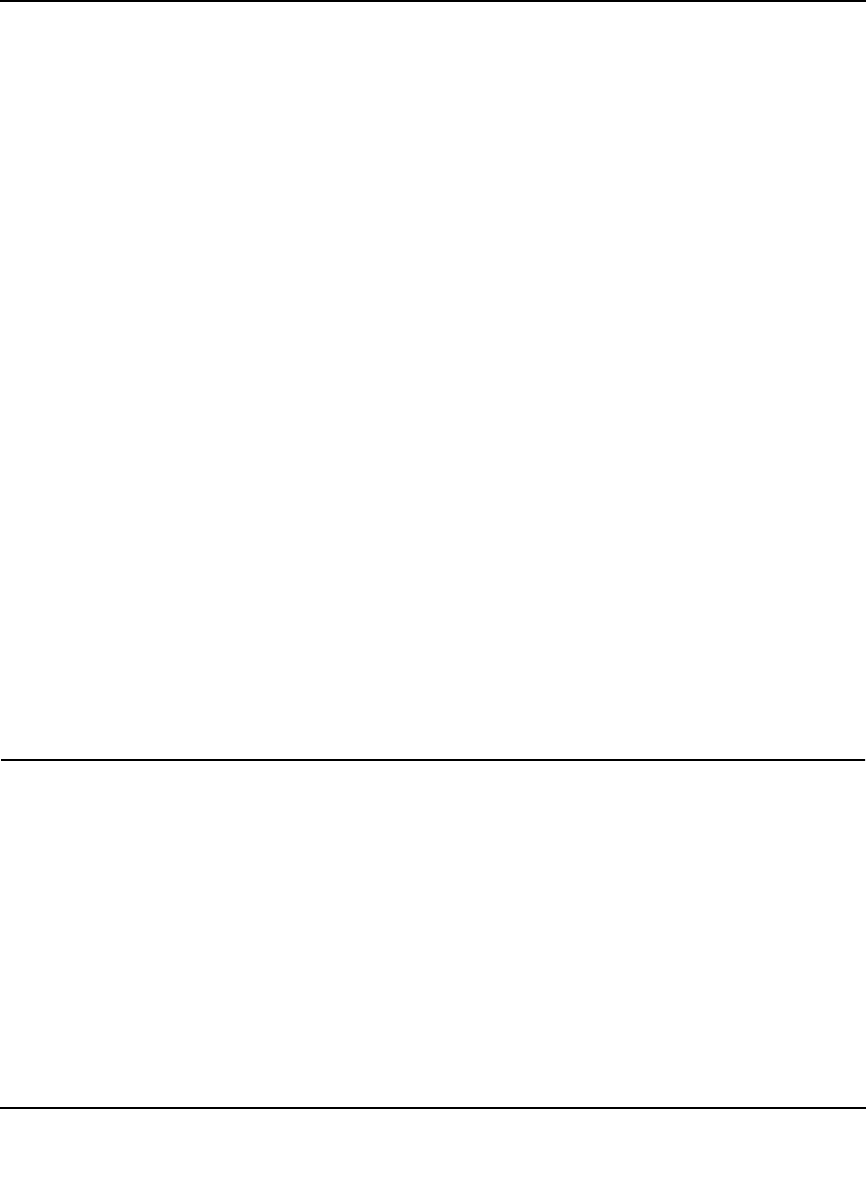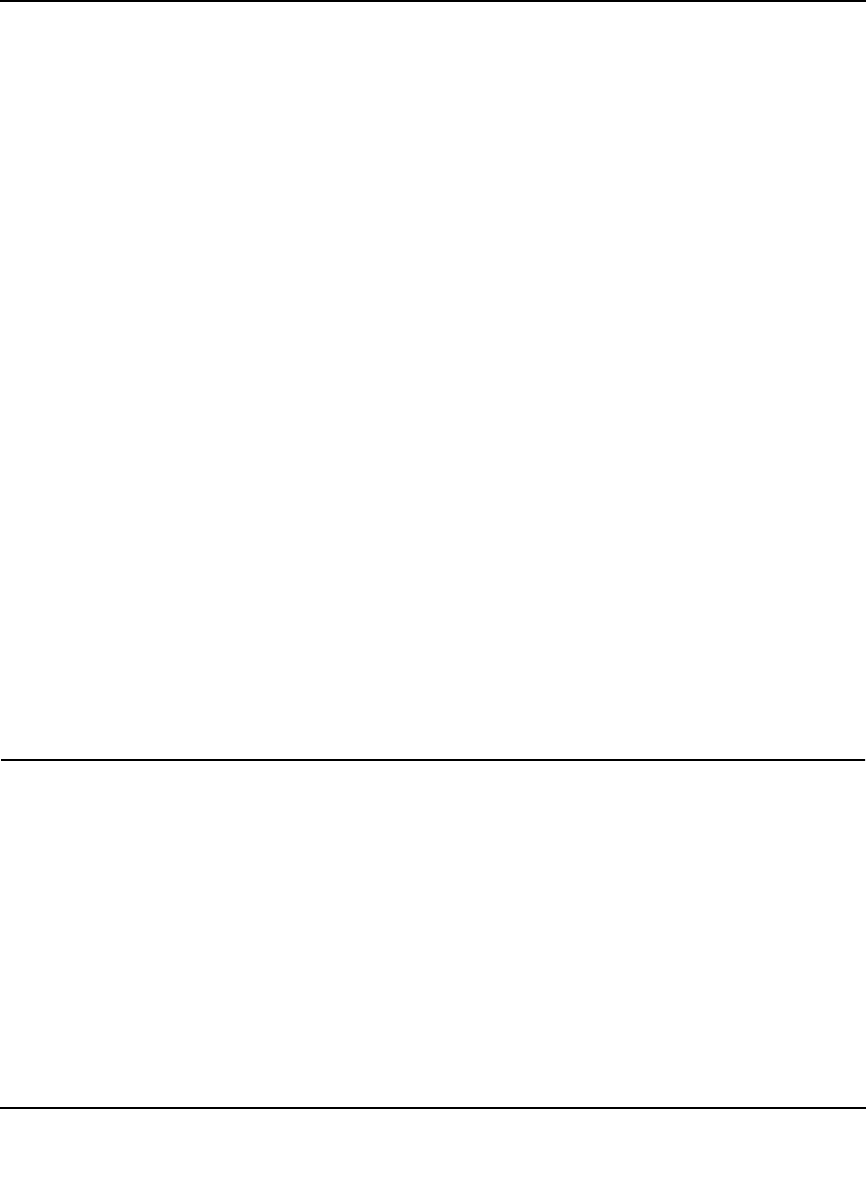
ProSafe Gigabit 8 Port VPN Firewall FVS318G Reference Manual
Firewall Protection and Content Filtering 4-29
v1.1, August 2010
c. Depending on the direction that you selected, enter the minimum and maximum
bandwidths to be allowed:
• Enter the Outbound Minimum Bandwidth and Outbound Maximum Bandwidth
in Kbps.
• Enter the Inbound Minimum Bandwidth and Inbound Maximum Bandwidth in
Kbps.
The minimum bandwidth can range from 0 Kbps to the maximum bandwidth that you
specify. The maximum bandwidth can range from 100 Kbps to 100,000 Kbps.
d. From the Type pull-down menu, select whether the profile will apply to a group or
individual.
4. Click Apply. The new bandwidth profile will be added to the List of Bandwidth Profiles
table.
To edit a bandwidth profile:
1. Click the Edit button adjacent to the profile you want to edit. The Edit Bandwidth Profile
screen is displayed. (This screen shows the same fields as the Add New Bandwidth Profile
screen.)
2. Modify the settings that you wish to change.
3. Click Apply. Your modified profile displays in the List of Bandwidth Profiles table.
To remove an entry from the table, select the profile and click delete.
To remove all the profiles, click select All and then click delete.
Setting a Schedule to Block or Allow Specific Traffic
Schedules define the timeframes under which firewall rules may be applied.
Three schedules, Schedule 1, Schedule 2 and Schedule3 can be defined, and any one of these can
be selected when defining firewall rules.
To invoke rules based on a schedule, follow these steps:
1. Select Security from the main menu and Schedule from the submenu. The Schedule 1 screen
displays (see Figure 4-20 on page 4-30).