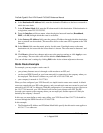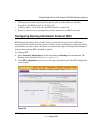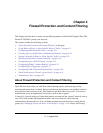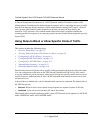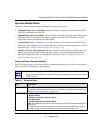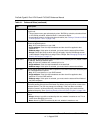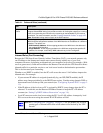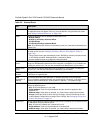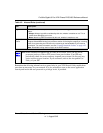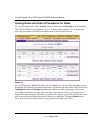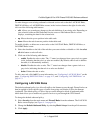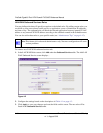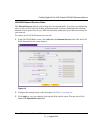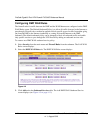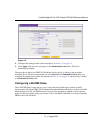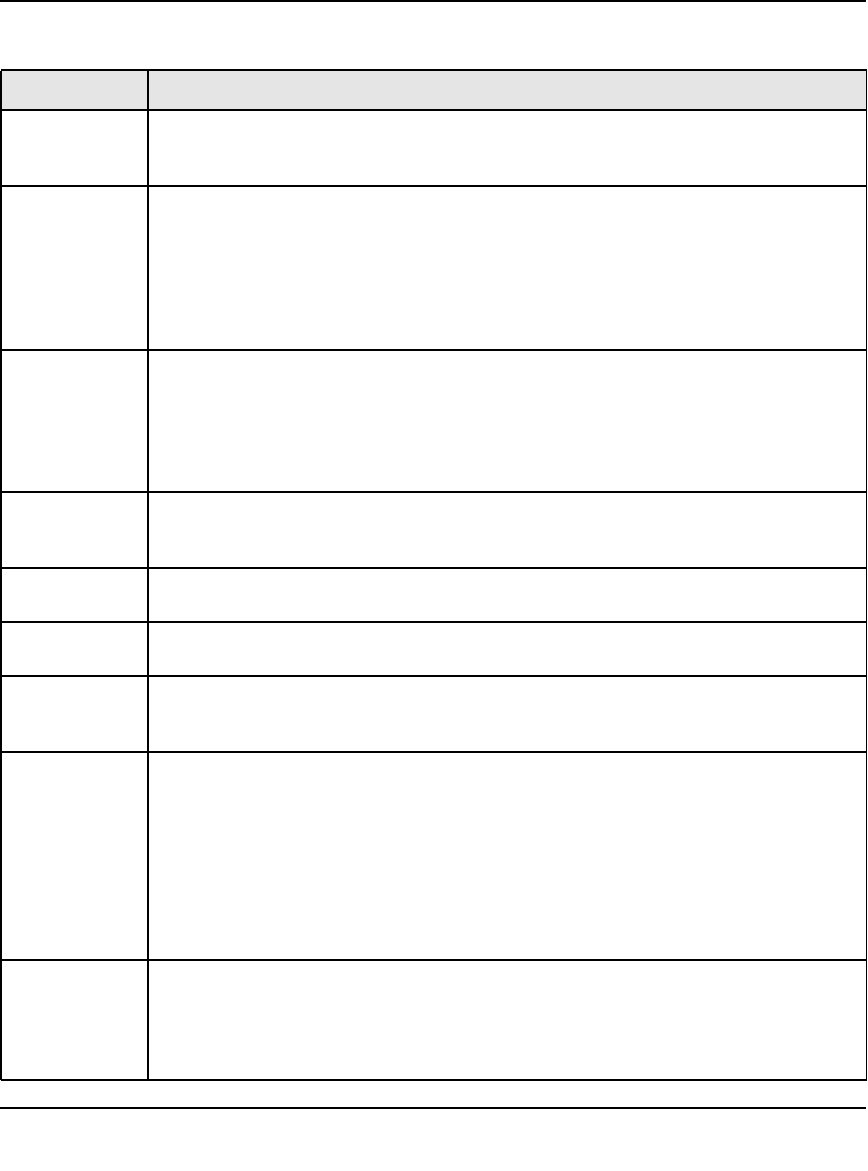
ProSafe Gigabit 8 Port VPN Firewall FVS318G Reference Manual
4-6 Firewall Protection and Content Filtering
v1.1, August 2010
Table 4-2. Inbound Rules
Item Description
Services Select the desired service or application to be covered by this rule. If the desired service
or application does not appear in the list, you must define it using the Services screen
(see “Adding Customized Services” on page 4-24).
Action Select the desired action for packets covered by this rule:
• BLOCK always.
• BLOCK by schedule, otherwise Allow.
• ALLOW always.
• ALLOW by schedule, otherwise Block.
Note: Any inbound traffic which is not allowed by rules you create will be blocked by the
Default rule.
Select Schedule Select the desired time schedule (that is, Schedule1, Schedule2, or Schedule3) that will
be used by this rule (see “Setting a Schedule to Block or Allow Specific Traffic” on
page 4-29).
• This pull-down menu gets activated only when “BLOCK by schedule, otherwise Allow”
or “ALLOW by schedule, otherwise Block” is selected as Action.
• Use the schedule screen to configure the time schedules.
Send to LAN
Server
This field appears only with NAT routing (not classical routing). This LAN address or
range of LAN addresses determines which computer or computers on your network are
hosting this service rule. (You can also translate these addresses to a port number.)
Send to DMZ
Server
The DMZ server address determines which computer on your network is hosting this
service rule. (You can also translate this address to a port number.)
Translate to Port
Number
Check the “Translate to Port Number” and enter a port number if you want to assign the
LAN Server to a specific port.
WAN
Destination IP
Address
This setting determines the destination IP address applicable to incoming traffic.
This is the public IP address that will map to the internal LAN server; it can either be the
address of the broadband port, another public IP address
., or an address range.
LAN Users These settings determine which computers on your network are affected by this rule.
Select the desired options:
• Any. All PCs and devices on your LAN.
• Single address. Enter the required address and the rule will be applied to that
particular PC.
• Address range. If this option is selected, you must enter the start and finish fields.
• Groups. Select the Group to which this rule will apply. Use the LAN Groups screen
(under Network Configuration) to assign PCs to Groups. See “Managing Groups and
Hosts (LAN Groups)” on page 3-5.
WAN Users These settings determine which Internet locations are covered by the rule, based on their
IP addresses. Select the desired option:
• Any. All Internet IP address are covered by this rule.
• Single address. Enter the required address in the start field.
• Address range. If this option is selected, you must enter the start and end fields.