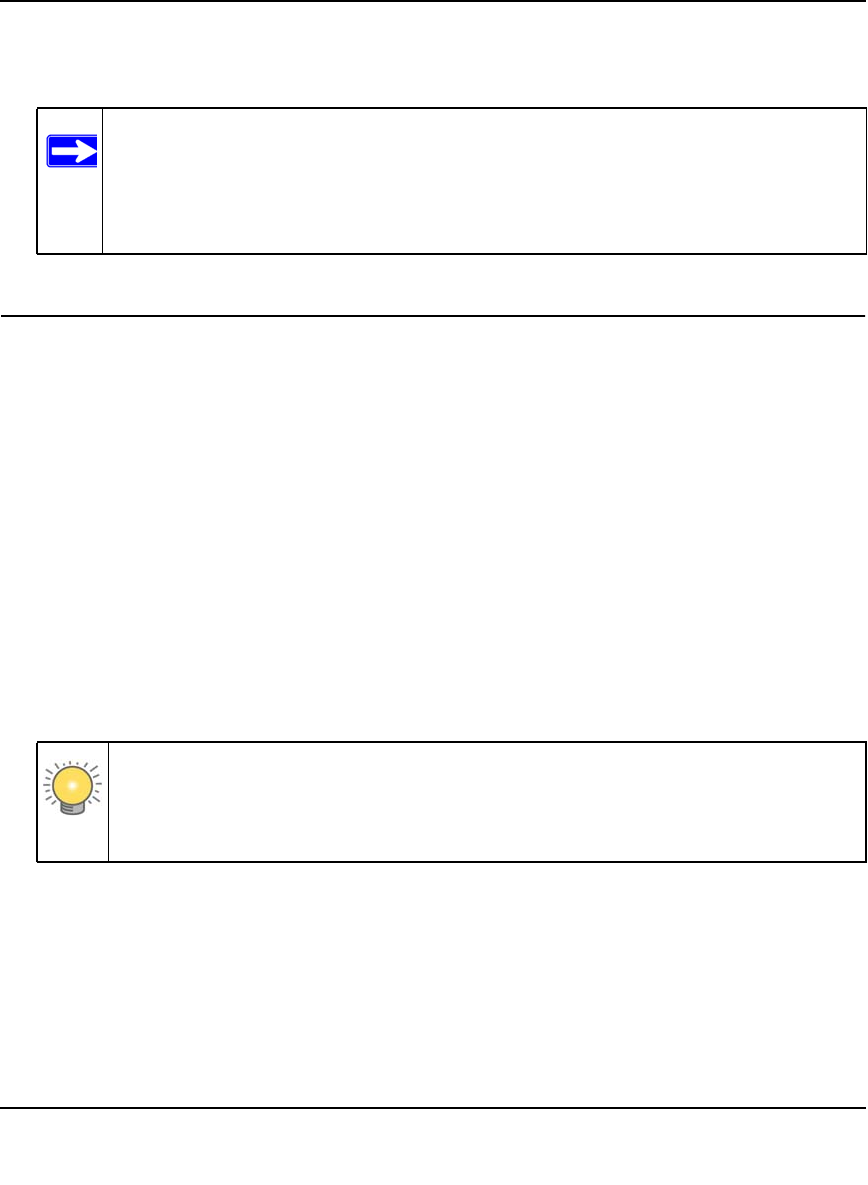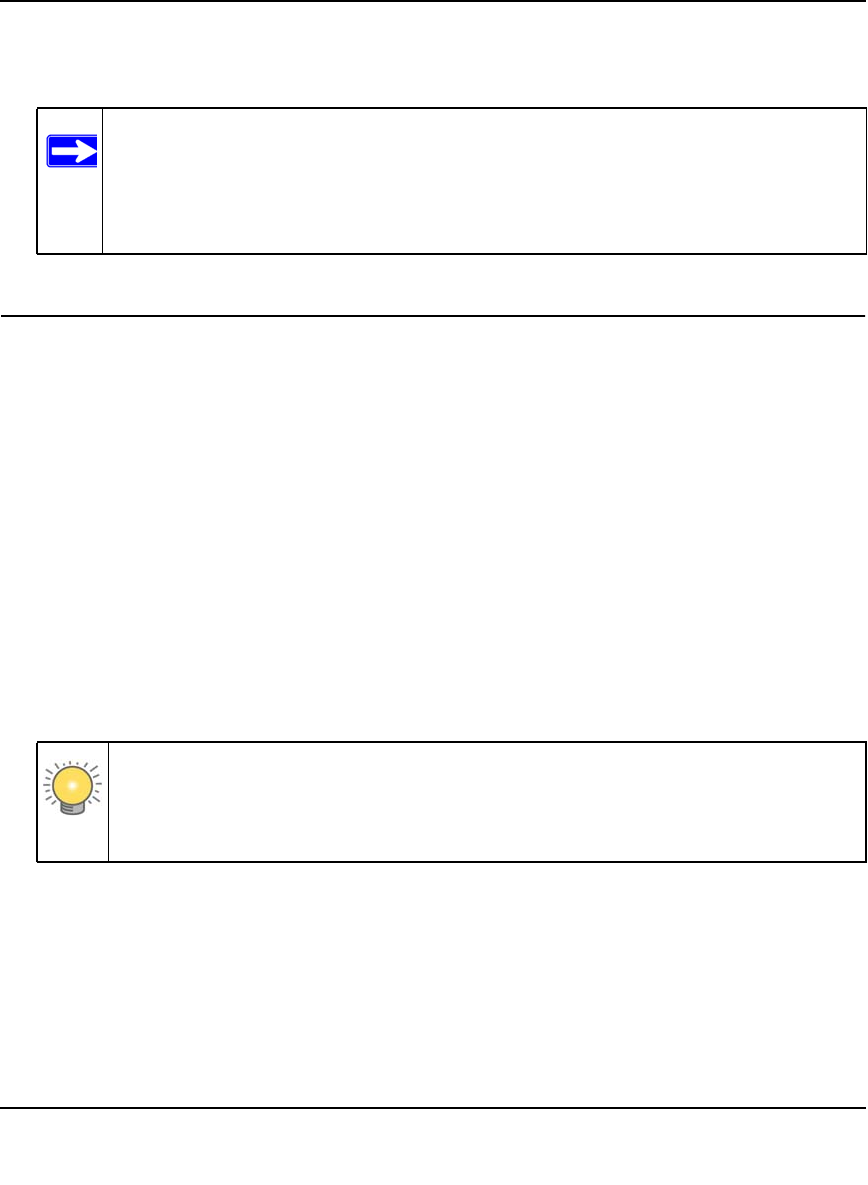
ProSafe Gigabit 8 Port VPN Firewall FVS318G Reference Manual
Connecting the VPN Firewall to the Internet 2-3
v1.1, August 2010
3. Click Login. The Router Status screen displays. For more information about this screen, see
“Viewing the VPN Firewall Configuration and System Status” on page 6-30.
Navigating the Menus
The Web Configuration Manager menus are organized in a layered structure of main categories
and submenus:
• Main menu. The horizontal orange bar near the top of the page is the main menu, containing
the primary configuration categories. Clicking on a primary category changes the contents of
the submenu bar.
• Submenu. The horizontal grey bar immediately below the main menu is the submenu,
containing subcategories of the currently selected primary category.
• Tab. Immediately below the submenu bar, at the top of the menu active window, are one or
more tabs, further subdividing the currently selected subcategory if necessary.
• Option arrow. To the right of the tabs on some menus are one or more blue dots with an arrow
in the center. Clicking an option arrow brings up either a popup window or an advanced option
menu.
You can now proceed to the first configuration task, configuring the VPN firewall’s Internet
connection.
Note: You might want to enable remote management at this time so that you can log
in remotely in the future to manage the VPN firewall (see “Configuring an
External Server for Authentication” on page 6-11). If you enable remote
management, NETGEAR strongly advises you to change your password (see
“Changing Passwords and Settings” on page 6-8).
Tip: In the instructions in this manual, we may refer to a menu using the notation
primary | subcategory, such as Network Configuration | WAN Settings. In this
example, Network is the selected primary category (in the main menu) and
WAN Settings is the selected subcategory (in the submenu).