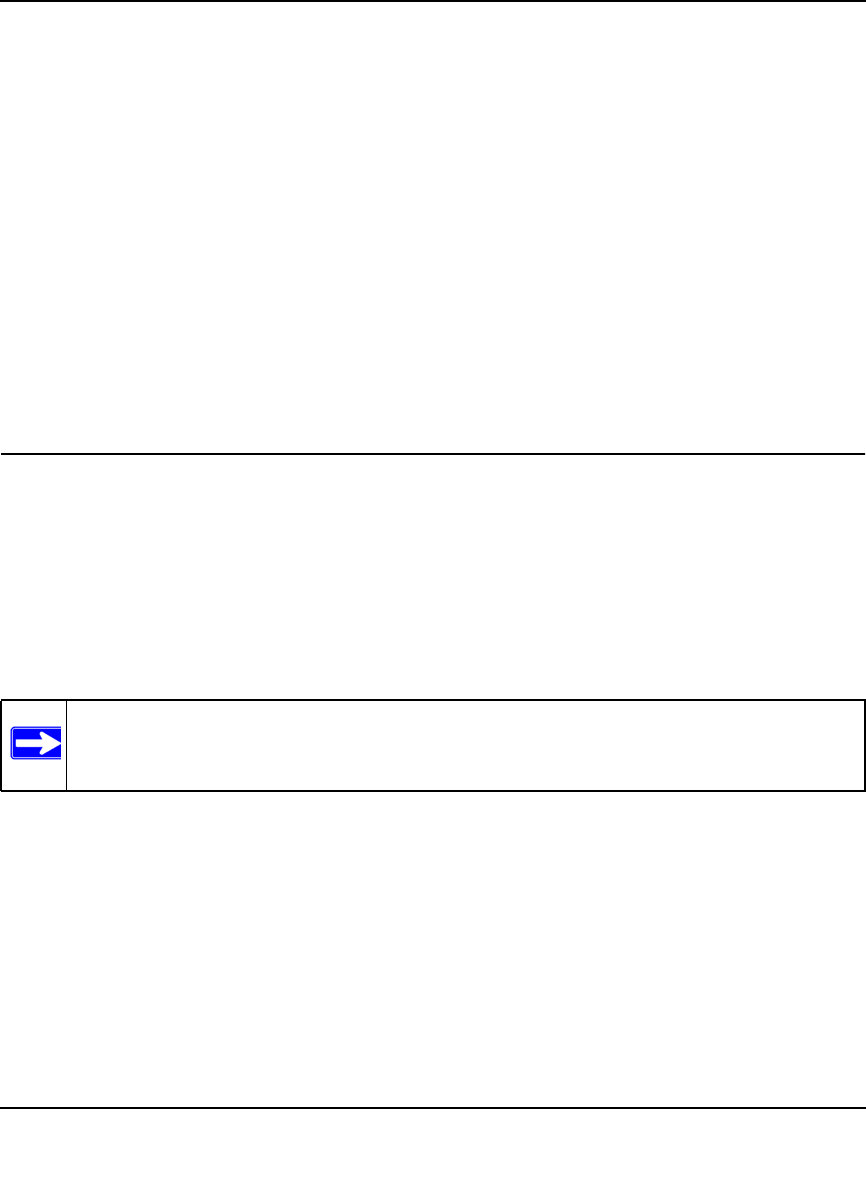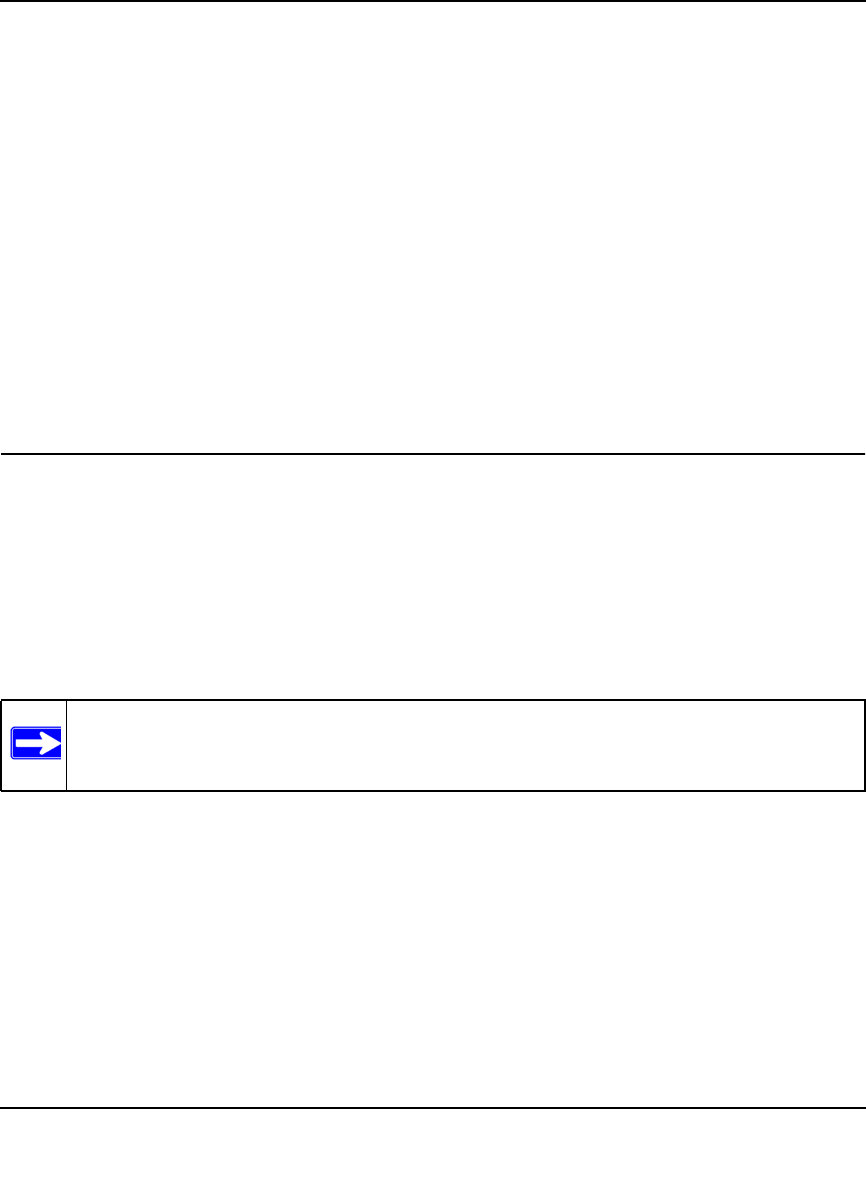
ProSafe Gigabit 8 Port VPN Firewall FVS318G Reference Manual
Firewall Protection and Content Filtering 4-33
v1.1, August 2010
2. Check the Yes radio button to enable content filtering.
3. Click Apply to activate the screen controls.
4. Check the radio boxes of any Web components you wish to block.
5. Check the radio buttons of the groups to which you wish to apply keyword blocking. Click
Enable to activate keyword blocking (or disable to deactivate keyword blocking).
6. Build your list of blocked keywords or domain names in the Blocked Keyword fields. After
each entry, click Add. The keyword or domain name will be added to the Blocked Keywords
table. (You can also edit an entry by clicking Edit in the Action column adjacent to the entry.)
7. Build a list of trusted domains in the Trusted Domains fields. After each entry, click Add.
The trusted domain will appear in the Trusted Domains table. (You can also edit any entry by
clicking Edit in the Action column adjacent to the entry.)
Configuring Source MAC Filtering
Source MAC filtering allows you to filter out traffic coming from certain known machines or
devices.
• By default, the source MAC address filter is disabled. All the traffic received from PCs with
any MAC address is allowed.
• When enabled, traffic will be dropped coming from any computers or devices whose MAC
addresses are listed in MAC Addresses table.
To enable MAC filtering and add MAC addresses to be blocked:
1. Select Security from the main menu and Address Filter from the submenu. The Source MAC
Filter screen displays (see Figure 4-22 on page 4-34).
Note: For additional ways of restricting outbound traffic, see “Outbound Rules (Service
Blocking)” on page 4-3.