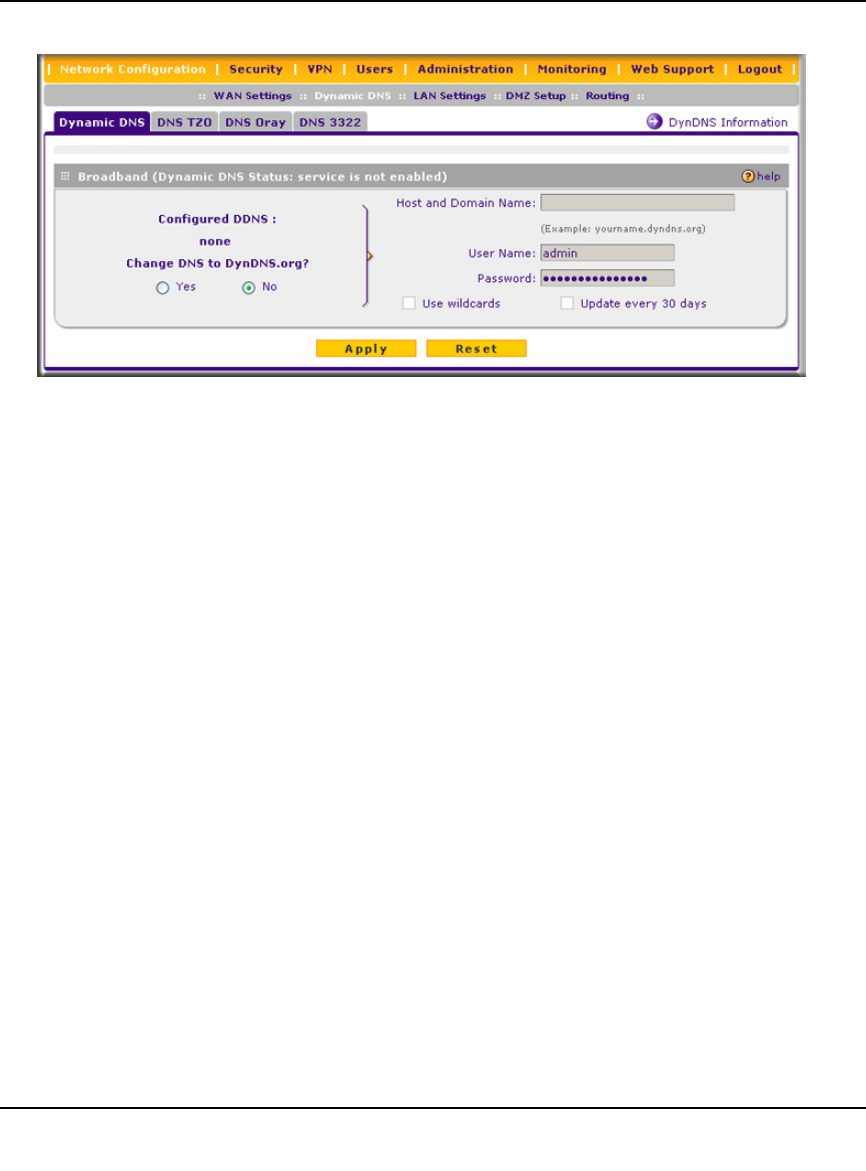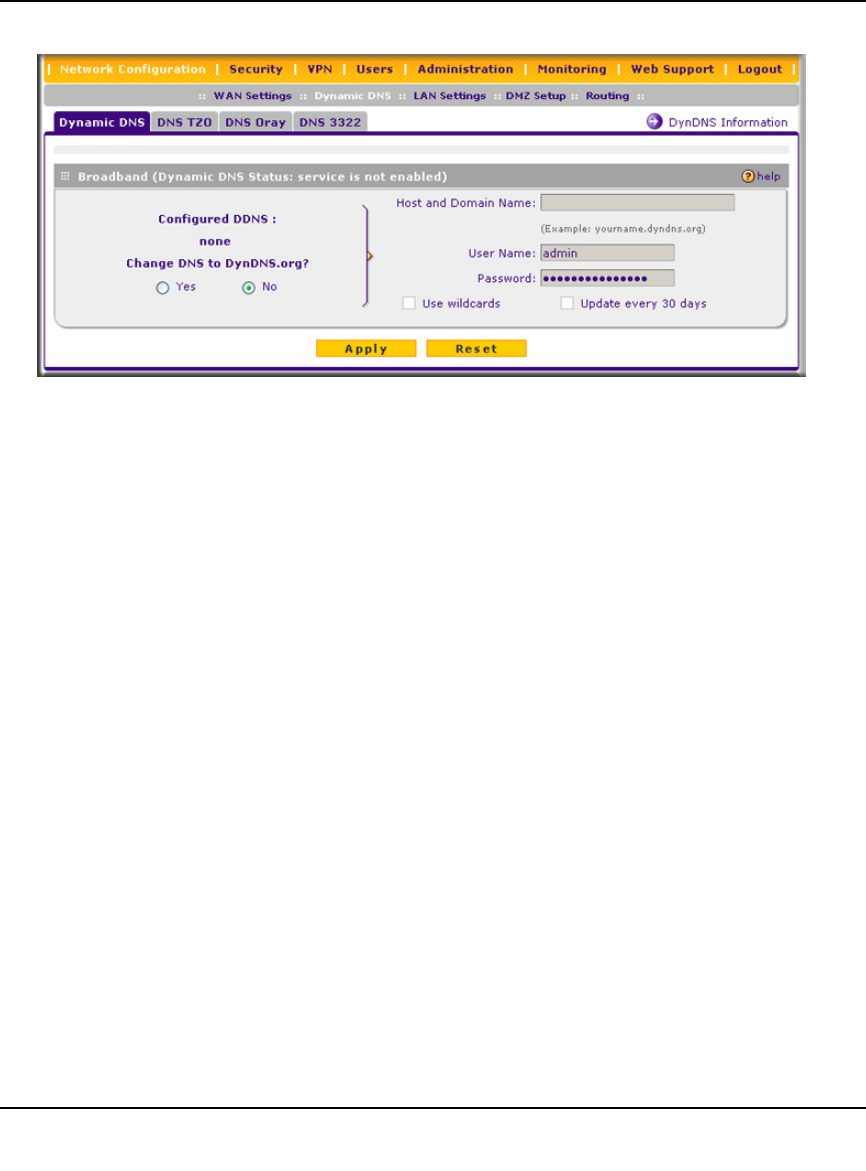
ProSafe Gigabit 8 Port VPN Firewall FVS318G Reference Manual
2-12 Connecting the VPN Firewall to the Internet
v1.1, August 2010
2. Click the tab of the DNS service you want to enable. Each DNS service provider requires
registration. After registration you can configure the required settings on the corresponding
screen for the DNS service.
3. Access the website of one of the DNS service providers and set up an account. A link to each
DNS service provider is located to the right of the tabs (see the option arrow). After setting up
your account, return to the screen for the DNS service.
4. On the screen for the DNS service, select the Yes radio button, and complete the required
fields for the DNS service that you selected:
a. In the Host and Domain Name field, enter the entire FQDN name that your DNS service
provider gave you (for example: <yourname>.dyndns.org).
b. Enter the account information for the service you have chosen (for example, user name,
password, key, or domain).
c. If your DNS service provider allows the use of wild cards in resolving your URL, you may
check the Use wildcards checkbox to activate this feature.
For example, the wildcard feature will cause
*.yourhost.dyndns.org to be aliased to
the same IP address as
yourhost.dyndns.org
d. If your WAN IP address does not change often, you may need to force a periodic update to
the DDNS service to prevent your account from expiring. If it appears, you can select the
Update every 30 days checkbox to enable a periodic update.
5. Click Apply to save your configuration or click Reset to return to the previous settings.
Figure 2-9