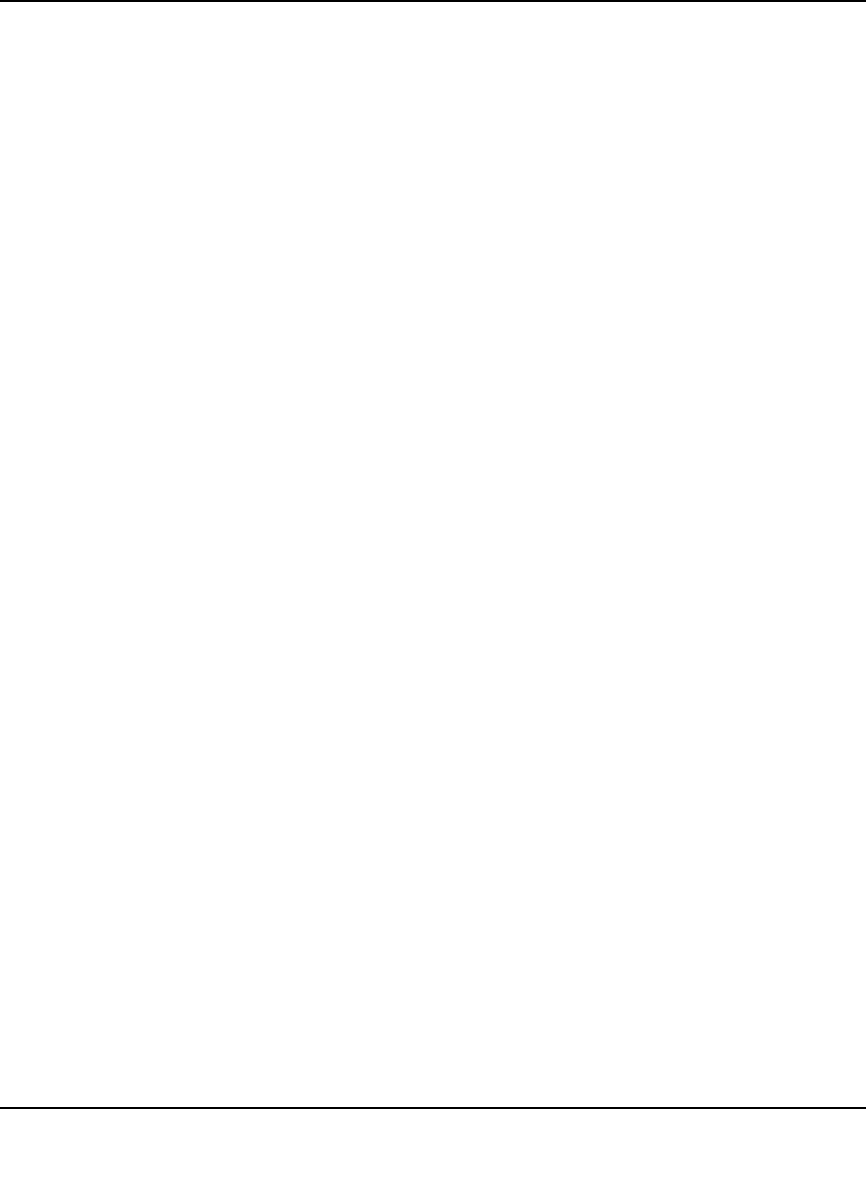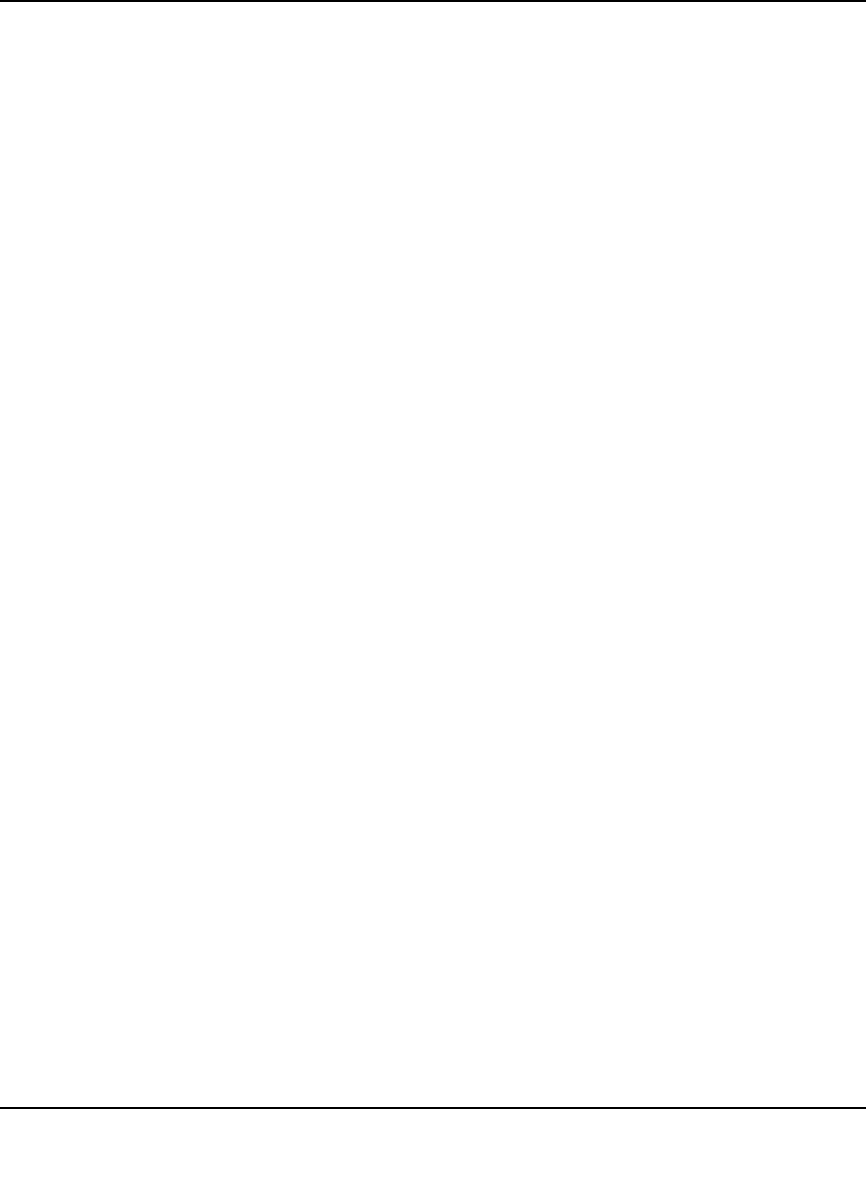
ProSafe Gigabit 8 Port VPN Firewall FVS318G Reference Manual
Firewall Protection and Content Filtering 4-9
v1.1, August 2010
To make changes to an existing outbound or inbound service rule on the the LAN WAN Rules,
DMZ WAN Rules, or LAN DMZ Rules screen, in the Action column to the right of to the rule,
click on of the following table buttons:
• edit. Allows you to make any changes to the rule definition of an existing rule. Depending on
your selection, either an Edit Outbound Service screen or Edit Inbound Service screen
displays, containing the data for the selected rule.
• up. Moves the rule up one position in the table rank.
• down. Moves the rule down one position in the table rank.
To enable, disable, or delete one or more rules on the LAN WAN Rules, DMZ WAN Rules, or
LAN DMZ Rules screen:
1. Select the checkbox to the left of the rule that you want to delete or disable or click the select
all table button to select all rules.
2. Click one of the following table buttons:
• enable. Enables the rule or rules. The “!” status icon changes from a grey circle to a green
circle, indicating that the rule is or rules are enabled. (By default, when a rule is added to
the table, it is automatically enabled.)
• disable. Disables the rule or rules. The “!” status icon changes from a green circle to a
grey circle, indicating that the rule is or rules are disabled.
• delete. Deletes the rule or rules.
To add a new rule, click Add. For more information, see “Configuring LAN WAN Rules” on this
page, “Configuring DMZ WAN Rules” on page 4-12, and “Configuring LAN DMZ Rules” on
page 4-13.
Configuring LAN WAN Rules
The default outbound policy is to allow all traffic to the Internet to pass through. Firewall rules can
then be applied to block specific types of traffic from going out from the LAN to the Internet
(outbound). The default policy of Allow Always can be changed to block all outbound traffic
which then allows you to enable only specific services to pass through the VPN firewall.
To change the default outbound policy:
1. Select Security from the main menu and Firewall Rules from the submenu. The LAN WAN
Rules screen displays (see Figure 4-1 on page 4-8).
2. Change the Default Outbound Policy by selecting Block Always from the pull-down menu.
3. Click Apply.