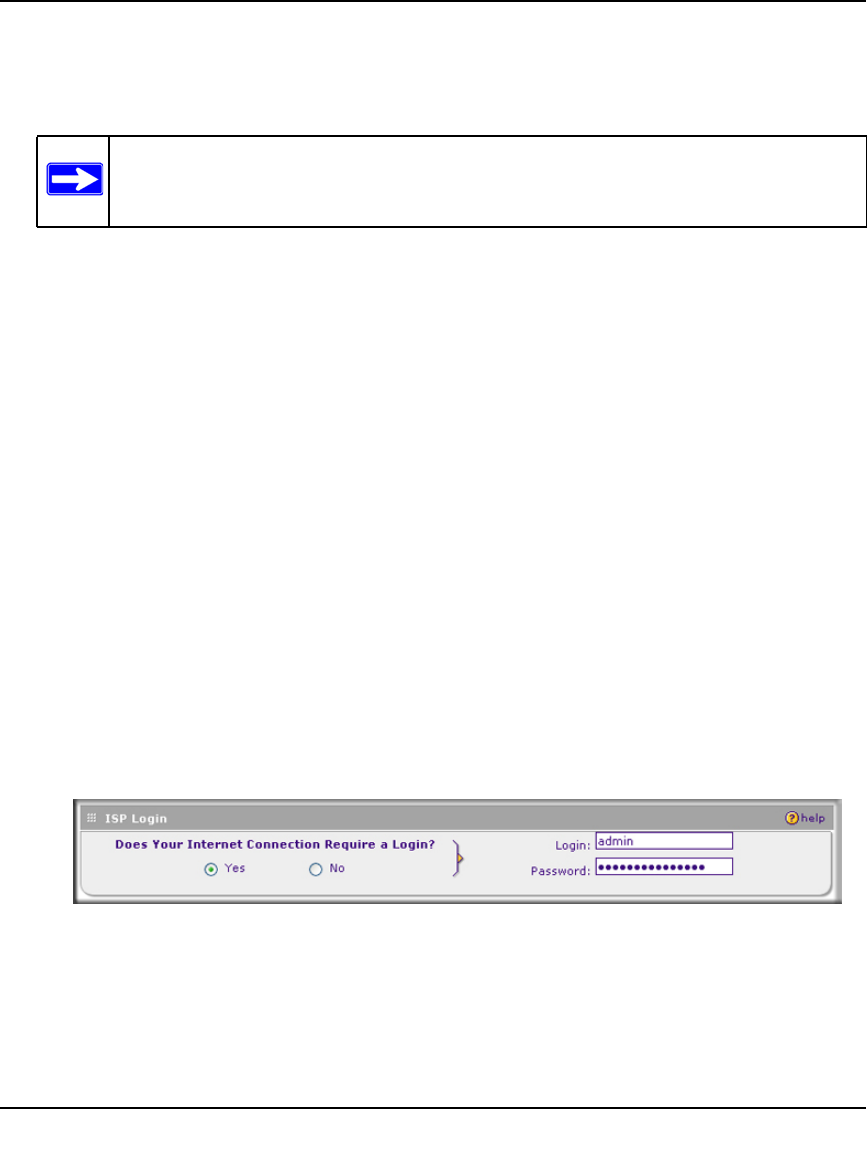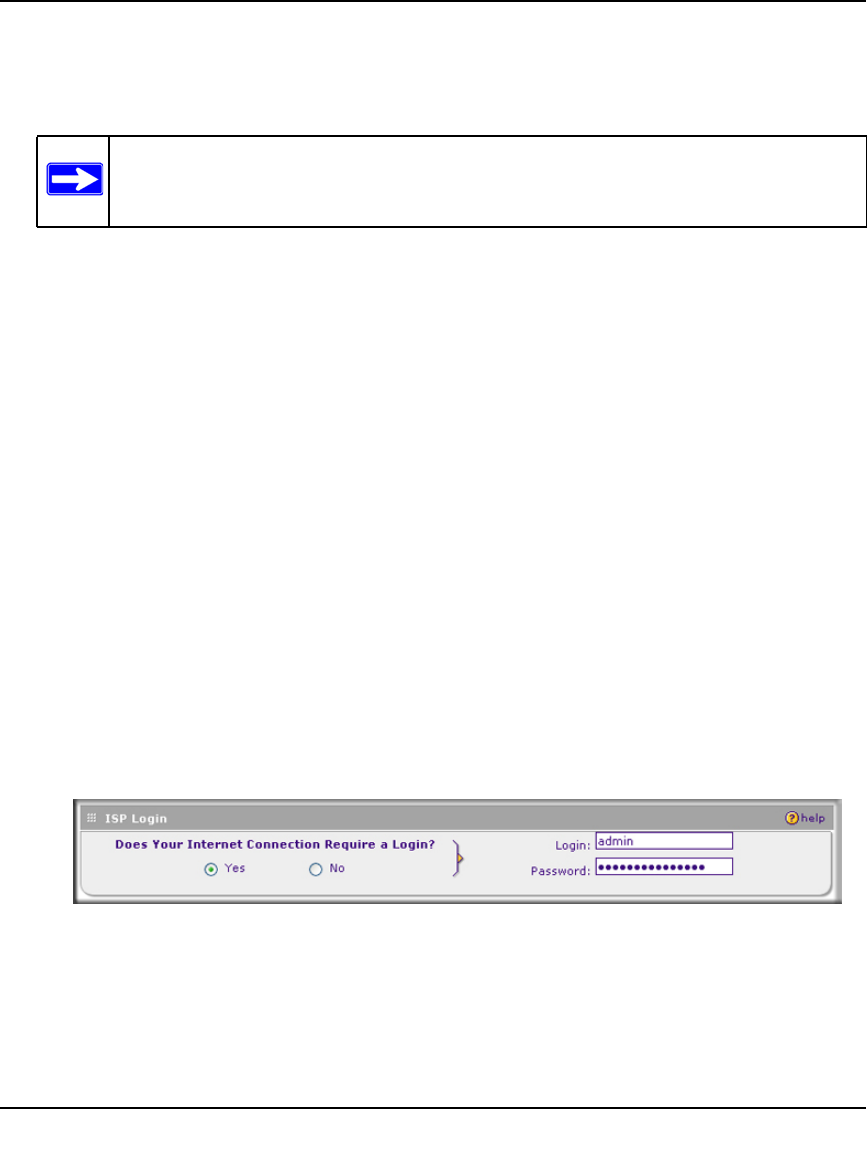
ProSafe Gigabit 8 Port VPN Firewall FVS318G Reference Manual
2-6 Connecting the VPN Firewall to the Internet
v1.1, August 2010
The Connection Status window should show a valid IP address and gateway. If the
configuration was not successful, skip ahead to “Manually Configuring Your Internet
Connection following this section, or see “Troubleshooting the ISP Connection” on page 7-4.
If your WAN ISP configuration was successful, you can skip ahead to “Manually Configuring
Your Internet Connection” on page 2-6.
Manually Configuring Your Internet Connection
If you know your ISP connection type, you can bypass the Auto Detect feature and connect your
VPN firewall manually. Ensure that you have all of the relevant connection information such as IP
addresses, account information, type of ISP connection, and so on, before you begin. Unless your
ISP automatically assigns your configuration automatically via DHCP, you will need these
configuration settings from your ISP.
To manually configure your broadband ISP settings:
1. Select Network Configuration from the main menu and Broadband ISP Settings from the
submenu. The Broadband ISP Settings screen displays (see Figure 2-2 on page 2-4 for the
entire screen).
2. In the ISP Login section, choose one of these options:
• If your ISP requires an initial login to establish an Internet connection, click Yes (this is
the default).
• If a login is not required, click No and ignore the Login and Password fields.
3. If you clicked Yes, enter the ISP-provided Login and Password information.
Note: If the configuration process was successful, you are connected to the Internet
through the WAN port.
Figure 2-4