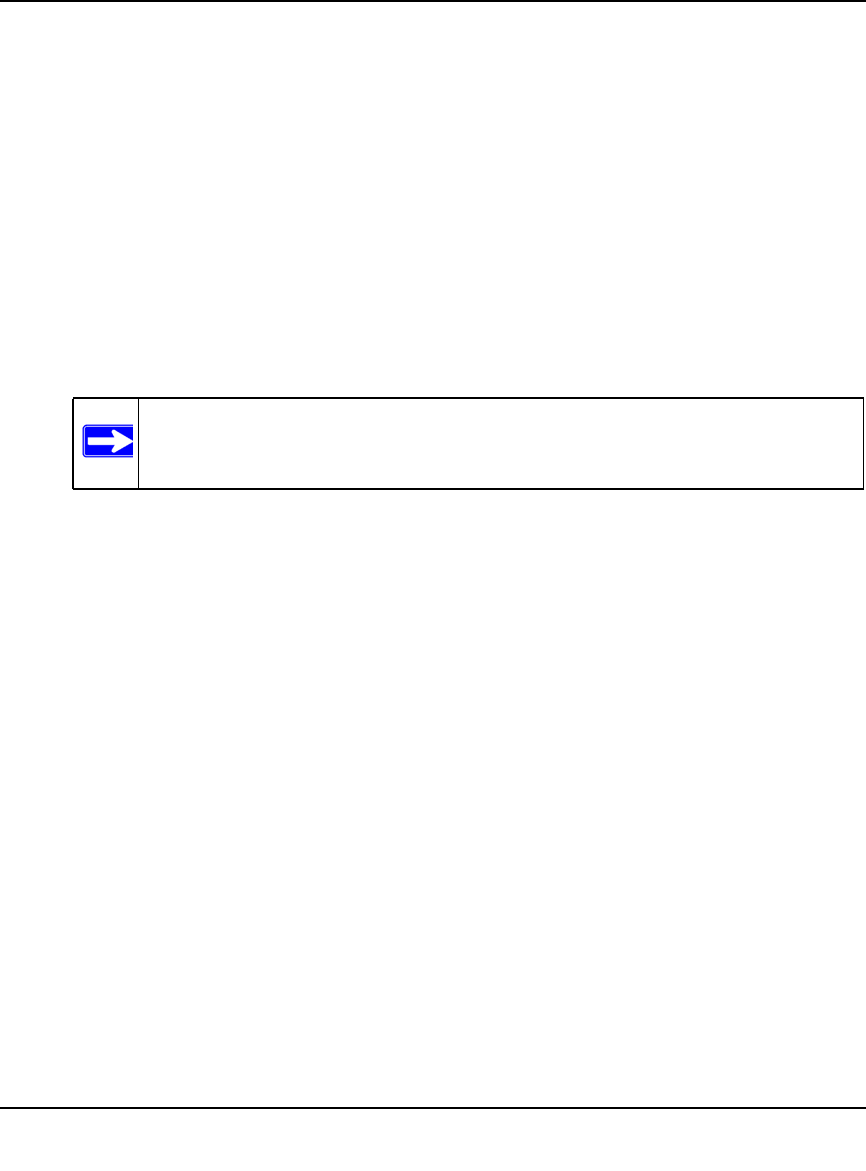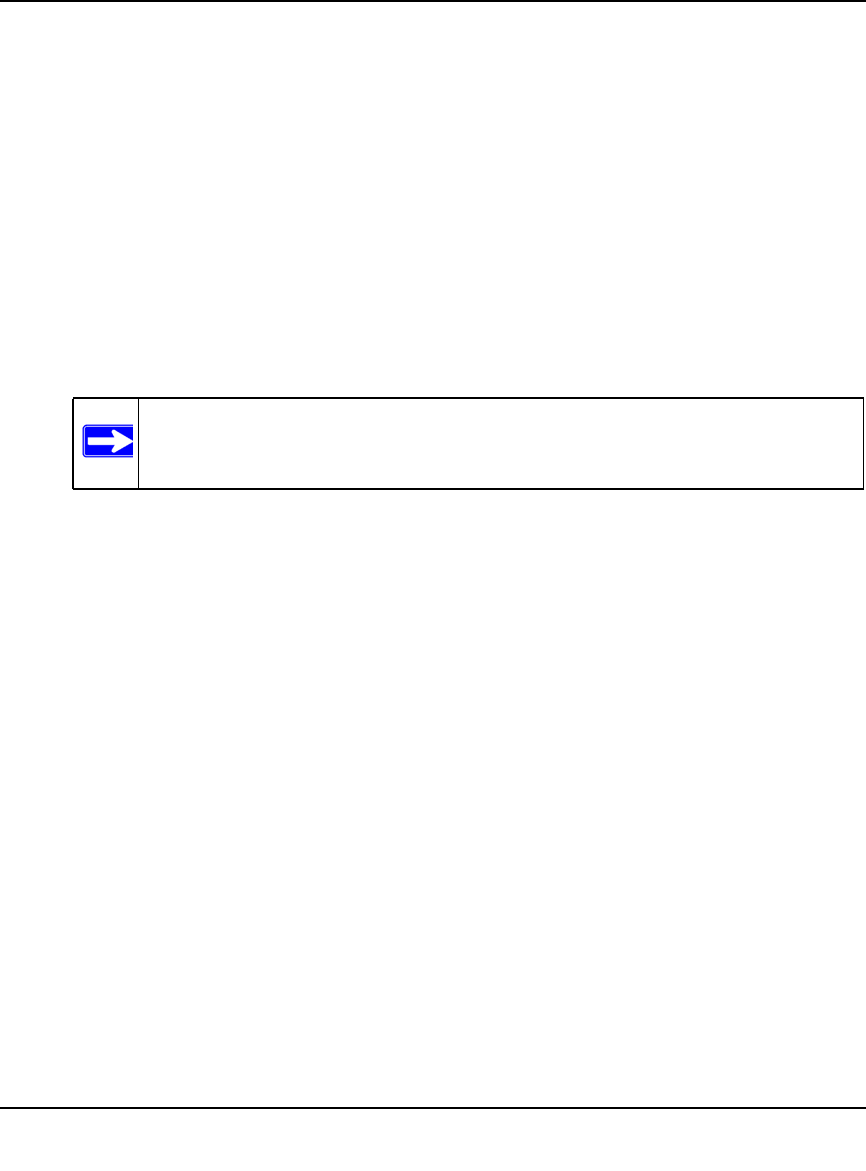
ProSafe Gigabit 8 Port VPN Firewall FVS318G Reference Manual
3-8 LAN Configuration
v1.1, August 2010
Adding Devices to the Network Database
To add devices manually to the network database:
1. To add computers to the network database manually, make the following selections:
• Name: The name of the PC or device.
• IP Address Type. From the pull-down menu, choose how this device receives its IP
address:
– Select Fixed (Set on PC) if the IP address is statically assigned on the computer.
– Select Reserved (DHCP Client) to direct the VPN firewall to reserve the IP address
for allocation by the DHCP server (see “Setting Up DHCP Address Reservation” on
page 3-9).
• IP Address. Enter the IP address that this computer or device is assigned. If the IP
Address Type is Reserved (DHCP Client), the VPN firewall will reserve the IP address
for the associated MAC address.
• MAC Address. Enter the MAC address of the computer’s network interface. The MAC
address format is six colon-separated pairs of hexadecimal characters (0-9 and A-F), such
as 01:23:45:67:89:AB.
• Group. From the pull-down menu, select the group to which the computer has to be
assigned. (Group 1 is the default group.)
2. Click Add to add the new entry to the network database.
3. As an optional step: To enable DHCP address reservation for the entry that you just added to
the Known PCs and Devices table, select the checkbox for the table entry, and click Save
Binding to bind the IP address to the MAC address for DHCP assignment.
Note: When assigning a reserved IP address to a client, the IP address selected
must be outside the range of addresses allocated to the DHCP server pool.