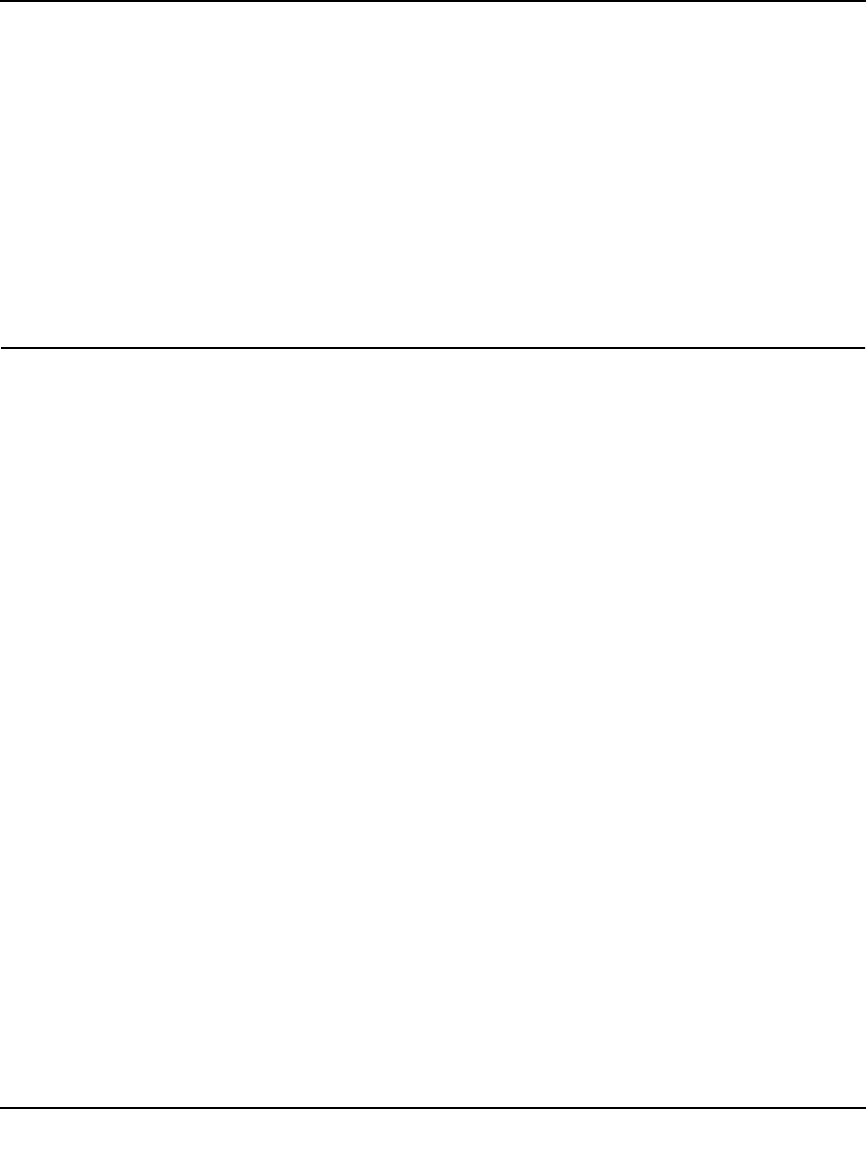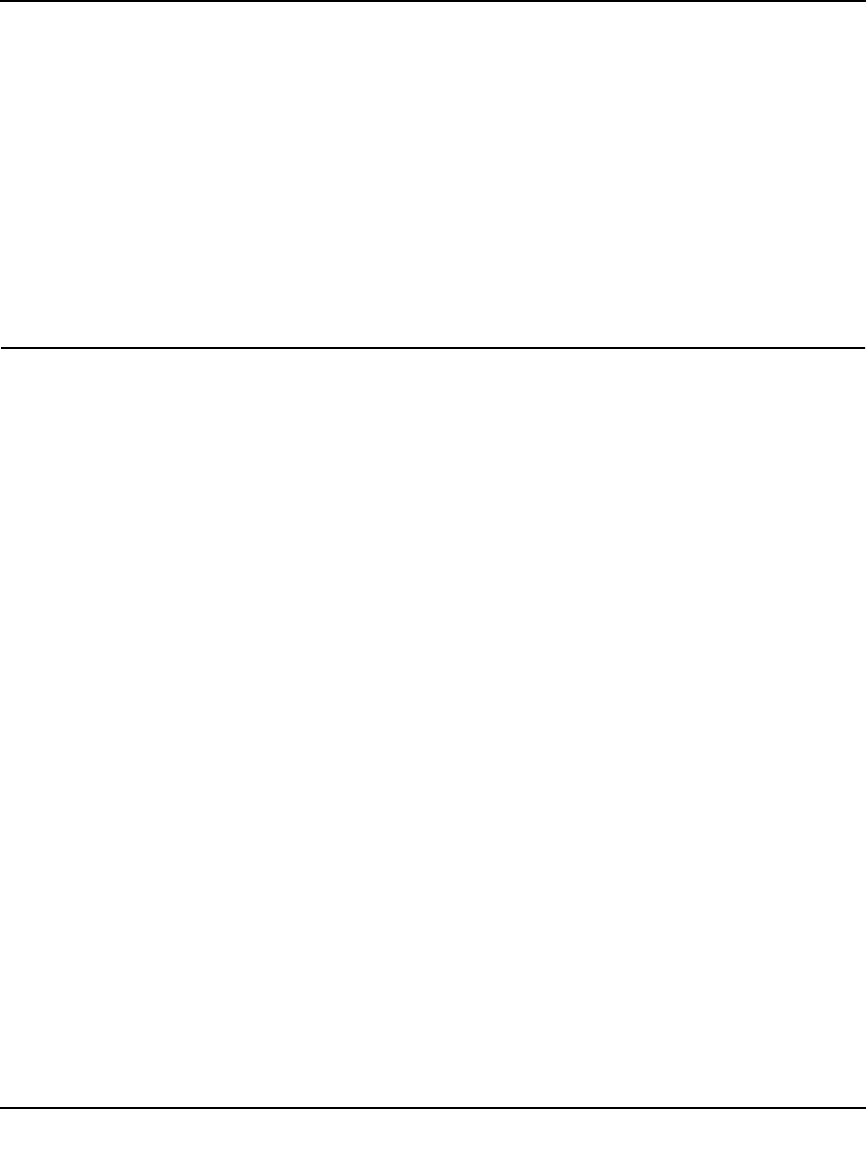
ProSafe Gigabit 8 Port VPN Firewall FVS318G Reference Manual
6-8 VPN Firewall and Network Management
v1.1, August 2010
See “Specifying Quality of Service (QoS) Priorities” on page 4-26 for the procedure on how to use
this feature.
Tools for Traffic Management
The VPN firewall includes several tools that can be used to monitor the traffic conditions and
control who has access to the Internet and the types of traffic they are allowed to have. See
“Monitoring System Performance” on page 6-23 for a discussion of the tools.
Configuring Users, Administrative Settings, and Remote
Management
You can change the administrator and guest passwords and settings, configure authentication for
external users, configure an SNMP manager, backup settings and upgrade firmware, and enable
remote management. This section includes the following subsections:
• “Changing Passwords and Settings” on page 6-8
• “Adding External Users” on page 6-10
• “Configuring an External Server for Authentication” on page 6-11
• “Enabling Remote Management Access” on page 6-14
• “Using an SNMP Manager” on page 6-16
• “Managing the Configuration File” on page 6-18
• “Configuring Date and Time Service” on page 6-21
Changing Passwords and Settings
The default passwords for the VPN firewall’s Web Configuration Manager is password. Netgear
recommends that you change this password to a more secure password. You can also configure a
separate password for guests. Administrator access is read/write and guest access is read-only.
To modify the local authentication settings:
1. Select Users from the main menu and Local Authentication from the submenu. The Local
Authentication screen displays (see Figure 6-1 on page 6-9).
2. In the Enable Local Authentication section of the screen:
a. Enable local authentication by selecting the Yes radio box.
b. Click Apply to save your settings.