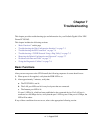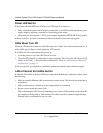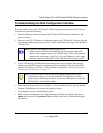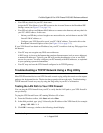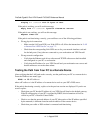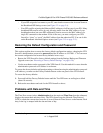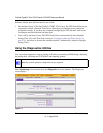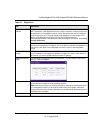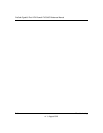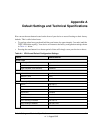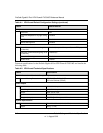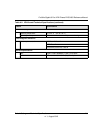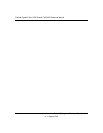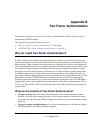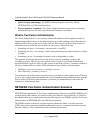ProSafe Gigabit 8 Port VPN Firewall FVS318G Reference Manual
Troubleshooting 7-9
v1.1, August 2010
Table 7-1. Diagnostics
Item Description
Ping or Trace an IP
Address
Ping. Used to send a ping packet request to a specified IP address—most often, to
test a connection. If the request times out (no reply is received), it usually means that
the destination is unreachable. However, some network devices can be configured
not to respond to a ping. The ping results will be displayed in a new screen; click
“Back” on the Windows menu bar to return to the Diagnostics screen.
If the specified address is intended to be reached through a VPN tunnel, select Ping
through VPN tunnel.
Traceroute (often called Trace Route). Lists all routers between the source (this
device) and the destination IP address. The Trace Route results will be displayed in a
new screen; click “Back” on the Windows menu bar to return to the Diagnostics
screen.
Perform a DNS
Lookup
A DNS (Domain Name Server) converts the Internet name such as www.netgear.com
to an IP address. If you need the IP address of a Web, FTP, Mail or other server on
the Internet, you can do a DNS lookup to find the IP address.
Display the Routing
Table
This operation will display the internal routing table. This information is used, most
often, by Technical Support.
Reboot the Router Used to perform a remote reboot (restart). You can use this if the VPN firewall seems
to have become unstable or is not operating normally.
Note: Rebooting will break any existing connections either to the VPN firewall (such
as a management session) or through the VPN firewall (for example, LAN users
accessing the Internet). However, connections to the Internet will automatically be re-
established when possible.
Packet Trace Packet Trace selects the interface and starts the packet capture on that interface.