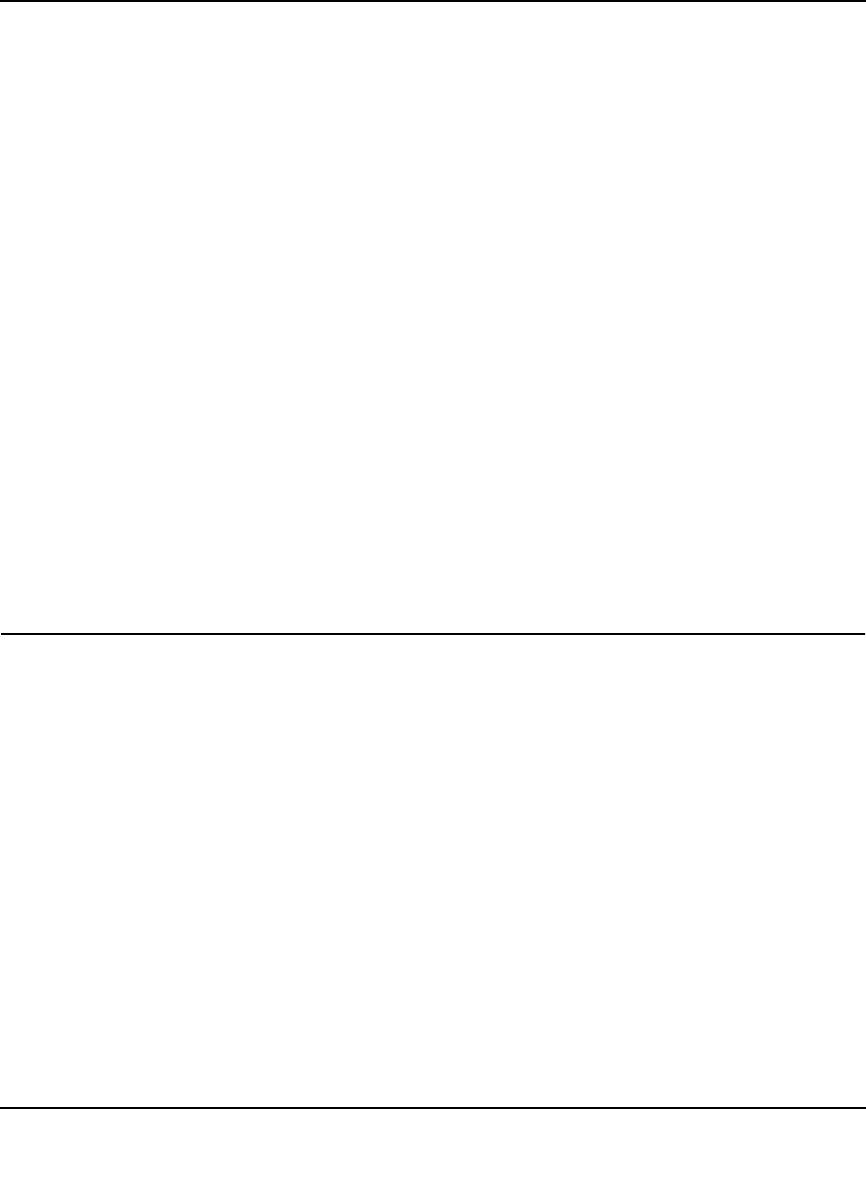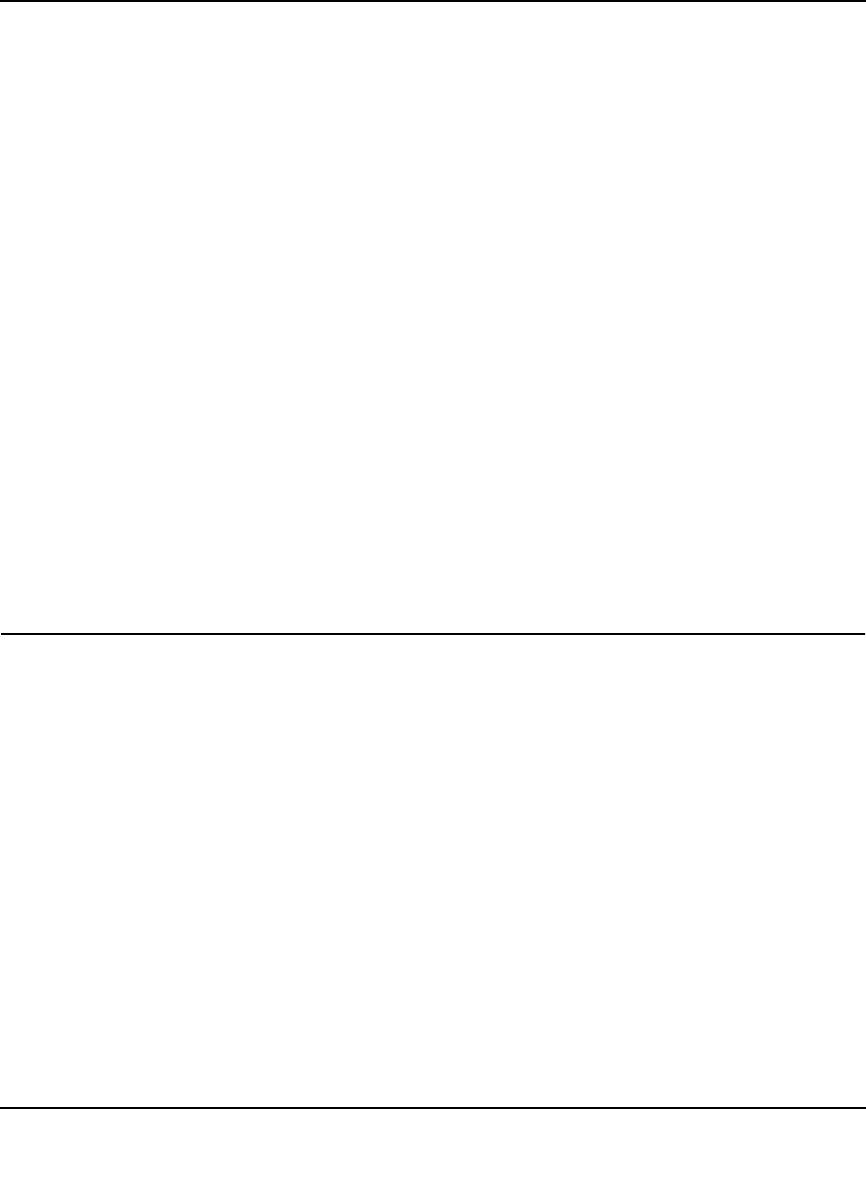
ProSafe Gigabit 8 Port VPN Firewall FVS318G Reference Manual
Troubleshooting 7-5
v1.1, August 2010
• Your ISP may check for your PC's host name.
Assign the PC Host Name of your ISP account as the Account Name on the Broadband ISP
Settings screen (see Figure 2-2 on page 2-4).
• Your ISP only allows one Ethernet MAC address to connect to the Internet, and may check for
your PC’s MAC address. In this case:
– Inform your ISP that you have bought a new network device, and ask them to use the VPN
firewall’s MAC address; or
– Configure your VPN firewall to spoof your PC’s MAC address. You can do this on the
Broadband Advanced Options screen (see Figure 2-10 on page 2-13).
If your VPN firewall can obtain an IP address, but your PC is unable to load any Web pages from
the Internet:
• Your PC may not recognize any DNS server addresses.
A DNS server is a host on the Internet that translates Internet names (such as www addresses)
to numeric IP addresses. Typically your ISP will provide the addresses of one or two DNS
servers for your use. You may configure your PC manually with DNS addresses, as explained
in your operating system documentation.
• Your PC may not have the VPN firewall configured as its TCP/IP gateway.
Troubleshooting a TCP/IP Network Using a Ping Utility
Most TCP/IP terminal devices and VPN firewalls contain a ping utility that sends an echo request
packet to the designated device. The device then responds with an echo reply. Troubleshooting a
TCP/IP network is made very easy by using the Ping utility in your PC or workstation.
Testing the LAN Path to Your VPN Firewall
You can ping the VPN firewall from your PC to verify that the LAN path to your VPN firewall is
set up correctly.
To ping the VPN firewall from a PC running Windows 95 or later:
1. From the Windows toolbar, click Start and select Run.
2. In the field provided, type “ping” followed by the IP address of the VPN firewall; for example:
ping 192.168.1.1
3. Click OK. A message, similar to the following, should display: