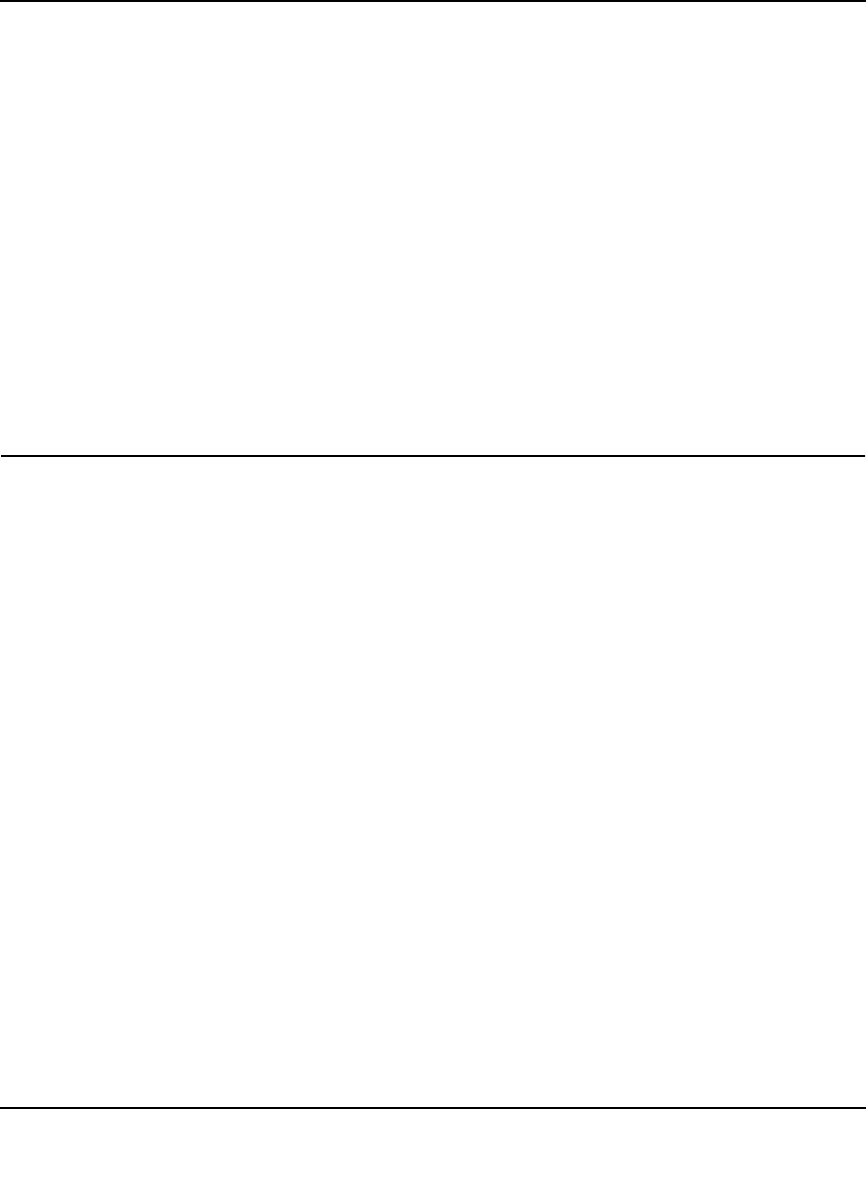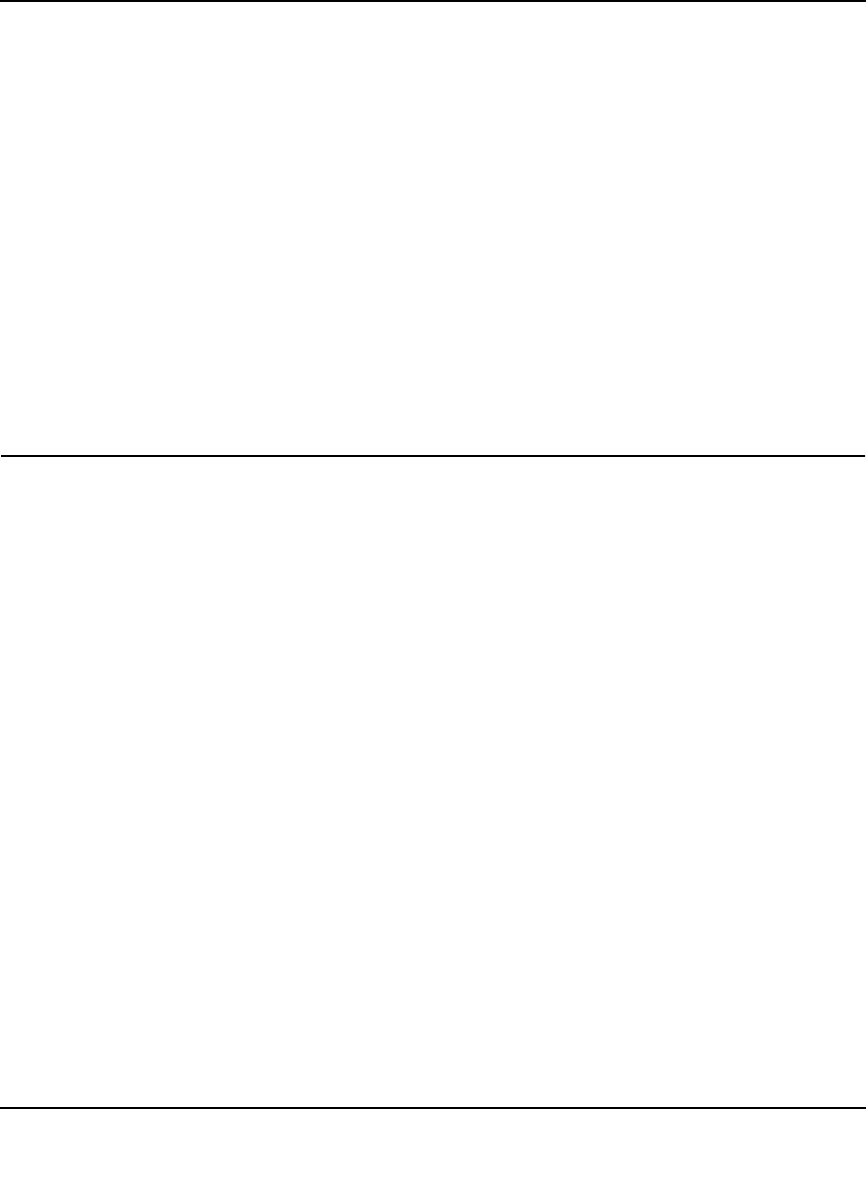
ProSafe Gigabit 8 Port VPN Firewall FVS318G Reference Manual
Virtual Private Networking 5-53
v1.1, August 2010
Enter the values to match your configuration of the VPN firewall ModeConfig Record menu.
(The SA Lifetime can be longer, such as 8 hours (28800 seconds).
6. Click the Save icon to save the Security Policy and close the VPN ProSafe VPN client.
Testing the Mode Config Connection
To test the connection:
1. Right-click on the VPN client icon in the Windows toolbar and select Connect. The
connection policy you configured will appear; in this case “My Connections\modecfg_test”.
2. Click on the connection. Within 30 seconds the message “Successfully connected to
MyConnections/modecfg_test displays and the VPN client icon in the toolbar will read “On”.
3. From the client PC, ping a computer on the VPN firewall LAN.
Configuring Keepalives and Dead Peer Detection
In some cases, it may not be desirable to have a VPN tunnel drop when traffic is idle; for example,
when client-server applications over the tunnel cannot tolerate the tunnel establishment time. If
you require your VPN tunnel to remain connected, you can use the Keepalive and Dead Peer
Detection features to prevent the tunnel from dropping and to force a reconnection if the tunnel
drops for any reason.
For Dead Peer Detection to function, the peer VPN device on the other end of the tunnel must also
support Dead Peer Detection. Keepalive, though less reliable than Dead Peer Detection, does not
require any support from the peer device.
Configuring Keepalives
The keepalive feature maintains the IPSec SA by sending periodic ping requests to a host across
the tunnel and monitoring the replies. To configure the keepalive on a configured VPN policy,
follow these steps:
1. Select VPN from the main menu and Policies from the submenu. The Policies submenu tabs
appear with the IKE Policies screen in view (see Figure 5-18 on page 5-16).
2. Click the VPN Policies tab. The VPN Policies screen displays (see Figure 5-20 on page 5-24).
3. In the List of VPN Policies table, click the edit button to the right of the VPN policy that you
want to edit. The Edit VPN Policy screen displays.