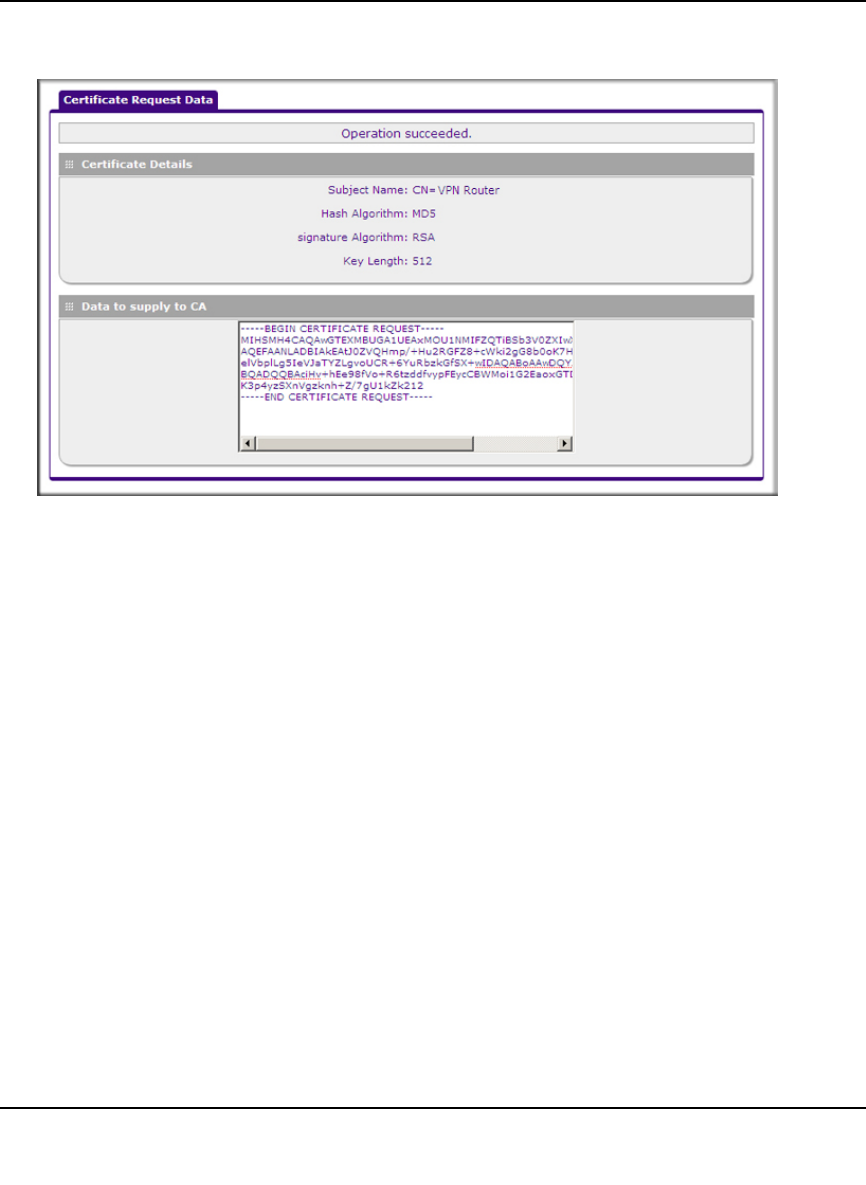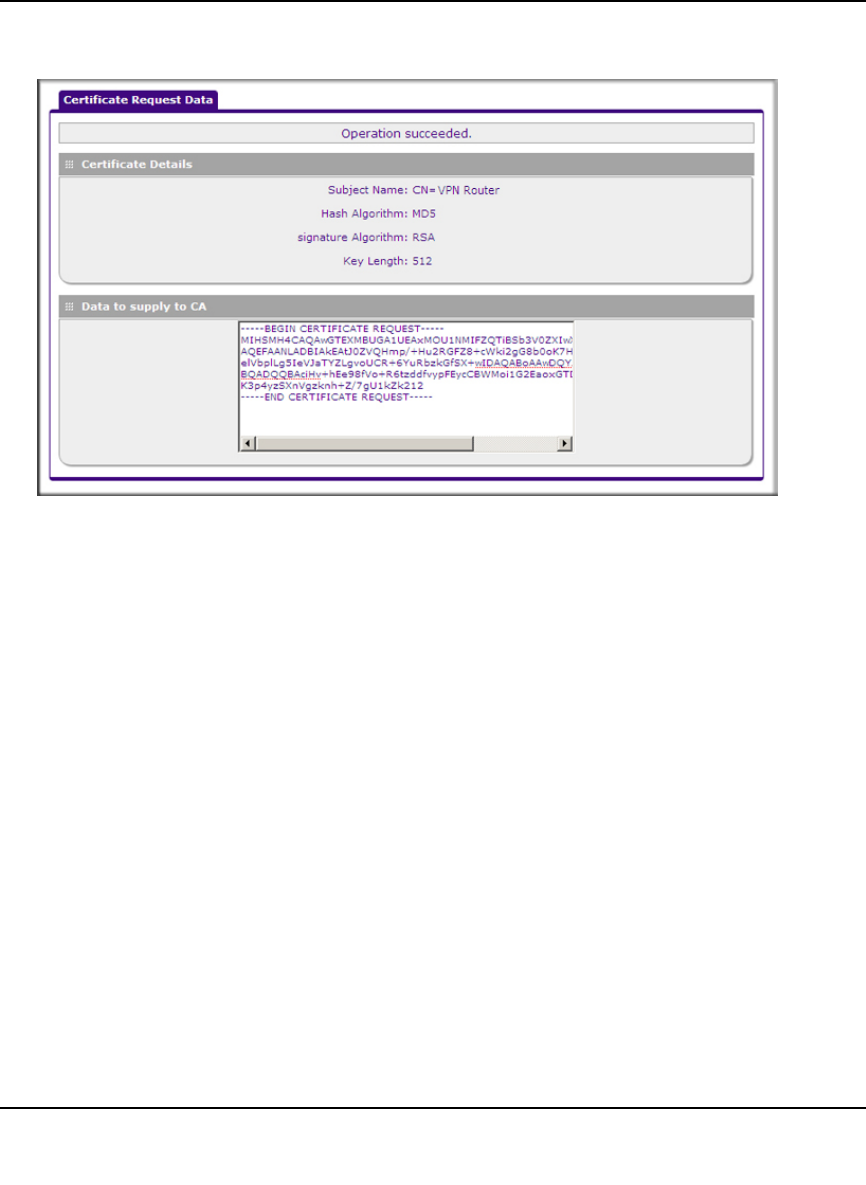
ProSafe Gigabit 8 Port VPN Firewall FVS318G Reference Manual
Virtual Private Networking 5-37
v1.1, August 2010
6. In the Self Certificate Requests table, click view in the Action column to view the request.
7. Copy the contents of the Data to supply to CA text box into a text file, including all of the
data contained from “----BEGIN CERTIFICATE REQUEST---” to “---END CERTIFICATE
REQUEST---”.
8. Submit your certificate request to a CA:
a. Connect to the website of the CA.
b. Start the Self Certificate request procedure.
c. When prompted for the requested data, copy the data from your saved text file (including
“----BEGIN CERTIFICATE REQUEST---” and “---END CERTIFICATE REQUEST”).
d. Submit the CA form. If no problems ensue, the certificate will be issued.
9. Store the certificate file from the CA on your computer.
10. Return to the Certificates screen and locate the Self Certificate Requests section (see
Figure 5-26 on page 5-36).
11. Select the checkbox next to the certificate request, then click Browse and locate the certificate
file on your PC.
12. Click Upload. The certificate file will be uploaded to this device and will appear in the Active
Self Certificates list.
Figure 5-27