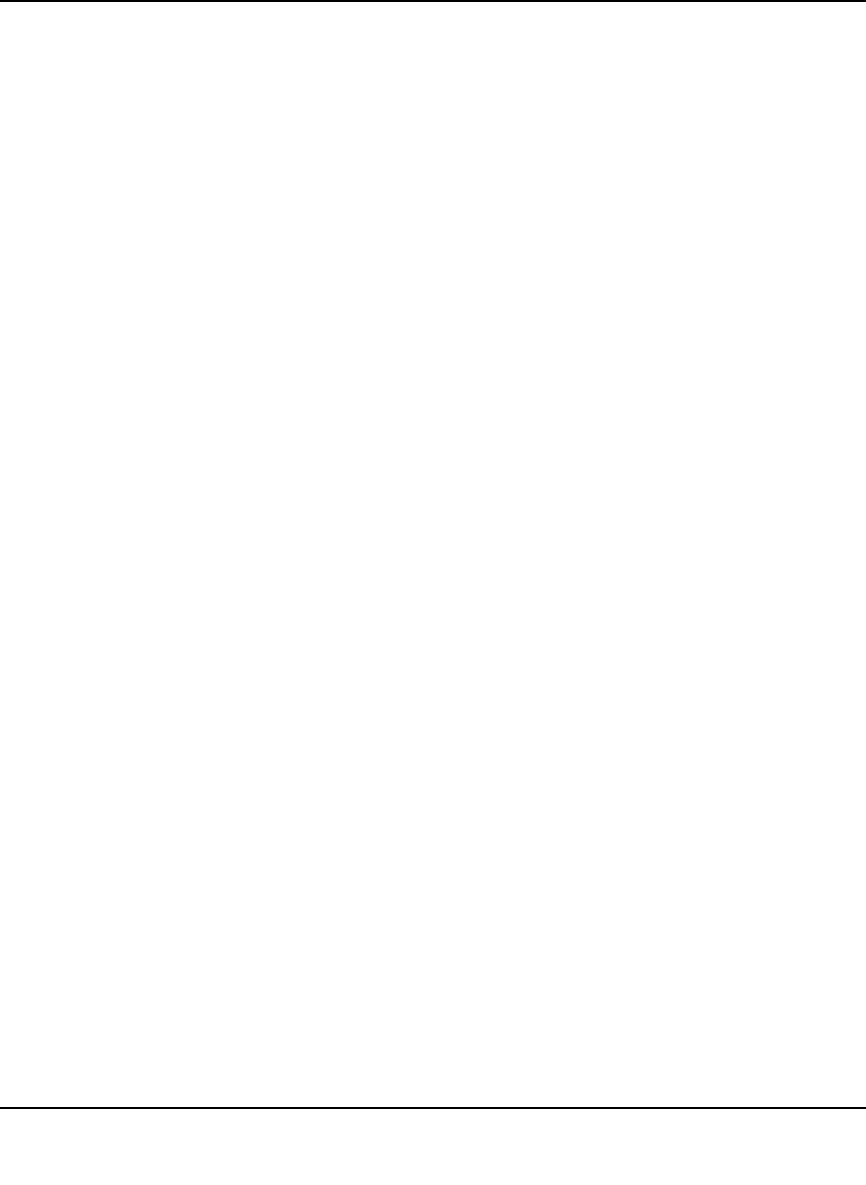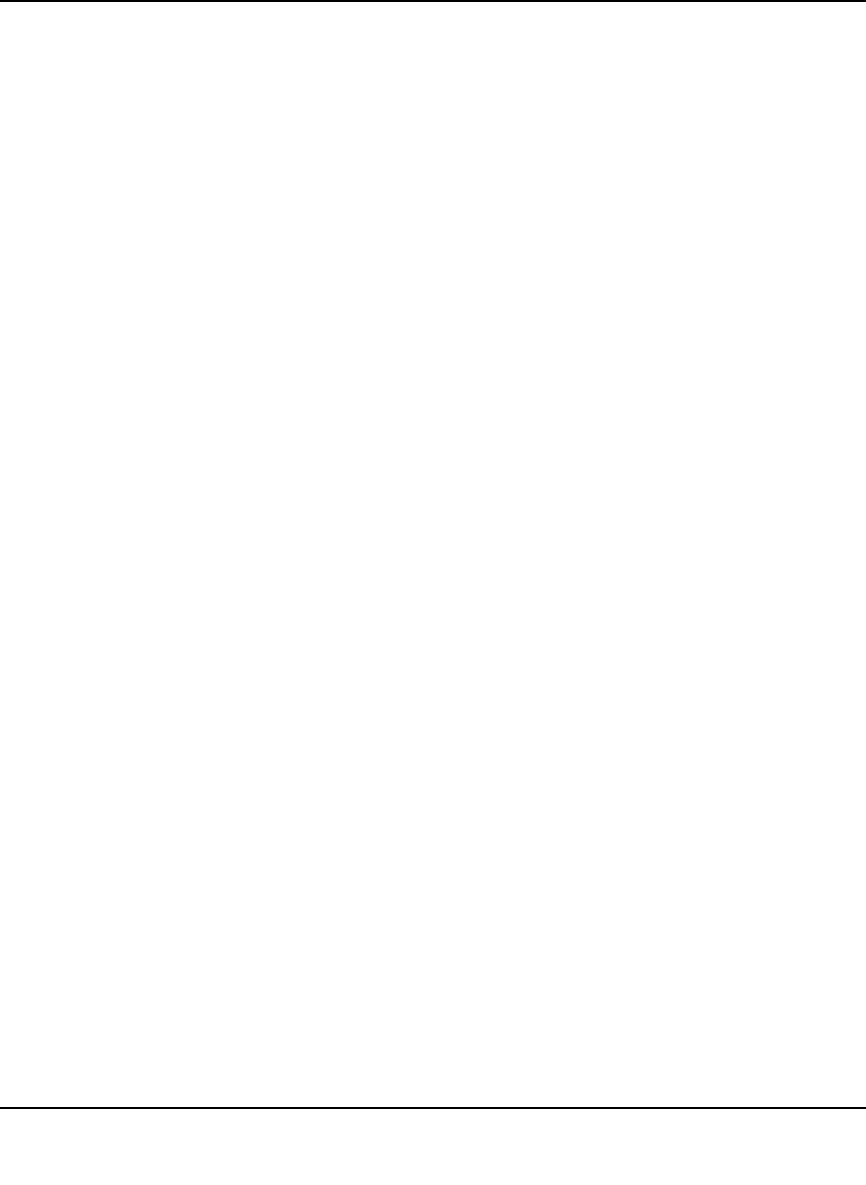
ProSafe Gigabit 8 Port VPN Firewall FVS318G Reference Manual
VPN Firewall and Network Management 6-25
v1.1, August 2010
2. In the Log Options section, enter the name of the log in the Log Identifier field. The Log
Identifier is a mandatory field used to identify which device sent the log messages. The
identifier is appended to log messages.
3. In the Routing Logs section, select the network segments for which you would like logs to be
sent (for example, LAN to WAN under Dropped Packets).
4. In the System Logs section and the Other Event Logs section, select the type of events to be
logged.
5. In the Enable E-Mail Logs section, select the Yes radio box to enable email logs. Then enter:
a. E-mail Server address. Enter either the IP address or Internet name of your ISP’s
outgoing email SMTP server. If you leave this box blank, no logs will be sent to you.
b. Return E-mail Address. Enter an email address to appear as the sender.
c. Send To E-mail Address. Enter the email address where the logs and alerts should be
sent. You must use the full email address (for example, jsmith@example.com).
d. Custom SMTP Port. Enter the port for the outgoing email SMTP server. The default
SMTP port is 25.
6. The No Authentication radio box is checked by default. If your SMTP server requires user
authentication, select the required authentication type—either Login Plain or CRAM-MD5.
Then enter the user name and password to be used for authentication.
7. To respond to IDENT protocol messages, check the Respond to Identd from SMTP Server
box. The Ident Protocol is a weak scheme to verify the sender of email (a common daemon
program for providing the ident service is identd).
8. In the Send E-mail logs by Schedule section , enter a Schedule for sending the logs. From the
Unit pull-down menu, choose: Never, Hourly, Daily, or Weekly. Then set the Day and Time
fields that correspond to your selection.
9. In the Enable SysLogs section, you can configure the VPN firewall to send system logs to an
external PC that is running a syslog logging program. Click the Yes radio box to enable
SysLogs and send messages to the syslog server, then:
a. Enter your SysLog Server IP address.
b. Select the appropriate syslog severity from the SysLog Severity pull-down menu. The
SysLog levels of severity are as follows:
• LOG_EMERG (System is unusable)
• LOG_ALERT (Action must be taken immediately)
• LOG_CRITICAL (Critical conditions)