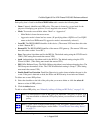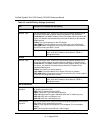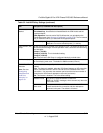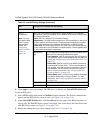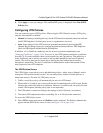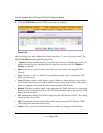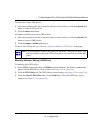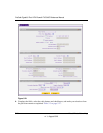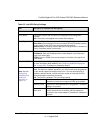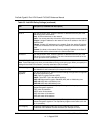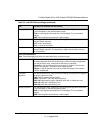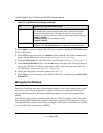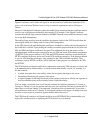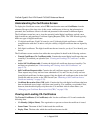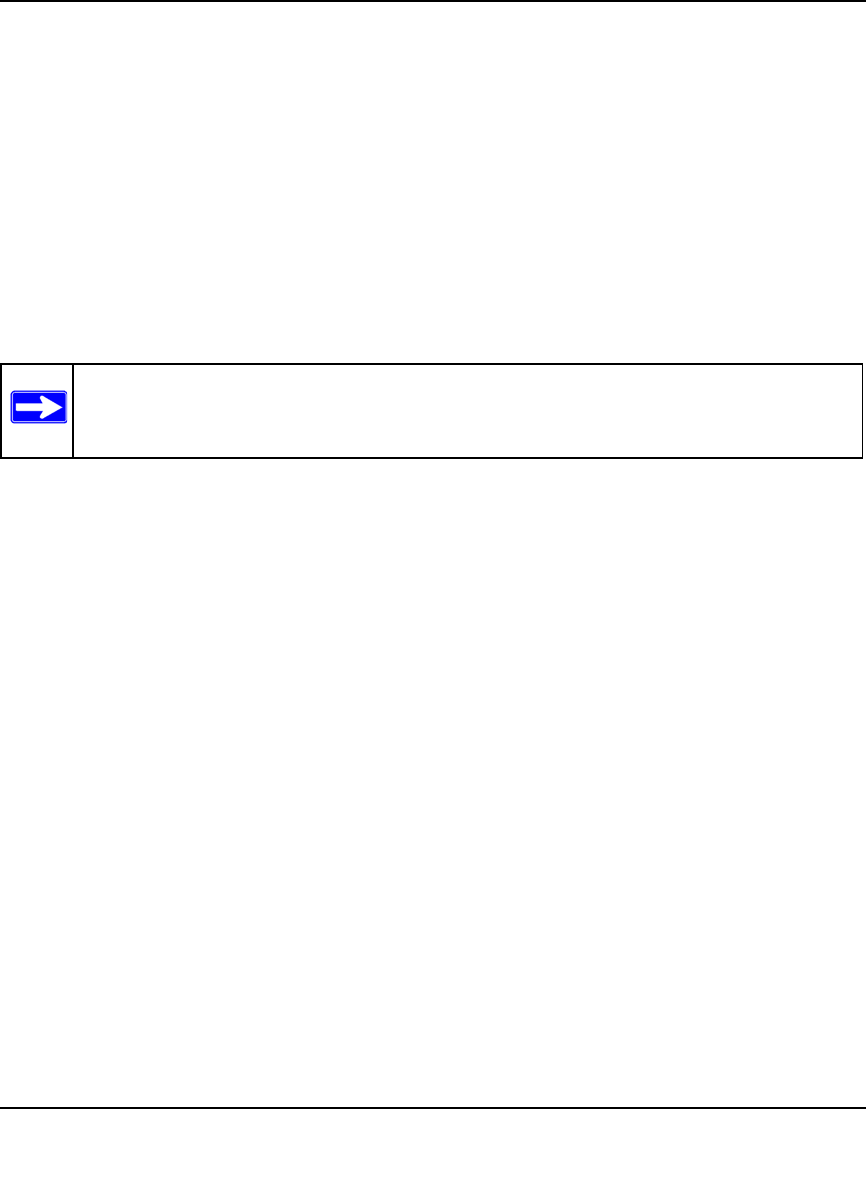
ProSafe Gigabit 8 Port VPN Firewall FVS318G Reference Manual
Virtual Private Networking 5-25
v1.1, August 2010
To delete one or more VPN polices:
1. Select the checkbox to the left of the policy that you want to delete or click the select all table
button to select all VPN policies.
2. Click the delete table button.
To enable or disable one ore more VPN policies:
1. Select the checkbox to the left of the policy that you want to delete or click the select all table
button to select all IKE policies.
2. Click the enable or disable table button.
To add or edit a VPN policy, see “Manually Adding or Editing a VPN Policy” on this page.
Manually Adding or Editing a VPN Policy
To manually add a VPN policy:
1. Select VPN from the main menu and Policies from the submenu. The Policies submenu tabs
appear with the IKE Policies screen in view (see Figure 5-18 on page 5-16).
2. Click the VPN Policies tab. The VPN Policies screen displays (see Figure 5-20 on page 5-24).
3. Under the List of VPN Policies table, click the add button. The Add VPN Policy screen
displays (see Figure 5-21 on page 5-26).
Note: You cannot delete or edit an IKE policy for which the VPN policy is active. You
first must disable or delete the VPN policy before you can delete or edit the IKE
policy.