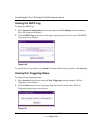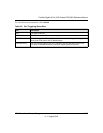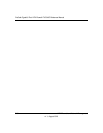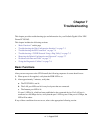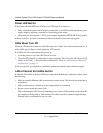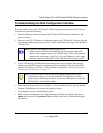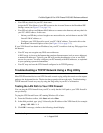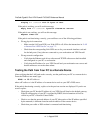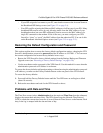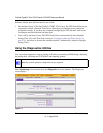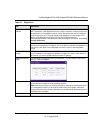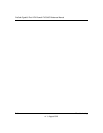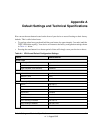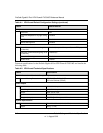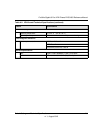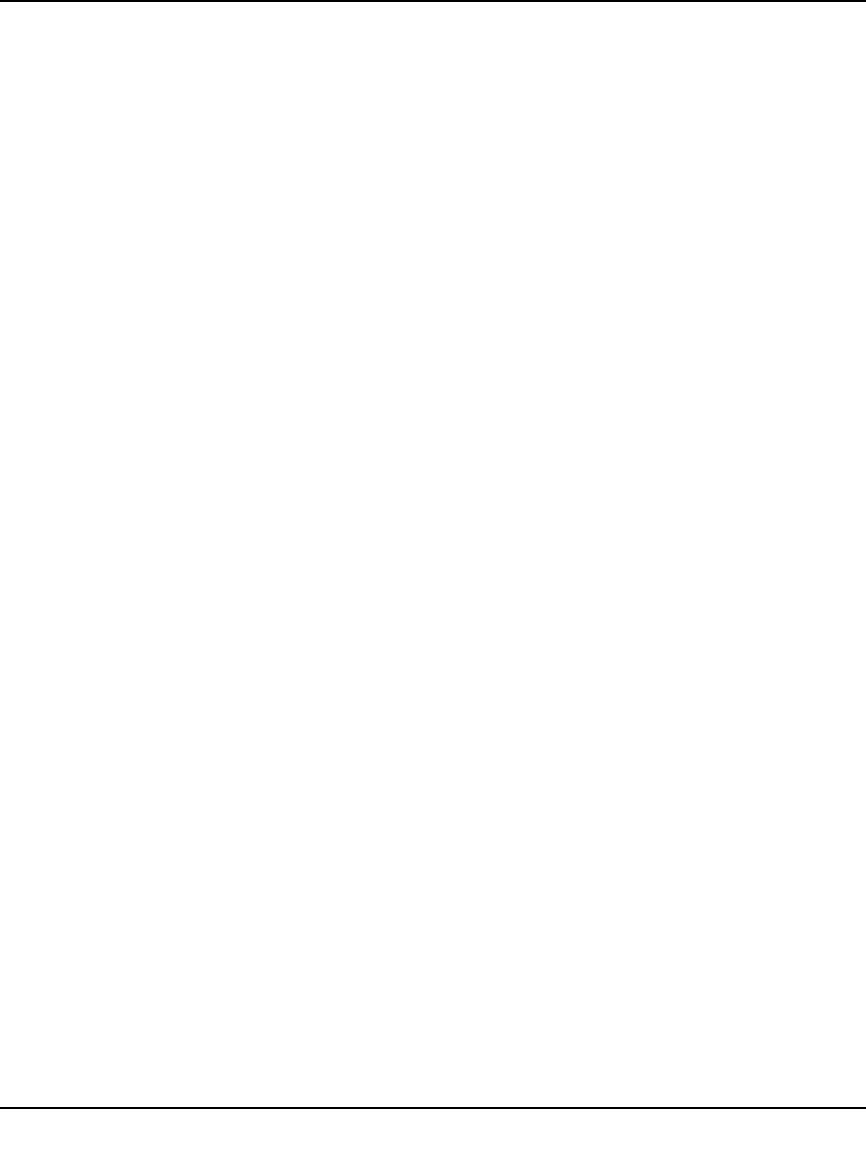
ProSafe Gigabit 8 Port VPN Firewall FVS318G Reference Manual
7-6 Troubleshooting
v1.1, August 2010
Pinging <IP address> with 32 bytes of data
If the path is working, you will see this message:
Reply from <IP address>: bytes=32 time=NN ms TTL=xxx
If the path is not working, you will see this message:
Request timed out
If the path is not functioning correctly, you could have one of the following problems:
• Wrong physical connections
– Make sure the LAN port LED is on. If the LED is off, follow the instructions in “LAN
or Internet Port LEDs Not On” on page 7-2.
– Check that the corresponding Link LEDs are on for your network interface card and
for the hub ports (if any) that are connected to your workstation and VPN firewall.
• Wrong network configuration
– Verify that the Ethernet card driver software and TCP/IP software are both installed
and configured on your PC or workstation.
– Verify that the IP address for your VPN firewall and your workstation are correct and
that the addresses are on the same subnet.
Testing the Path from Your PC to a Remote Device
After verifying that the LAN path works correctly, test the path from your PC to a remote device.
From the Windows run menu, type:
PING -n 10 <IP address>
where <IP address> is the IP address of a remote device such as your ISP’s DNS server.
If the path is functioning correctly, replies as in the previous section are displayed. If you do not
receive replies:
– Check that your PC has the IP address of your VPN firewall listed as the default gateway.
If the IP configuration of your PC is assigned by DHCP, this information will not be
visible in your PC’s Network Control Panel.
– Check to see that the network address of your PC (the portion of the IP address specified
by the netmask) is different from the network address of the remote device.
– Check that your cable or DSL modem is connected and functioning.