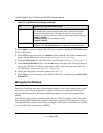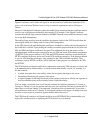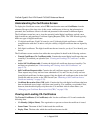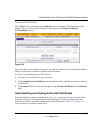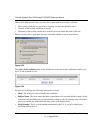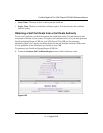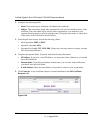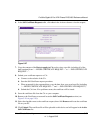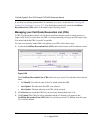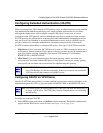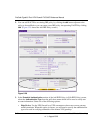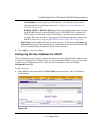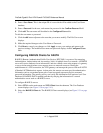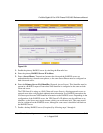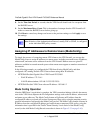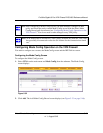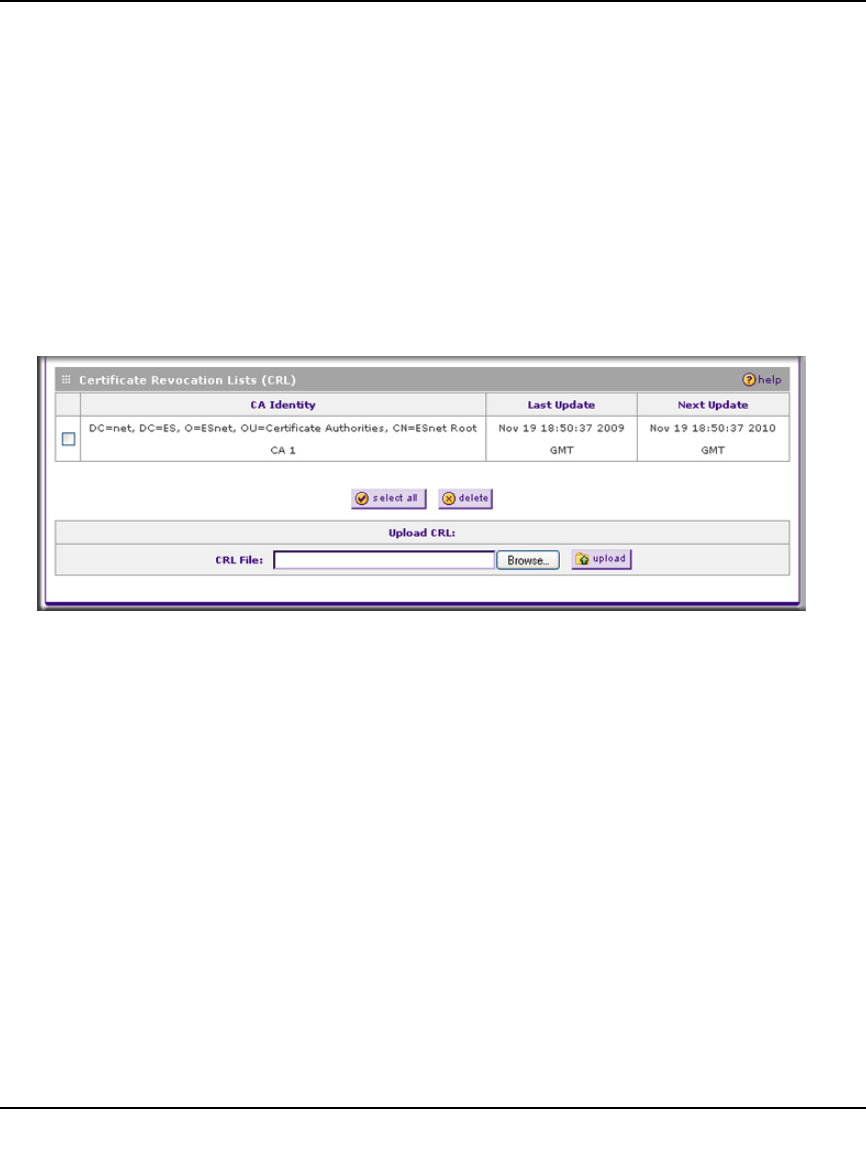
ProSafe Gigabit 8 Port VPN Firewall FVS318G Reference Manual
5-38 Virtual Private Networking
v1.1, August 2010
If you have not already uploaded the CA certificate, do so now, as described in “Viewing and
Loading CA Certificates” on page 5-32. You should also periodically check the Certificate
Revocation Lists (CRL) table, as described in the following section.
Managing your Certificate Revocation List (CRL)
A CRL (Certificate Revocation List) file shows certificates that have been revoked and are no
longer valid. Each CA issues their own CRLs. It is important that you keep your CRLs up-to-date.
You should obtain the CRL for each CA regularly.
To view your currently-loaded CRLs and upload a new CRL, follow these steps:
1. Locate the Certificate Revocation Lists (CRL) table at the bottom of the Certificates screen.
The Certificate Revocation Lists (CRL) table lists your active CAs and their critical release
dates:
• CA Identify. The official name of the CA which issued this CRL.
• Last Update. The date when this CRL was released.
• Next Update. The date when the next CRL will be released.
2. Click Browse and locate the CRL file you previously downloaded from a CA.
3. Click Upload. The CRL file will be uploaded and the CA Identity will appear in the
Certificate Revocation Lists (CRL) table. If you had a previous CA Identity from the same
CA, it will be deleted.
Figure 5-28