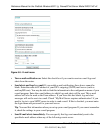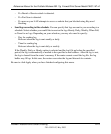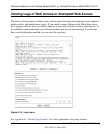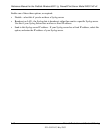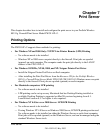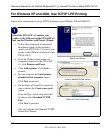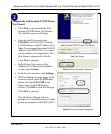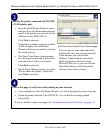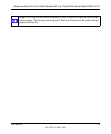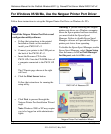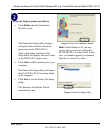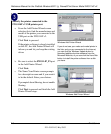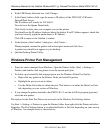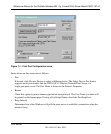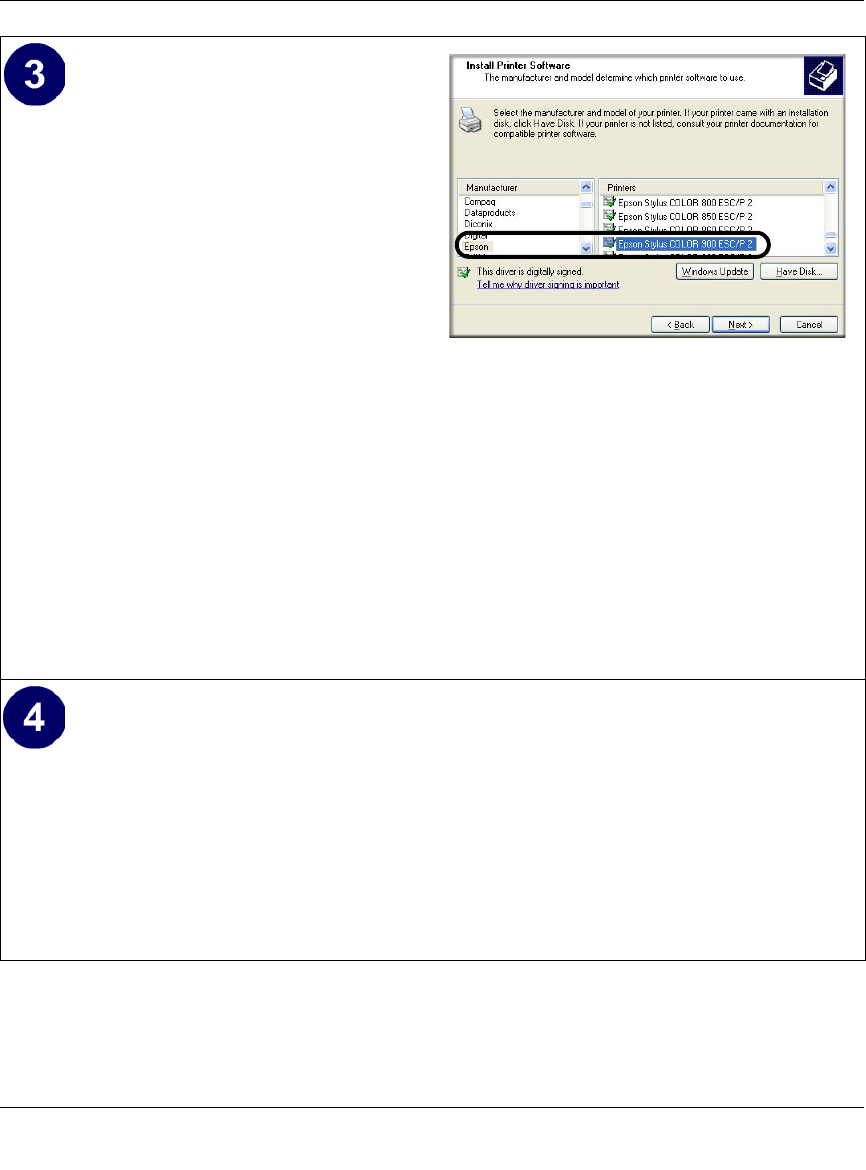
Reference Manual for the ProSafe Wireless 802.11g Firewall/Print Server Model FWG114P v2
7-4 Print Server
201-10301-02, May 2005
Identify the printer connected to FWG114P
v2 USB printer port.
a. From the Install Printer Software screen
selection lists, find the manufacturer and
model of the printer you connected to the
USB port on the FWG114P v2.
Click Next to proceed.
If the printer software is already installed
on this computer, the Add Printer
Wizard will inform you and let you keep
the existing driver.
b. The Name Your Printer screen prompts
for a descriptive name and if you want it
to be the default. Enter your choices.
Click Next to proceed.
c. On the Printer Sharing screen, accept the
“Do not share this printer” option and
click Next to proceed.
Add Printer Wizard Install Printer Software page
If you do not see your make and model
printer in the lists, and you are connected
to the Internet, you can click the
Windows Update button to download
additional printer software from the
Microsoft Web site, or you can click the
Have Disk button to install the printer
software from a disk you have.
Print a test page to verify successful printing on your network.
a. Upon completion of the Add Printer Wizard, you will be prompted to print a test page.
b. Check the printer attached to the FWG114P v2 to see that the test page printed
successfully.
If you are unable to print a test page, see “Troubleshooting the Print Server“ on page -12.