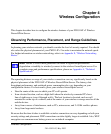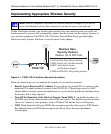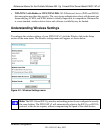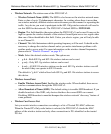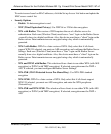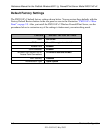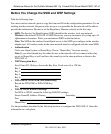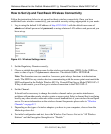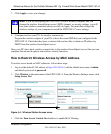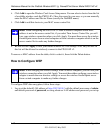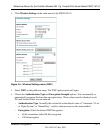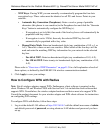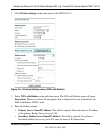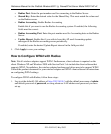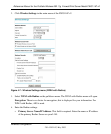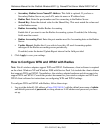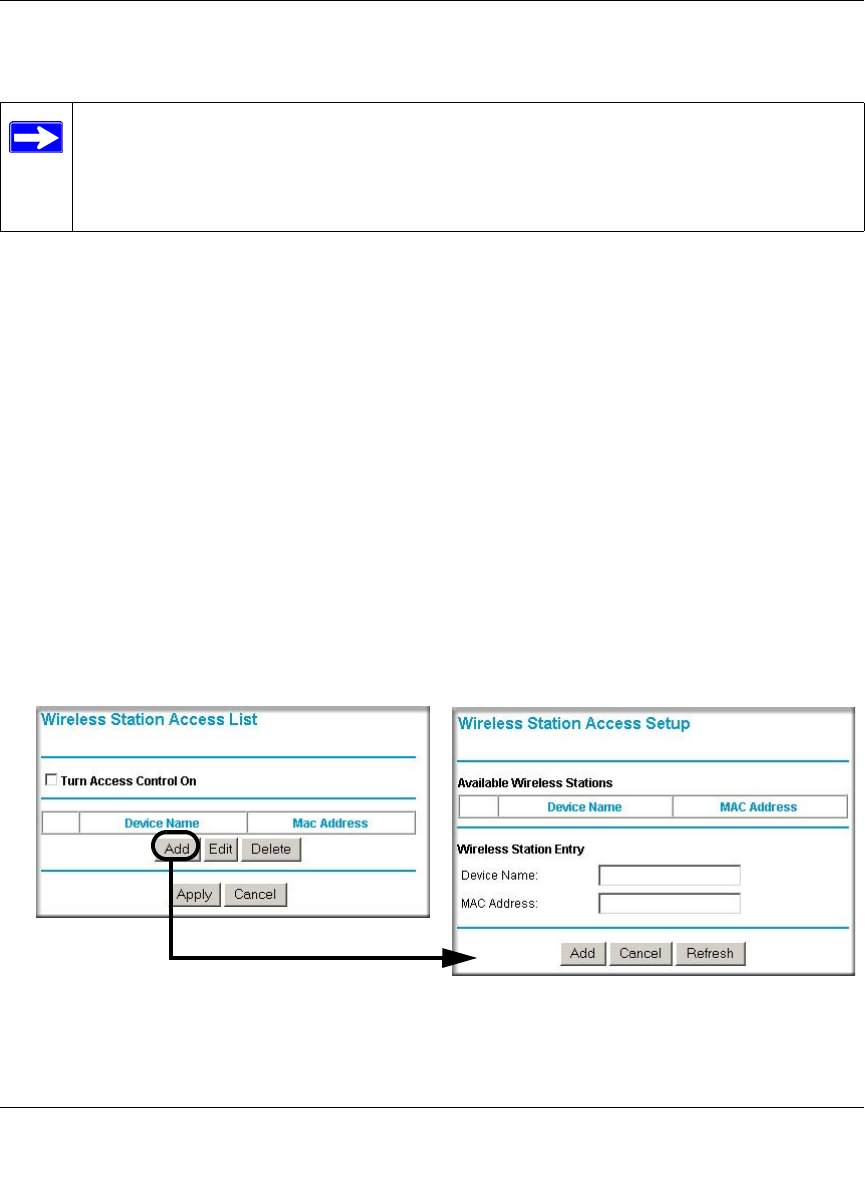
Reference Manual for the ProSafe Wireless 802.11g Firewall/Print Server Model FWG114P v2
Wireless Configuration 4-9
201-10301-02, May 2005
7.
Click Apply to save your changes.
8. Configure and test your PCs for wireless connectivity.
Program the wireless adapter of your PCs to have the same SSID that you configured in the
FWG114P v2. Check that they have a wireless link and are able to obtain an IP address by
DHCP from the wireless firewall/print server.
Once your PCs have basic wireless connectivity to the wireless firewall/print server, then you can
configure the advanced options and wireless security functions.
How to Restrict Wireless Access by MAC Address
To restrict access based on MAC addresses, follow these steps:
1. Log in at the default LAN address of http://192.168.0.1 with the default user name of admin
and default password of password.
2. Click Wireless in the main menu of the FWG114P v2. From the Wireless Settings menu, click
Setup Access List.
Figure 4-4: Wireless Station Access menu
3.
Click the Turn Access Control On checkbox to enable MAC filtering.
Note: If you are configuring the FWG114P v2 from a wireless computer and you
change the wireless firewall/print server’s SSID, channel, or security settings, you will
lose your wireless connection when you click on Apply. You must then change the
wireless settings of your computer to match the FWG114P v2’s new settings.