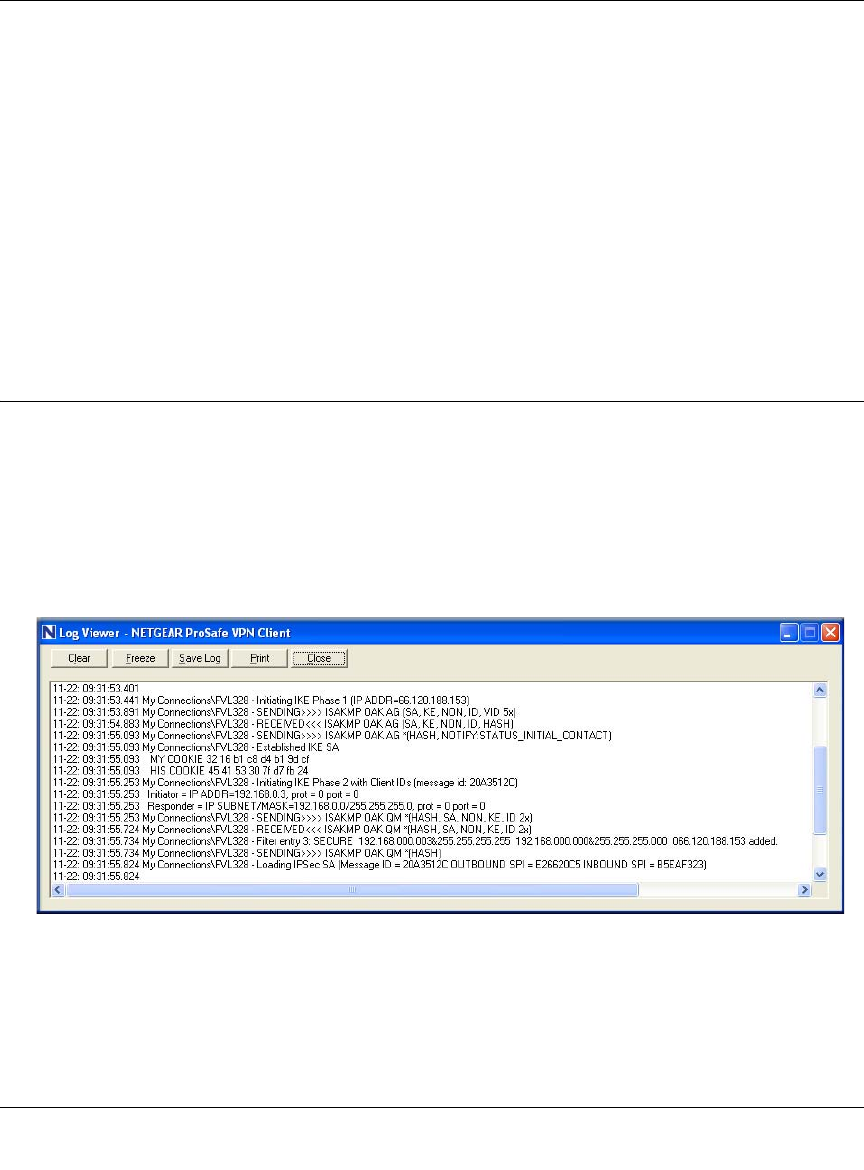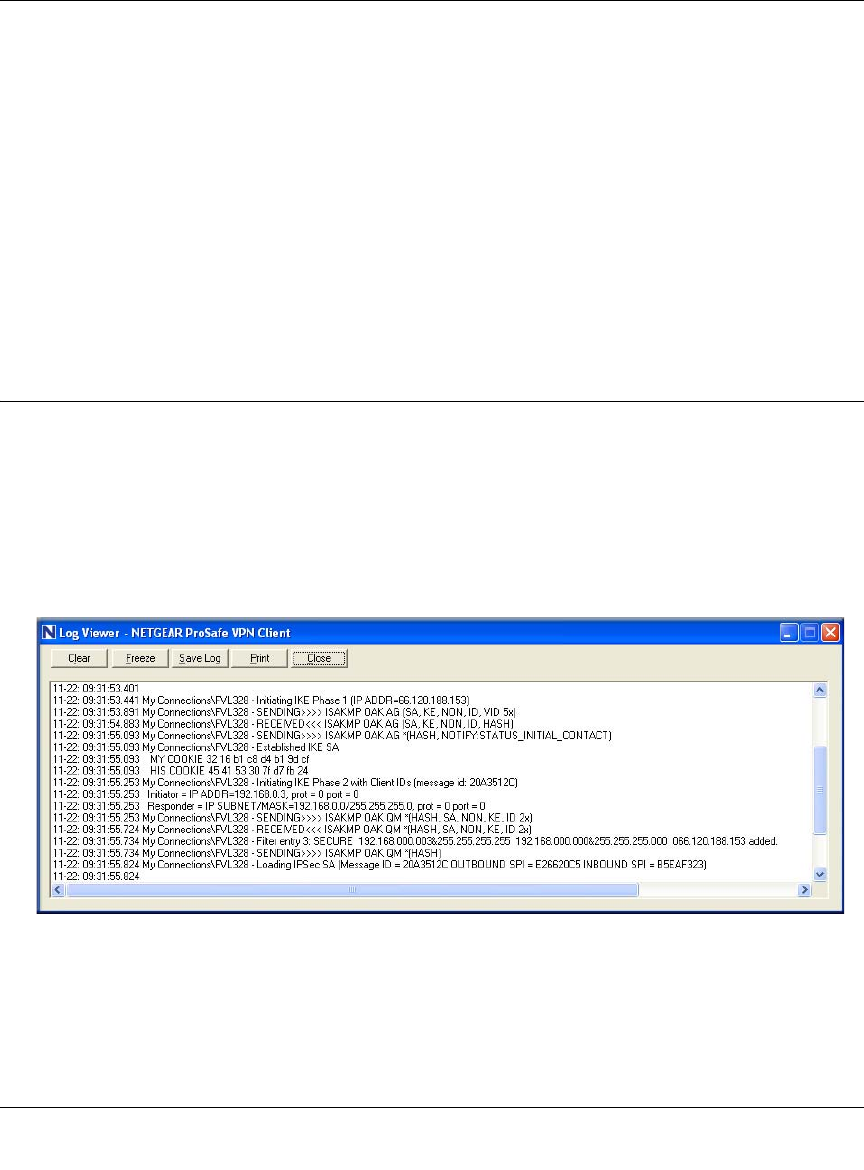
Reference Manual for the ProSafe Wireless 802.11g Firewall/Print Server Model FWG114P v2
8-46 Virtual Private Networking
201-10301-02, May 2005
To test the connection to a computer connected to the FWG114P v2, simply ping the IP
address of that computer.
Once connected, you can open a browser on the remote PC and enter the LAN IP Address of the
FWG114P v2, which is http://192.168.0.1 in this example. After a short wait, you should see the
login screen of the FWG114P v2.
From the FWG114P v2 to the Client PC
You can use the FWG114P v2 Diagnostic utilities to test the VPN connection from the FWG114P
v2 to the client PC. Run ping tests from the Diagnostics link of the FWG114P v2 main menu.
Monitoring the PC VPN Connection
Information on the progress and status of the VPN client connection can be viewed by opening the
Netgear ProSafe VPN Client Connection Monitor or Log Viewer. To launch these functions, click
on the Windows Start button, then select Programs, then Netgear ProSafe VPN Client, then either
the Connection Monitor or Log Viewer.
The Log Viewer screen for a successful connection is similar to the one shown below:
Figure 8-34: Log Viewer screen