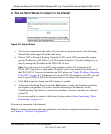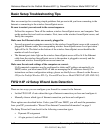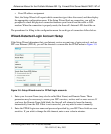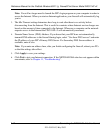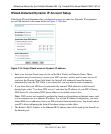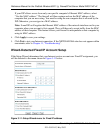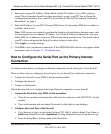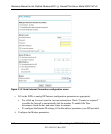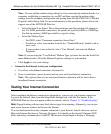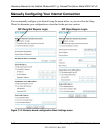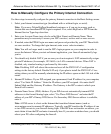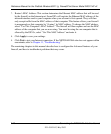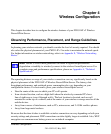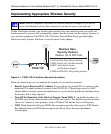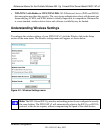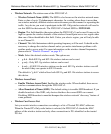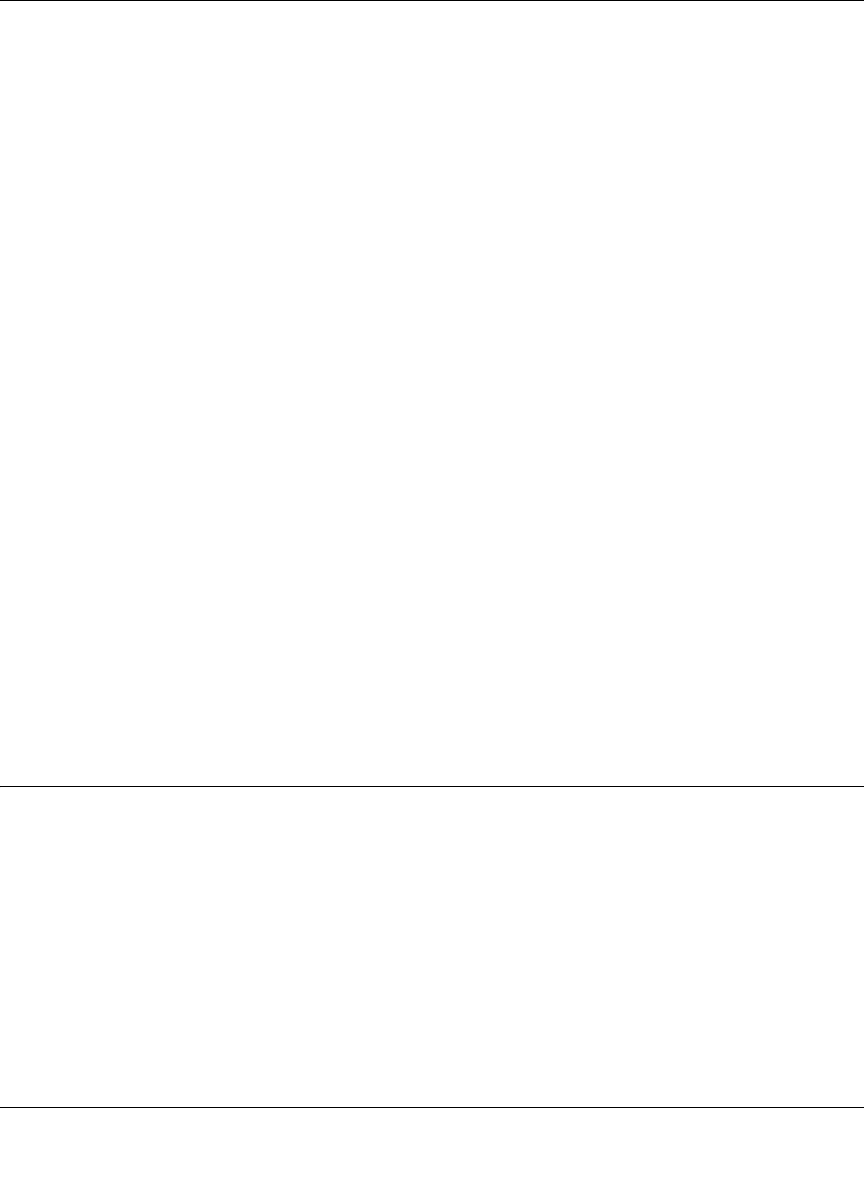
Reference Manual for the ProSafe Wireless 802.11g Firewall/Print Server Model FWG114P v2
Connecting the FWG114P v2 to the Internet 3-17
201-10301-02, May 2005
Note: You can validate modem string settings by first connecting the modem directly to a
computer, establishing a connection to your ISP, and then copying the modem string
settings from the computer configuration and pasting them into the FWG114P v2 Modem
Properties Initial String field. For more information on this procedure, please refer to the
support area of the NETGEAR Web site.
• Select the Serial Line Speed. This is the maximum speed the modem will attempt to
use. For ISDN permanent connections, the speeds are typically 64000 or 128000 bps.
For dial-up modems, 56000 bps would be a typical setting.
• Select the Modem Type:
– For ISDN, select “Permanent connection (leased line).”
– For dial-up, select your modem from the list. “Standard Modem” should work in
most cases.
– If your modem is not on the list, select “User Defined” and enter the Modem
Properties.
Note: If you are using the “User Defined” Modem Type, you must first use the Serial Port
menu Modem link to fill in the Modem Properties settings for your modem.
e. Click Apply to save your settings.
3. Connect to the Internet to test your configuration.
a. If you have a broadband connection, disconnect it.
b. From a workstation, open a browser and test your serial port Internet connection.
Note: The response time of your serial port Internet connection will be slower than a
broadband Internet connection.
Testing Your Internet Connection
After completing the Internet connection configuration, your can test your Internet connection.
Log in to the firewall, then, from the Setup Basic Settings link, click the Test button. If the
NETGEAR Web site does not appear within one minute, refer to Chapter 11, “Troubleshooting.”
Note: Popup blocking software may block the test page from opening. Alternately, you can just
open a new browser window and browse the Internet.
To access the Internet from any computer connected to your firewall, launch a browser, such as
Microsoft Internet Explorer or Netscape Navigator. You should see the firewall’s Internet LED
blink, indicating communication to the ISP. The browser should begin to display a Web page.