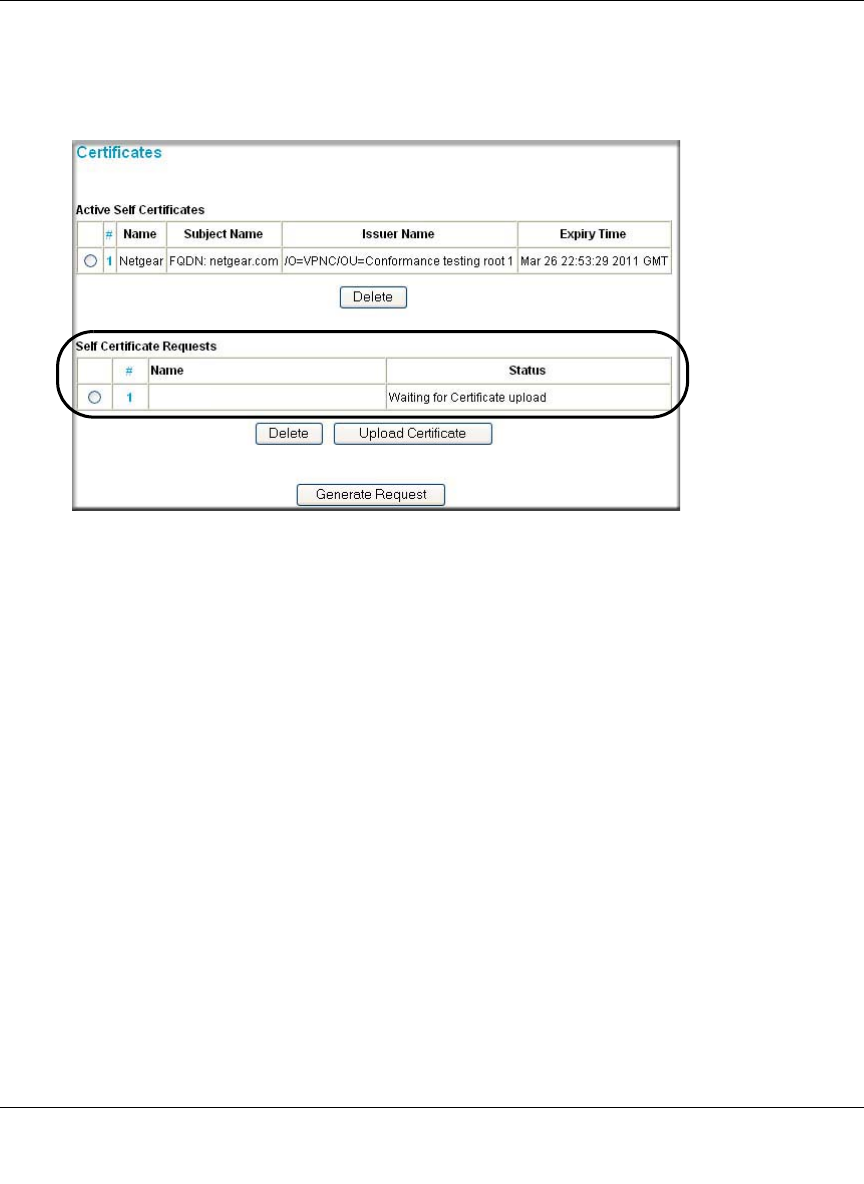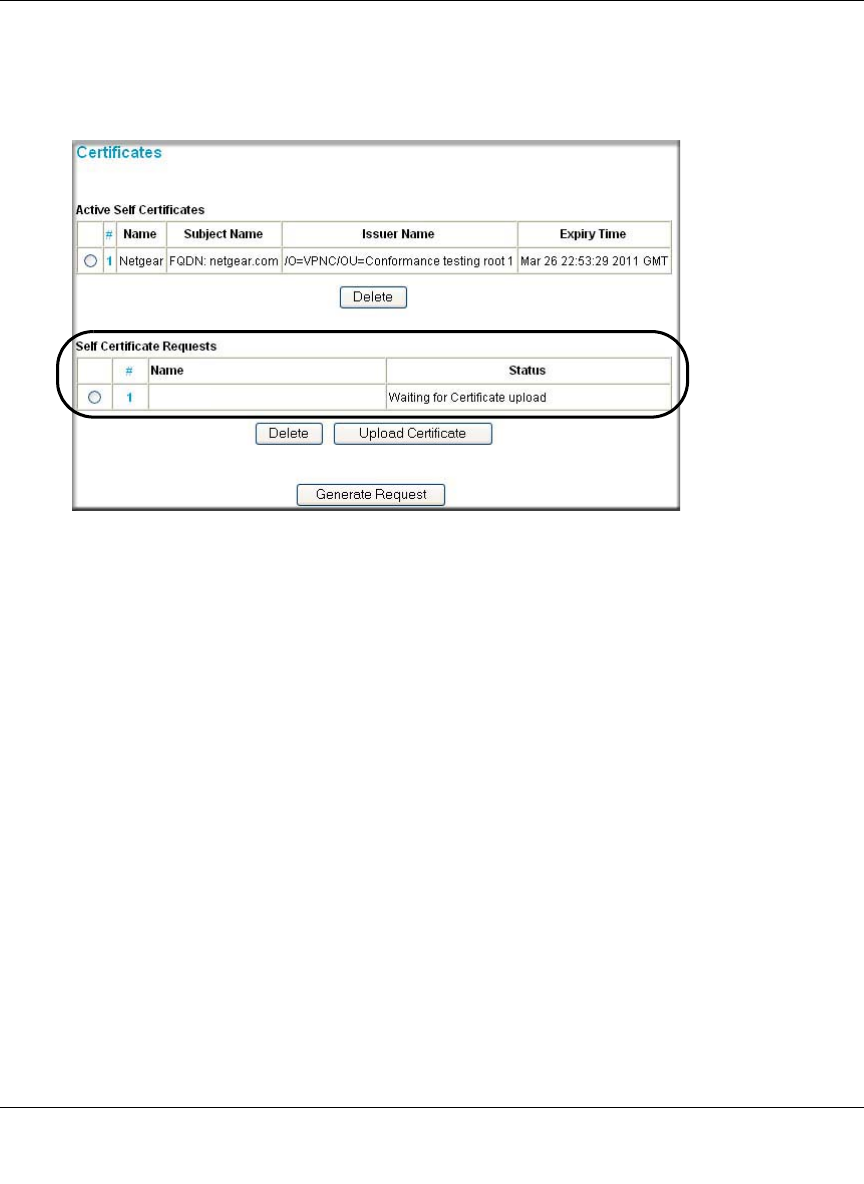
Reference Manual for the ProSafe Wireless 802.11g Firewall/Print Server Model FWG114P v2
Virtual Private Networking 8-29
201-10301-02, May 2005
c.
When you have finished gathering the Self Certificate Request data, click the Done button.
You will return to the Certificates screen where your pending “FWG114P v2” Self
Certificate Request will be listed, as illustrated in Figure 8-19 below.
Figure 8-19: Self Certificate Requests table
5. Receive the certificate back from the Trusted Root CA and save it as a text file.
Note: In the case of a Windows 2000 internal CA, the CA administrator might simply e-mail it
to back to you. Follow the procedures of your CA. Save the certificate you get back from the
CA as a text file called final.txt.
6. Upload the new certificate.
a. From the main menu VPN section, click on the Certificates link.
b. Click the radio button of the Self Certificate Request you want to upload.
c. Click the Upload Certificate button.
d. Browse to the location of the file you saved in step 5 above which contains the certificate
from the CA.
e. Click the Upload button.
FWG114P