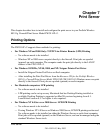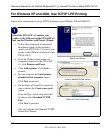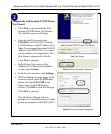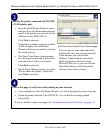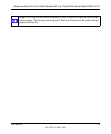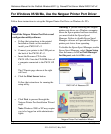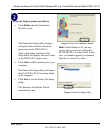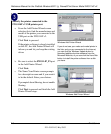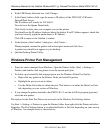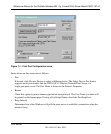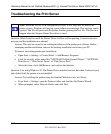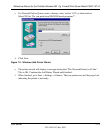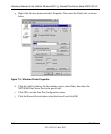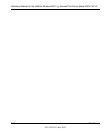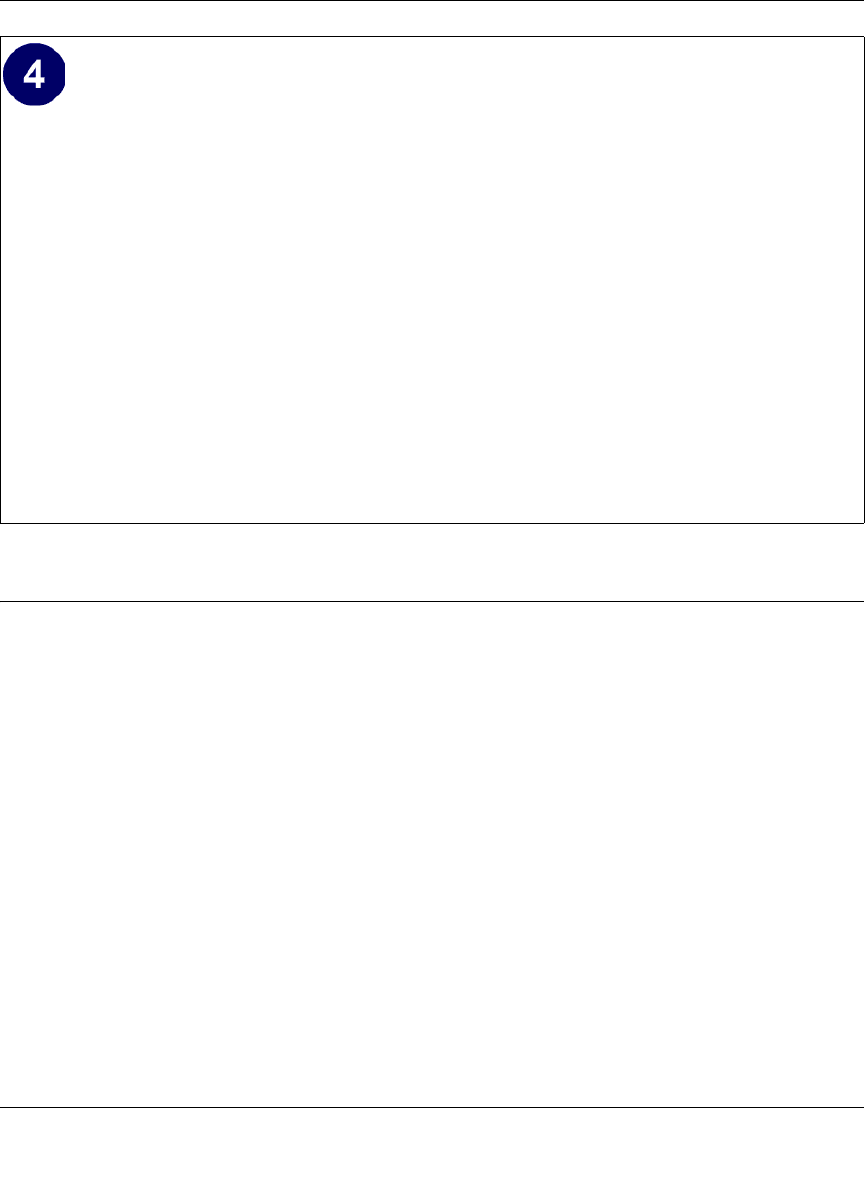
Reference Manual for the ProSafe Wireless 802.11g Firewall/Print Server Model FWG114P v2
Print Server 7-9
201-10301-02, May 2005
Printing from the Macintosh
Macintosh computers can connect to a TCP/IP network printer using the Line Printer Remote
(LPR) protocol. LPR printing can be set up on any Macintosh that has Desktop Printing installed
or available. Desktop Printing is supported on MacOS versions beginning from 8.1. LaserWriter8
version 8.5.1 or higher is also required.
To configure the Macintosh to use the print server, follow these steps:
1. From the Apple Extras folder, under Apple LaserWriter Software, launch the Desktop Printing
Utility. A new window titled New Desktop Printer appears.
2. Select LaserWriter 8 in the “With” drop-down menu.
3. Select Printer (LPR) and click OK. A new window called Untitled 1 will open.
4. If the PostScript Printer Description does not match your printer, click Change... and select
your actual printer.
If your printer model does not appear, click the Generic button.
5. Click OK to return to the Untitled 1 window.
Print a test page to verify successful printing on your network.
a. Upon completion of the Add Printer Wizard, print a test page.
– From the Windows Start menu, select Setup > Printers.
– Highlight the printer you just added.
– Right-click and the select Properties.
The printer properties dialog box opens to the General tab page.
– On the General tab page, click Print Test Page.
b. Check the printer attached to the FWG114P v2 to see that the test page printed
successfully.
If you are unable to print a test page, see “Troubleshooting the Print Server“ on page -12.