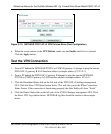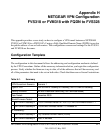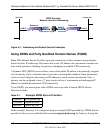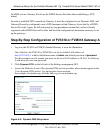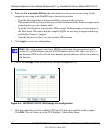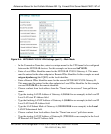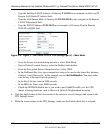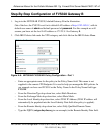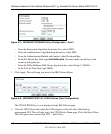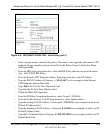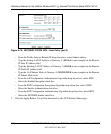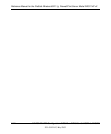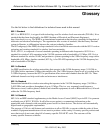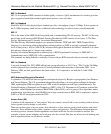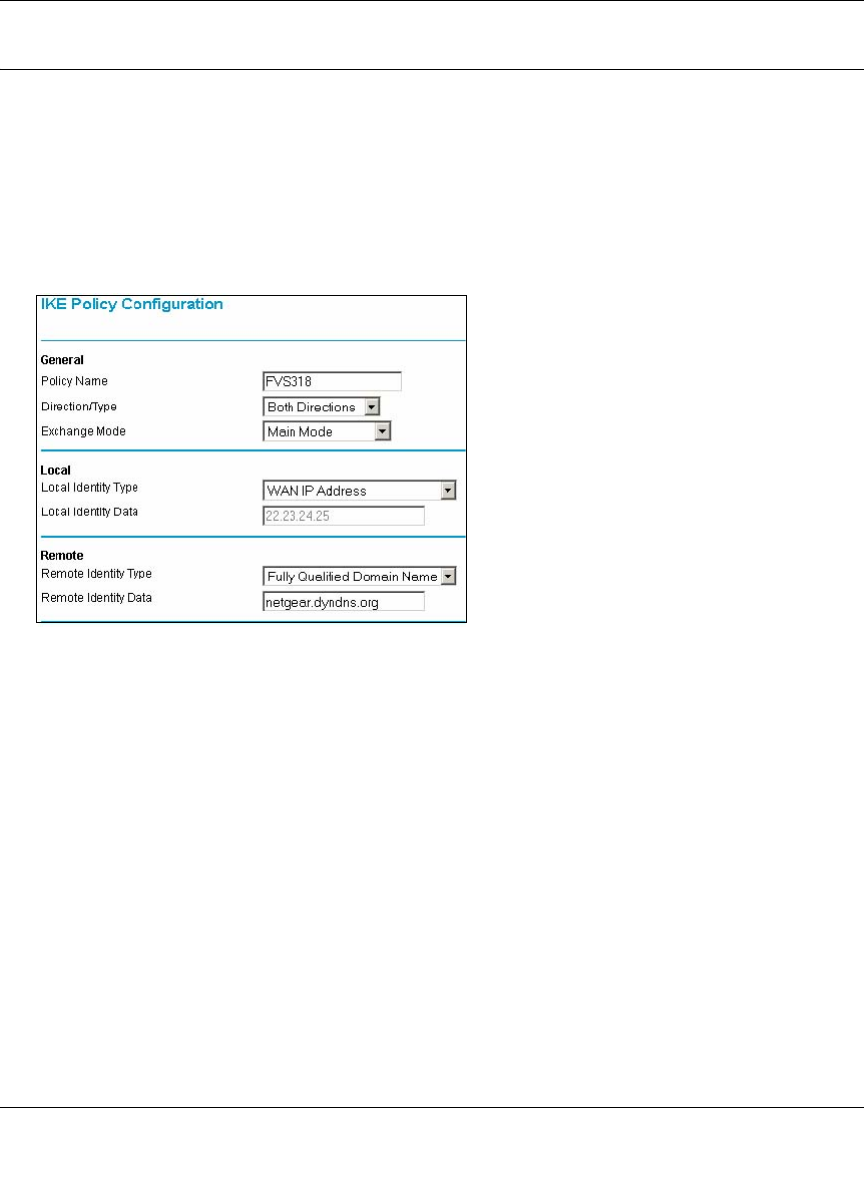
Reference Manual for the ProSafe Wireless 802.11g Firewall/Print Server Model FWG114P v2
NETGEAR VPN Configuration FVS318 or FVM318 with FQDN to FVS328 H-7
201-10301-02, May 2005
Step-By-Step Configuration of FVS328 Gateway B
1. Log in to the NETGEAR FVS328, labeled Gateway B in the illustration.
Out of the box, the FVS328 is set for its default LAN address of http://192.168.0.1, with its
default user name of
admin and default password of password. For this example we will
assume you have set the local LAN address as 172.23.9.1 for Gateway B.
2. Click IKE Policies link under the VPN category and click Add on the IKE Policies Menu.
Figure H-6: NETGEAR FVS328 IKE Policy Configuration – Part 1
– Enter an appropriate name for the policy in the Policy Name field. This name is not
supplied to the remote VPN Endpoint. It is used to help you manage the IKE policies. In
our example we have used FVS318 as the Policy Name. In the Policy Name field type
FVS318.
– From the Direction/Type drop-down box, select Both Directions.
– From the Exchange Mode drop-down box, select Main Mode.
– From the Local Identity drop-down box, select WAN IP Address (WAN IP address will
automatically be populated into the Local Identity Data field after policy is applied).
– From the Remote Identity drop-down box, select Fully Qualified Domain Name.
– Type the FQDN (netgear.dnydns.org in our example) in the Remote Identity Data field.