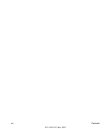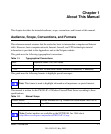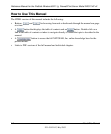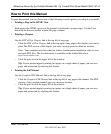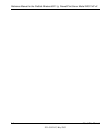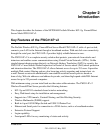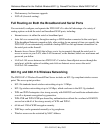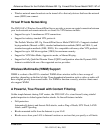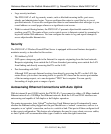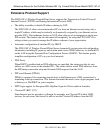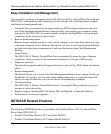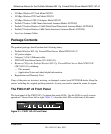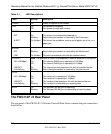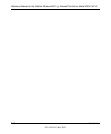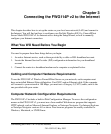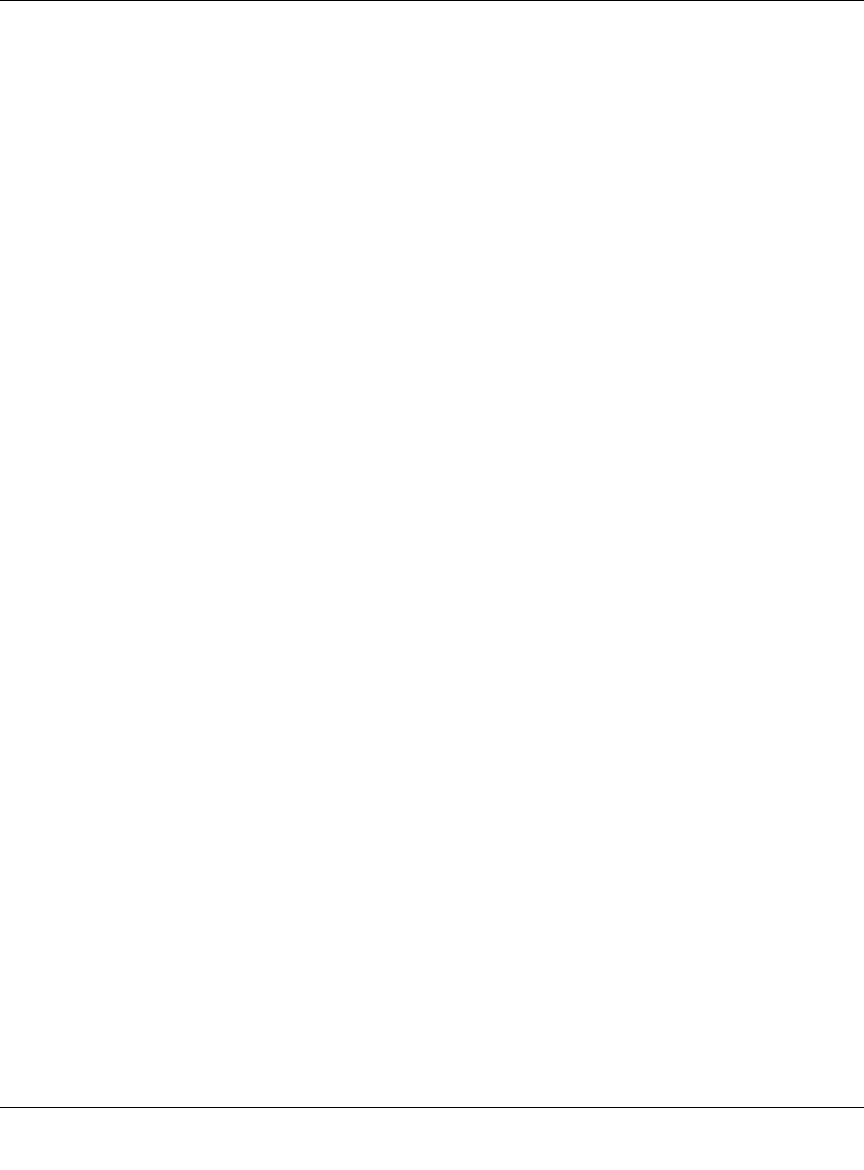
Reference Manual for the ProSafe Wireless 802.11g Firewall/Print Server Model FWG114P v2
2-4 Introduction
201-10301-02, May 2005
• Logs security incidents.
The FWG114P v2 will log security events, such as blocked incoming traffic, port scans,
attacks, and administrator logins. You can configure the router to e-mail the log to you at
specified intervals. You can also configure the router to send immediate alert messages to your
e-mail address or e-mail pager whenever a significant event occurs.
• With its content filtering feature, the FWG114P v2 prevents objectionable content from
reaching your PCs. The router allows you to control access to Internet content by screening for
keywords within Web addresses. You can configure the router to log and report attempts to
access objectionable Internet sites.
Security
The FWG114P v2 Wireless Firewall/Print Server is equipped with several features designed to
maintain security, as described in this section:
• PCs hidden by NAT.
NAT opens a temporary path to the Internet for requests originating from the local network.
Requests originating from outside the LAN are discarded, preventing users outside the LAN
from finding and directly accessing the PCs on the LAN.
• Port forwarding with NAT.
Although NAT prevents Internet locations from directly accessing the PCs on the LAN, the
router allows you to direct incoming traffic to specific PCs based on the service port number
of the incoming request, or to one designated “DNS” host computer. You can specify
forwarding of single ports or ranges of ports.
Autosensing Ethernet Connections with Auto Uplink
With its internal 8-port 10/100 switch, the FWG114P v2 can connect to either a 10 Mbps standard
Ethernet network or a 100 Mbps Fast Ethernet network. Both the LAN and WAN interfaces are
autosensing and capable of full-duplex or half-duplex operation.
The router incorporates Auto Uplink
TM
technology. Each Ethernet port will automatically sense
whether the Ethernet cable plugged into the port should have a ‘normal’ connection, such as to a
computer, or an ‘uplink’ connection, such as to a switch or hub. That port will then configure itself
to the correct configuration. This feature also eliminates the need to worry about crossover cables,
as Auto Uplink will accommodate either type of cable to make the right connection.