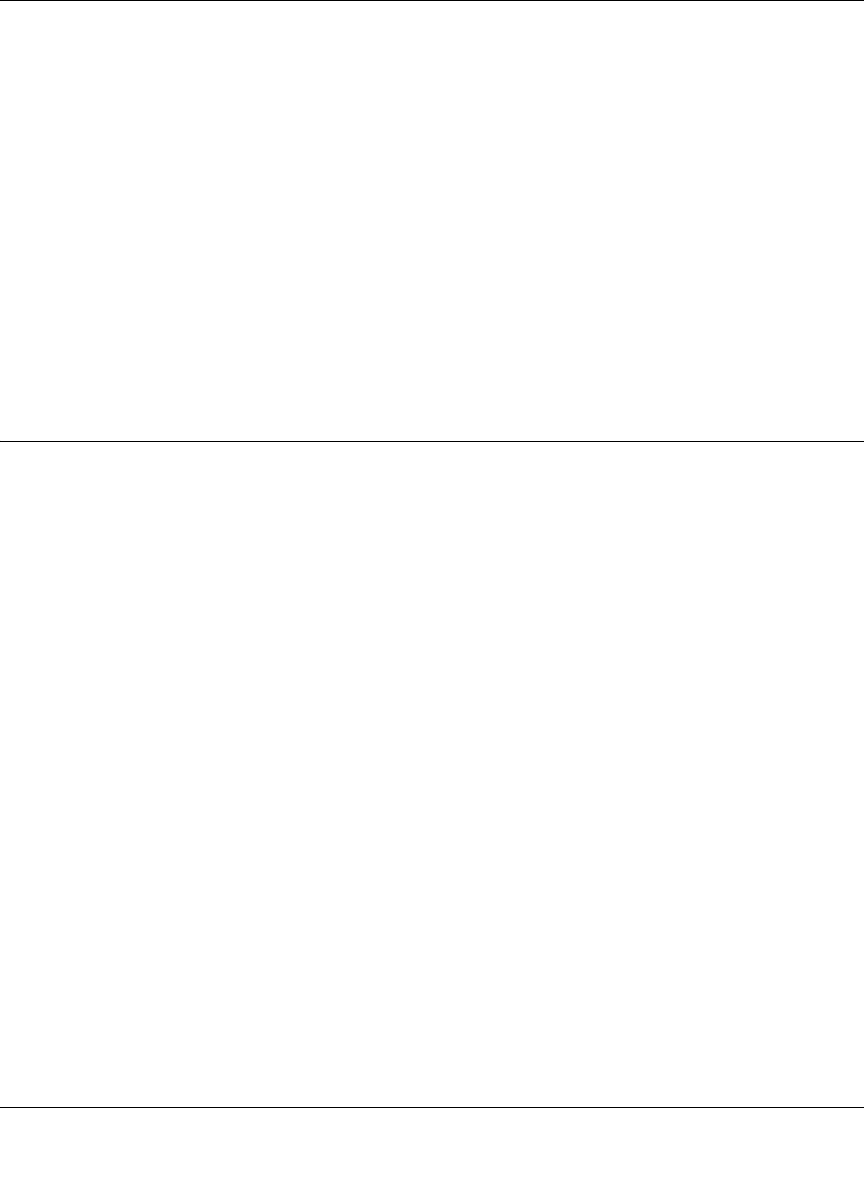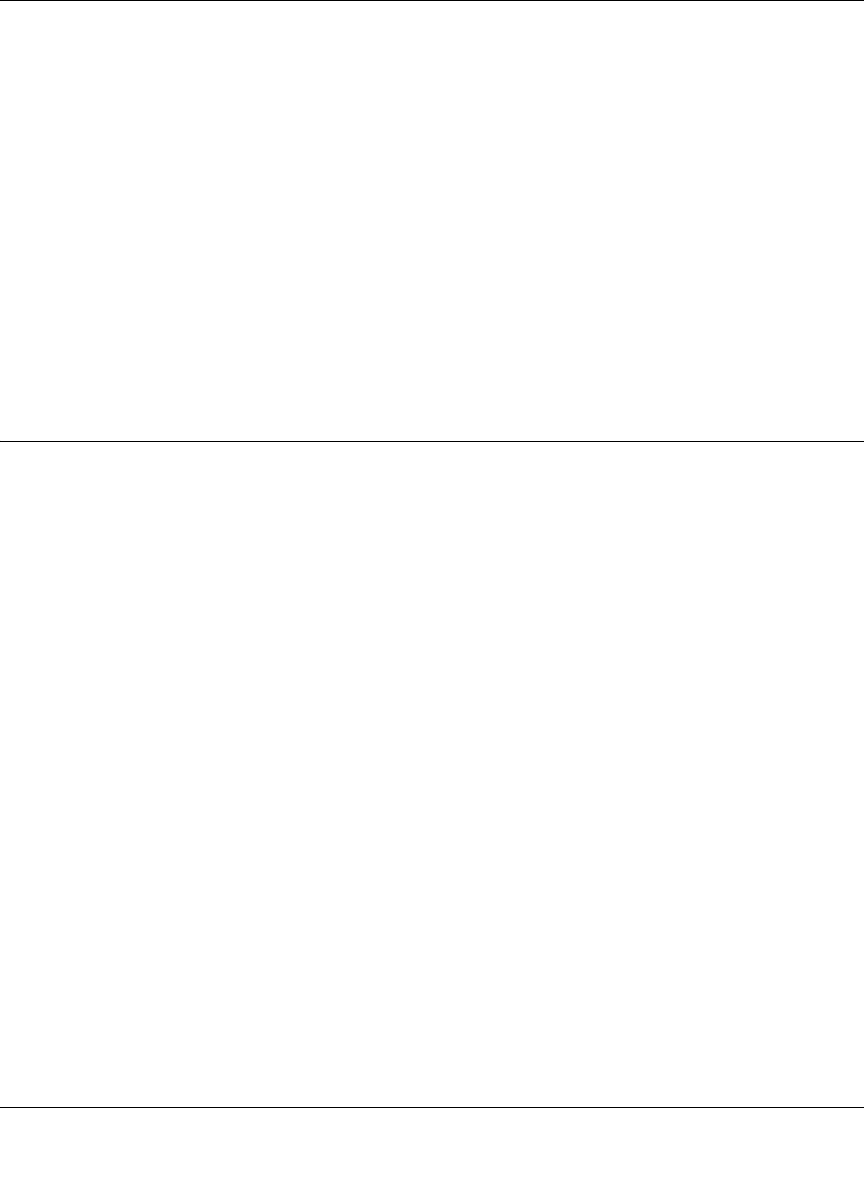
Reference Manual for the ProSafe Wireless 802.11g Firewall/Print Server Model FWG114P v2
Serial Port Configuration 5-3
201-10301-02, May 2005M-10207-01, Reference Manual v2
— For dial-up, “Standard Modem” should work in most cases. Otherwise, select your modem
from the list.
— If your modem is not on the list, select “User Defined” and enter the Modem Properties.
If you are using the “User Defined” selection and configuring your own modem stings, fill
in the Modem Properties settings.
Note: You can validate modem string settings by first connecting the modem directly to a
computer, establishing a connection to your ISP, and then copying the modem string
settings from the computer configuration and pasting them into the FWG114P v2 Modem
Properties Initial String field. For more information on this procedure, please refer to the
support area of the NETGEAR Web site.
4. Click Apply to save your settings.
Configuring Auto-Rollover
You can configure the serial port of the FWG114P v2 to provide an auto-rollover backup
connection for your broadband service.
Be sure you have prepared the basic requirements listed below, then follow the ‘how to’ procedure.
Basic Requirements for Auto-Rollover
Auto-Rollover requires these elements:
1. A broadband connection to the FWG114P v2.
2. An ISDN or analog phone line with an active ISDN or dial-up ISP account.
3. A serial modem properly configured and attached to the DB9 connector on the serial port.
4. The Auto-Rollover settings configured and applied to the FWG114P v2.
How to Configure Auto-Rollover
Follow the steps below to configure a serial port auto-rollover connection.
1. Configure a serial port modem according to the instructions above.
2. From the main menu, click Auto-rollover in the Serial Port section.