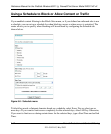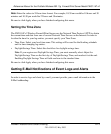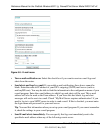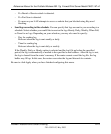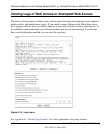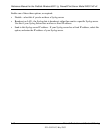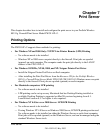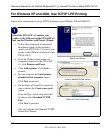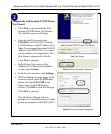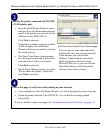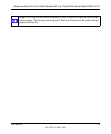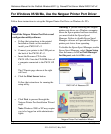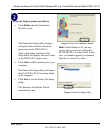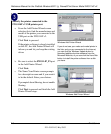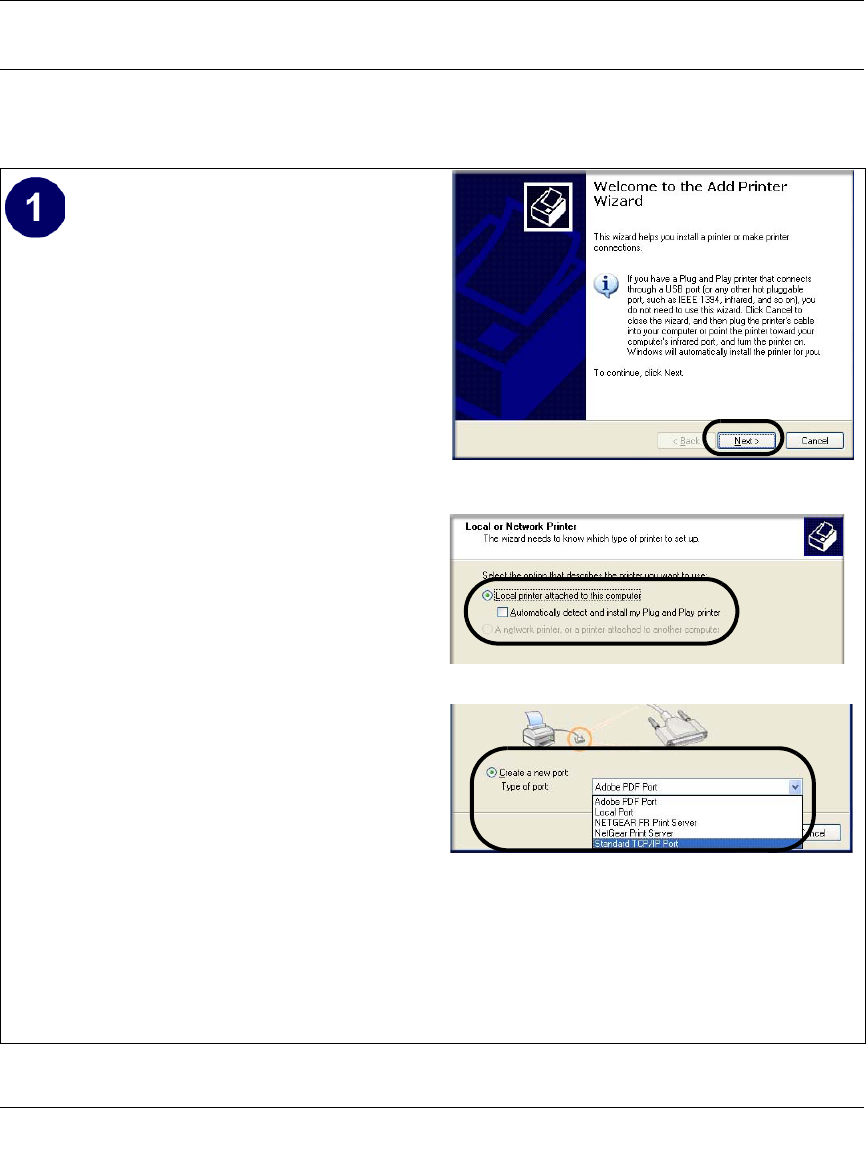
Reference Manual for the ProSafe Wireless 802.11g Firewall/Print Server Model FWG114P v2
7-2 Print Server
201-10301-02, May 2005
For Windows XP and 2000, Use TCP/IP LPR Printing
Follow these instructions to set up TCP/IP printing on your Windows XP and 2000 PCs.
Install the FWG114P v2, connect your
printer to the USB port on the FWG114P v2,
and run the Windows Add Printer Wizard.
a. Follow the instructions in the printed
Installation Guide or this manual to
install your FWG114P v2. Connect your
printer to the USB port on the back of the
FWG114P v2.
b. From the Windows Start menu of a
computer connected to the FWG114P
v2, click Printers and Faxes.
c. Click Add a printer. Click Next to
proceed.
d. Be sure to choose the Local printer
attached to this computer option.
Click Next to proceed.
e. On the Select a Printer Port screen, be
sure to choose the Create a new port:
option.
From the Type of port: drop-down list,
be sure to select Standard TCP/IP
Port.
Click Next to proceed.
This will start the Add Standard TCP/IP
Printer Port Wizard.
Add Printer Wizard
Local or Network Printer screen
Select a Printer Port screen