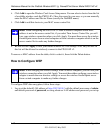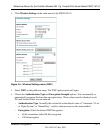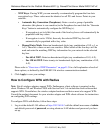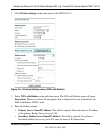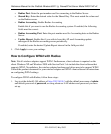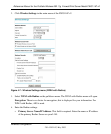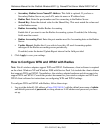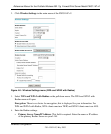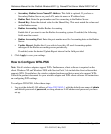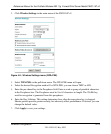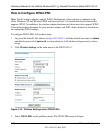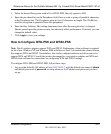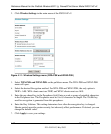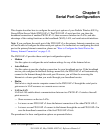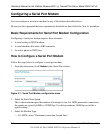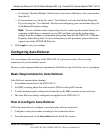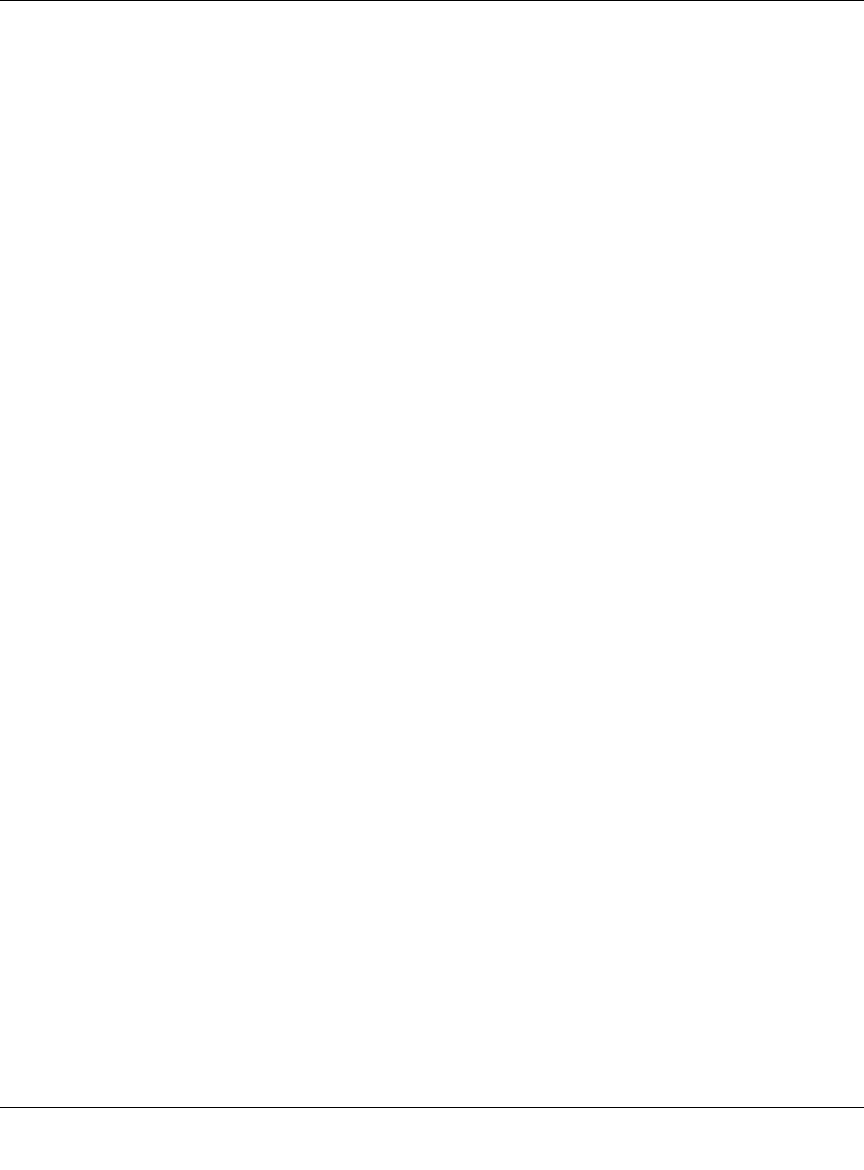
Reference Manual for the ProSafe Wireless 802.11g Firewall/Print Server Model FWG114P v2
4-18 Wireless Configuration
201-10301-02, May 2005
• Secondary Radius Server Name/IP Address: This field is optional. If you have a
Secondary Radius Server on your LAN, enter its name or IP address here.
• Radius Port: Enter the port number used for connecting to the Radius Server.
• Shared Key: Enter the desired value for the Shared Key. This must match the value used
on the Radius server.
• Radius Accounting: Enable Radius Accounting
Enable this if you want to use the Radius Accounting system. If enabled, the following
fields must be correct:
• Radius Accounting Port: Enter the port number used for Accounting data on the Radius
Server.
• Update Report: Enable this if you wish to have this AP send Accounting update
messages to the Radius accounting server periodically.
If enabled, enter the desired Update Report interval in the field provided.
5. Click Apply to save your settings.
How to Configure WPA-PSK
Note: Not all wireless adapters support WPA. Furthermore, client software is required on the
client. Windows XP and Windows 2000 with Service Pack 3 do include the client software that
supports WPA. Nevertheless, the wireless adapter hardware and driver must also support WPA.
Consult the product document for your wireless adapter and WPA client software for instructions
on configuring WPA settings.
To configure WPA-PSK, follow these steps:
1. Log in at the default LAN address of http://192.168.0.1, with the default user name of admin
and default password of password, or using whatever LAN address and password you have
set up.