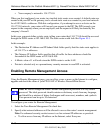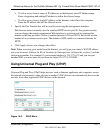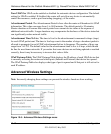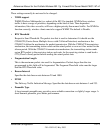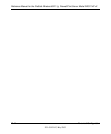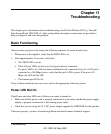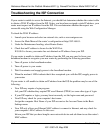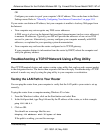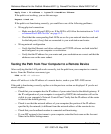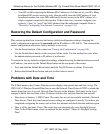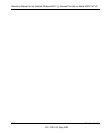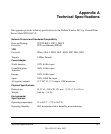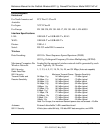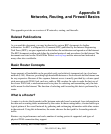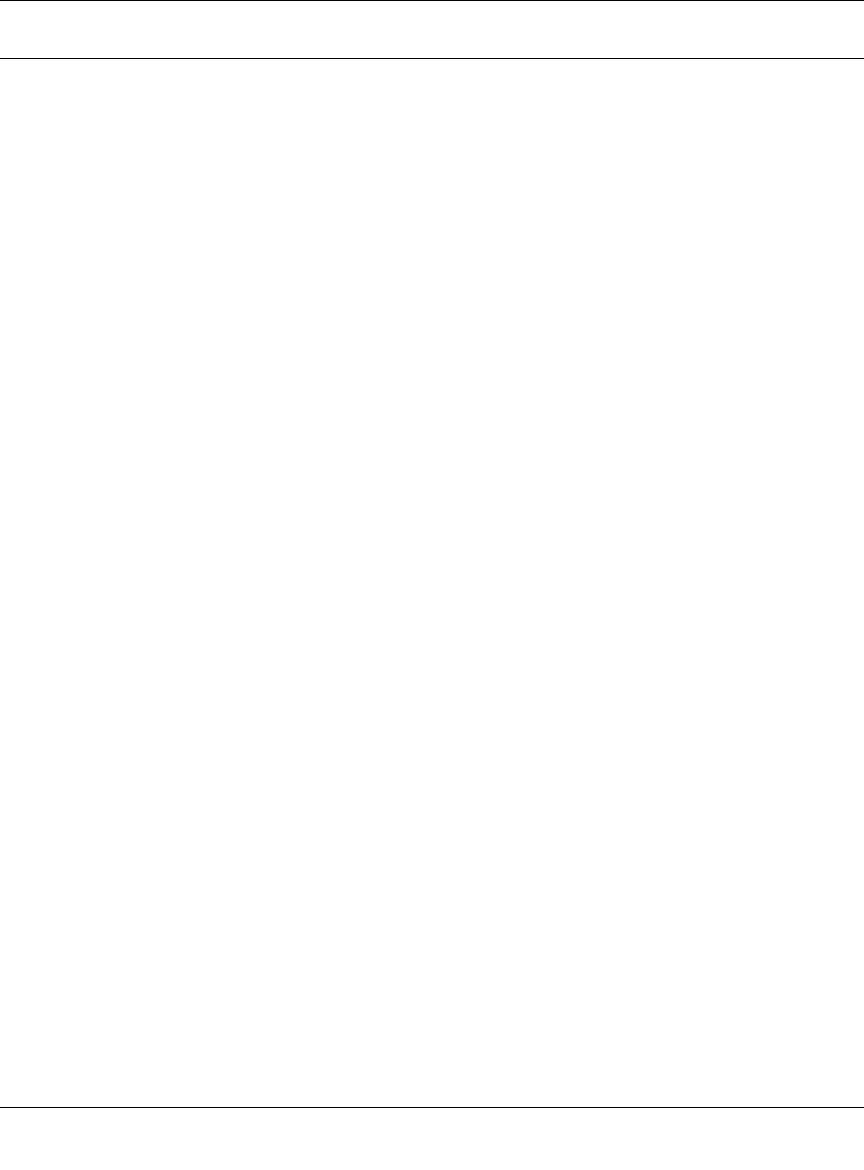
Reference Manual for the ProSafe Wireless 802.11g Firewall/Print Server Model FWG114P v2
11-4 Troubleshooting
201-10301-02, May 2005
Troubleshooting the ISP Connection
If your router is unable to access the Internet, you should first determine whether the router is able
to obtain a WAN IP address from the ISP. Unless you have been assigned a static IP address, your
router must request an IP address from the ISP. You can determine whether the request was
successful using the Web Configuration Manager.
To check the WAN IP address:
1. Launch your browser and select an external site, such as www.netgear.com.
2. Access the Main Menu of the router’s configuration at http://192.168.0.1.
3. Under the Maintenance heading, select Router Status.
4. Check that an IP address is shown for the WAN Port.
If 0.0.0.0 is shown, your router has not obtained an IP address from your ISP.
If your router is unable to obtain an IP address from the ISP, you may need to force your
broadband modem to recognize your new router by performing the following procedure:
1. Turn off power to the broadband modem.
2. Turn off power to your router.
3. Wait five minutes and reapply power to the broadband modem.
4. When the modem’s LEDs indicate that it has reacquired sync with the ISP, reapply power to
your router.
If your router is still unable to obtain an IP address from the ISP, the problem may be one of the
following:
• Your ISP may require a login program.
Ask your ISP whether they require PPP over Ethernet (PPPoE) or some other type of login.
• If your ISP requires a login, you may have incorrectly set the login name and password.
• Your ISP may check for your computer's host name.
Assign the computer Host Name of your ISP account as the Account Name in the Basic
Settings menu.
• Your ISP only allows one Ethernet MAC address to connect to Internet, and may check for
your computer’s MAC address. In this case:
Inform your ISP that you have bought a new network device and ask them to use the router’s
MAC address.