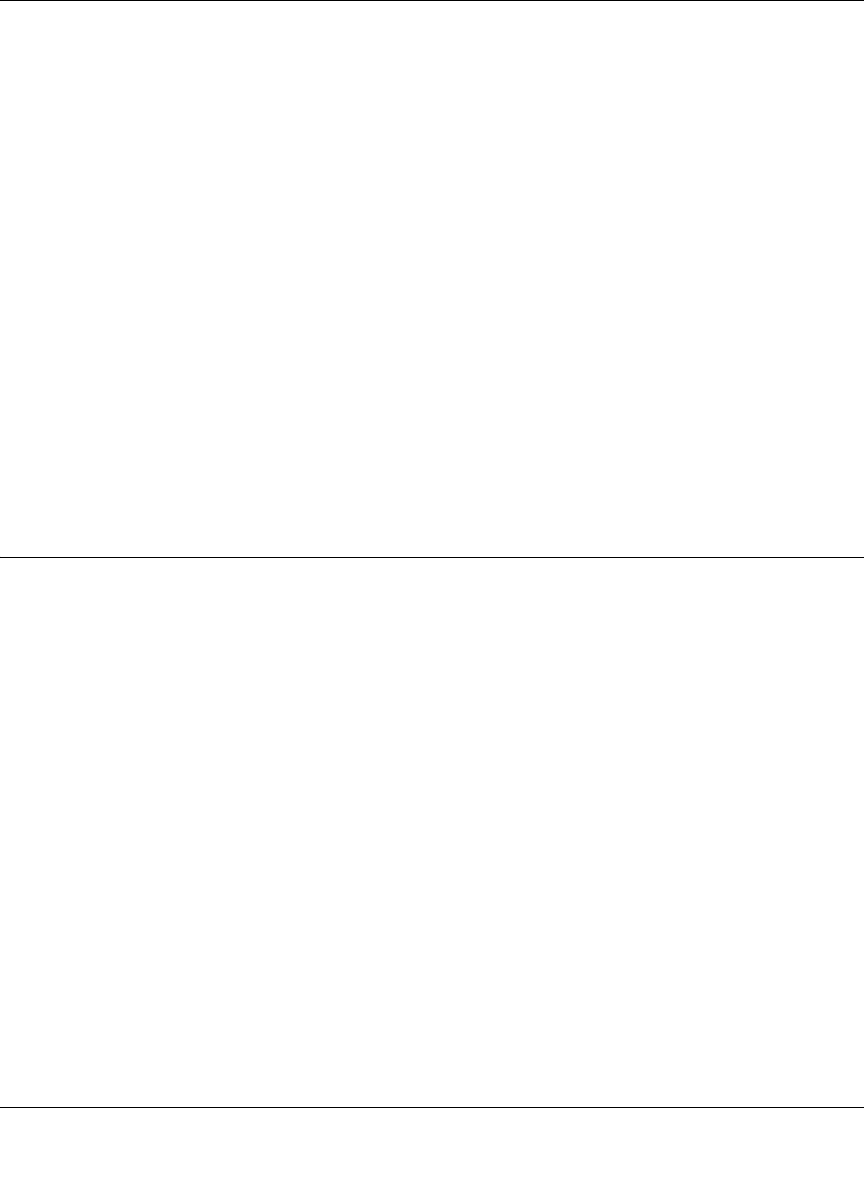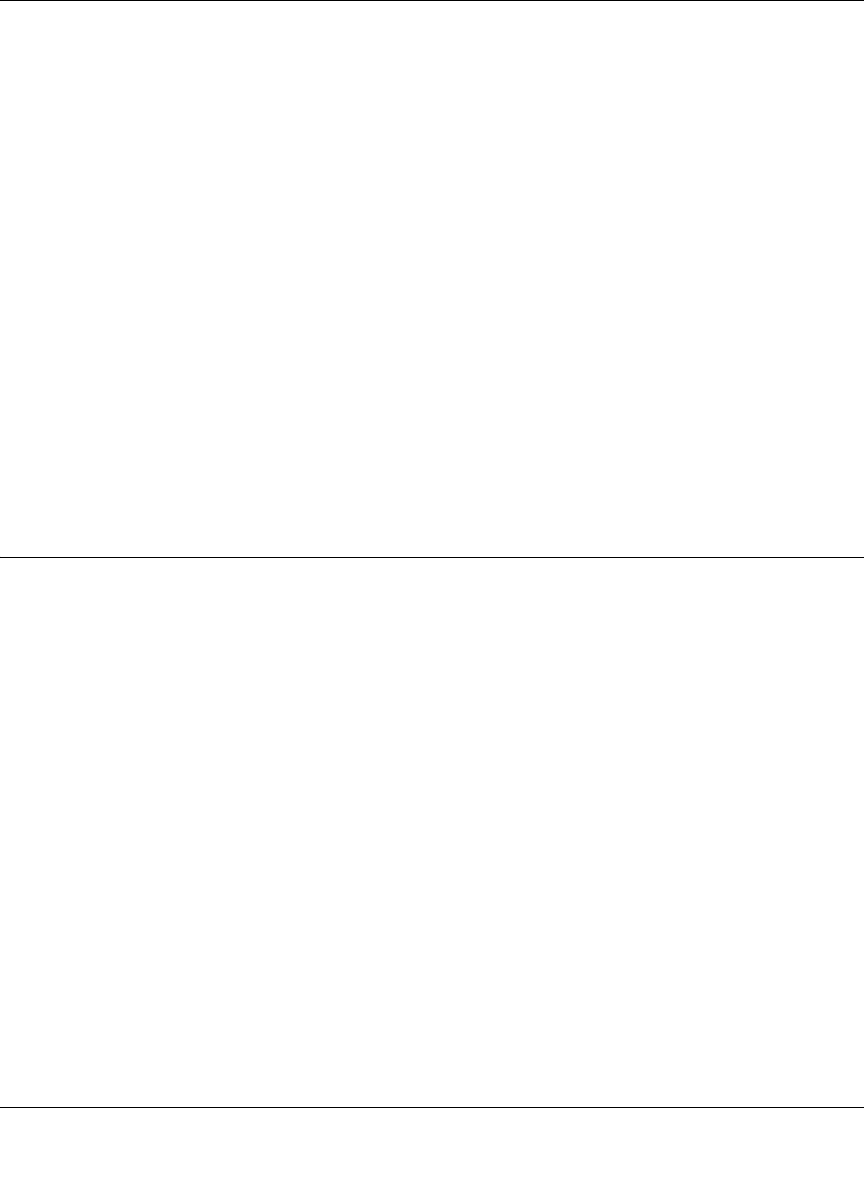
Reference Manual for the ProSafe Wireless 802.11g Firewall/Print Server Model FWG114P v2
Advanced Configuration 10-3
201-10301-02, May 2005
• Setting the MTU Size
The default MTU size is usually fine. The normal MTU (Maximum Transmit Unit) value for
most Ethernet networks is 1500 Bytes. For some ISPs, particularly those using PPPoE, you
may need to reduce the MTU. This should not be done unless you are sure it is necessary for
your ISP.
Any packets sent through the router that are larger than the configured MTU size will be
repackaged into smaller packets to meet the MTU requirement. To change the MTU size,
under MTU Size, enter a new size between 64 and 1500. Then, click Apply to save the new
configuration.
• Setting the WAN Port Speed
In most cases, your router can automatically determine (AutoSense) the connection speed of
the Internet (WAN) port. If you cannot establish an Internet connection and the Internet LED
blinks continuously, you may need to manually select the port speed.
If you know that the Ethernet port on your broadband modem supports 100BaseT, select
100M; otherwise, select 10M.
How to Configure Dynamic DNS
If your network has a permanently assigned IP address, you can register a domain name and have
that name linked with your IP address by public Domain Name Servers (DNS). However, if your
Internet account uses a dynamically assigned IP address, you will not know in advance what your
IP address will be, and the address can change frequently. In this case, you can use a commercial
dynamic DNS service, which will allow you to register your domain to their IP address, and will
forward traffic directed to your domain to your frequently-changing IP address.
The router contains a client that can connect to a dynamic DNS service provider. To use this
feature, you must select a service provider and obtain an account with them. After you have
configured your account information in the router, whenever your ISP-assigned IP address
changes, your router will automatically contact your dynamic DNS service provider, log in to your
account, and register your new IP address.
1. Log in to the router at its default LAN address of http://192.168.0.1, with its default user name
of
admin, default password of password, or using whatever password and LAN address you
have chosen for the router.
2. From the Main Menu of the browser interface, under Advanced, click on Dynamic DNS.