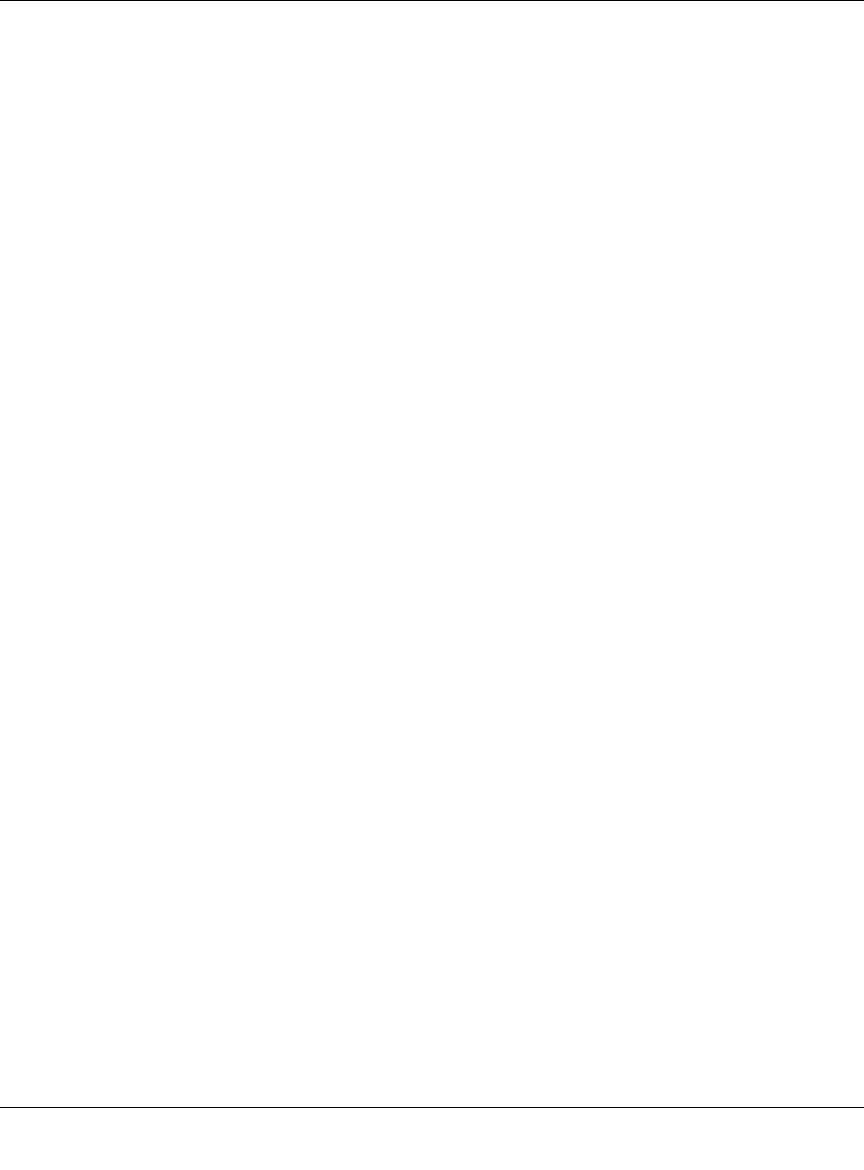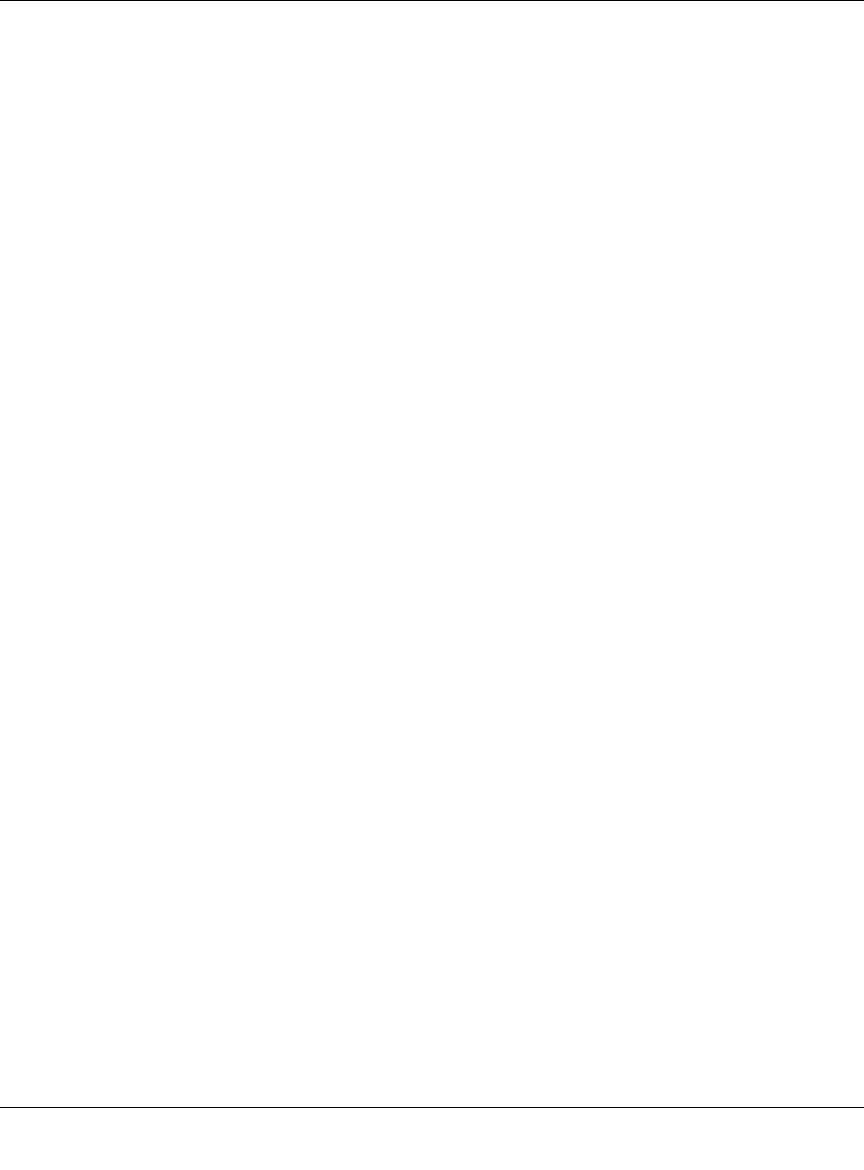
Reference Manual for the ProSafe Wireless 802.11g Firewall/Print Server Model FWG114P v2
3-2 Connecting the FWG114P v2 to the Internet
201-10301-02, May 2005
For the initial connection to the Internet and configuration of your router, you will need to connect
a computer to the router that is set to automatically get its TCP/IP configuration from the router via
DHCP.
The cable or DSL modem broadband access device must provide a standard 10 Mbps (10BASE-T)
Ethernet interface.
Internet Configuration Requirements
Depending on how your ISP set up your Internet account, you might need one or more of these
configuration parameters to connect your router to the Internet:
• Host and Domain Names.
• ISP login name and password.
• ISP Domain Name Server (DNS) Addresses.
• Fixed IP address which is also known as static IP address.
Where Do I Get the Internet Configuration Parameters?
There are several ways you can gather the required Internet connection information:
• Your ISP provides all the information needed to connect to the Internet. If you cannot locate
this information, you can ask your ISP to provide it or you can try one of the options below.
• If you have a computer already connected using the active Internet access account, you can
gather the configuration information from that computer.
— For Windows 95/98/ME, open the Network control panel, select the TCP/IP entry for the
Ethernet adapter, and click Properties. Record all the settings for each tab page.
— For Windows 2000/XP, open the Local Area Network Connection, select the TCP/IP entry
for the Ethernet adapter, and click Properties. Record all the settings for each tab page.
— For Macintosh computers, open the TCP/IP or Network control panel. Record all the
settings for each section.
• You may also refer to the FWG114P v2 Resource CD for the NETGEAR Router ISP Guide
which provides Internet connection information for many ISPs.
Once you locate your Internet configuration parameters, you may want to record them on the
following form: