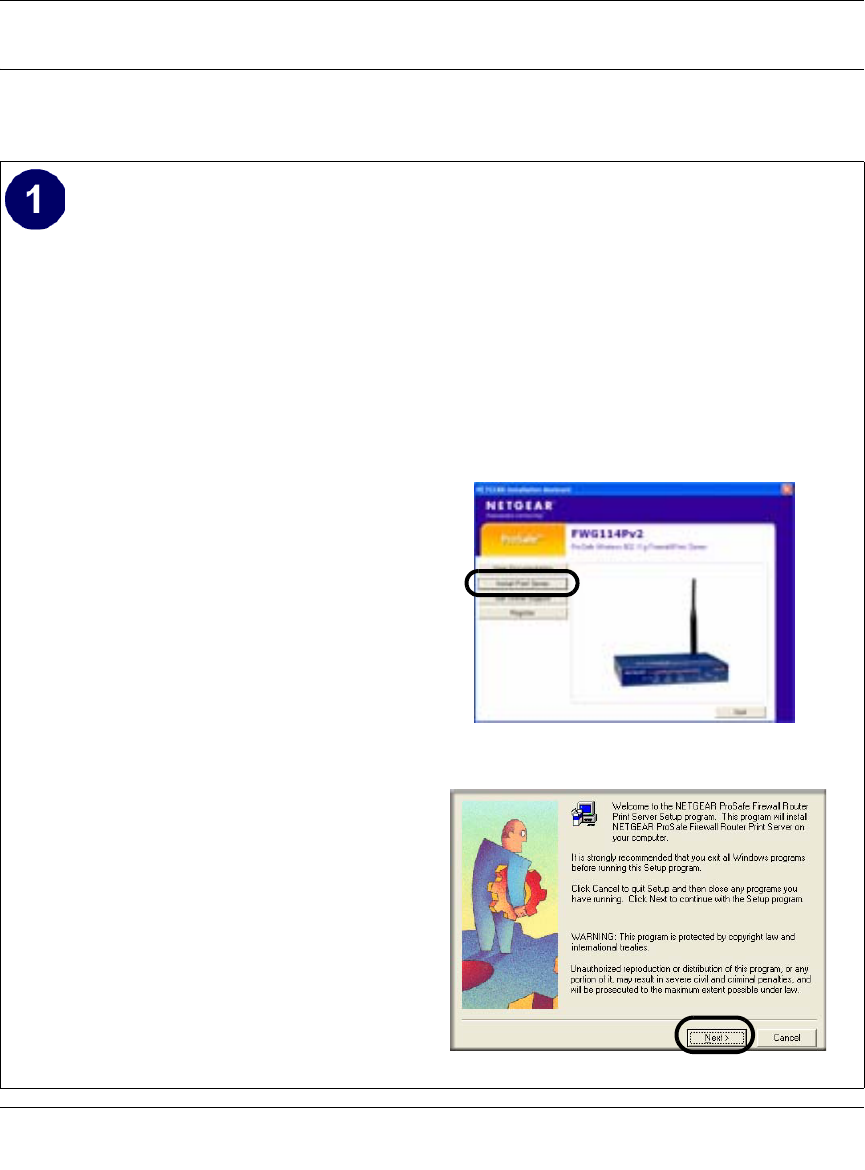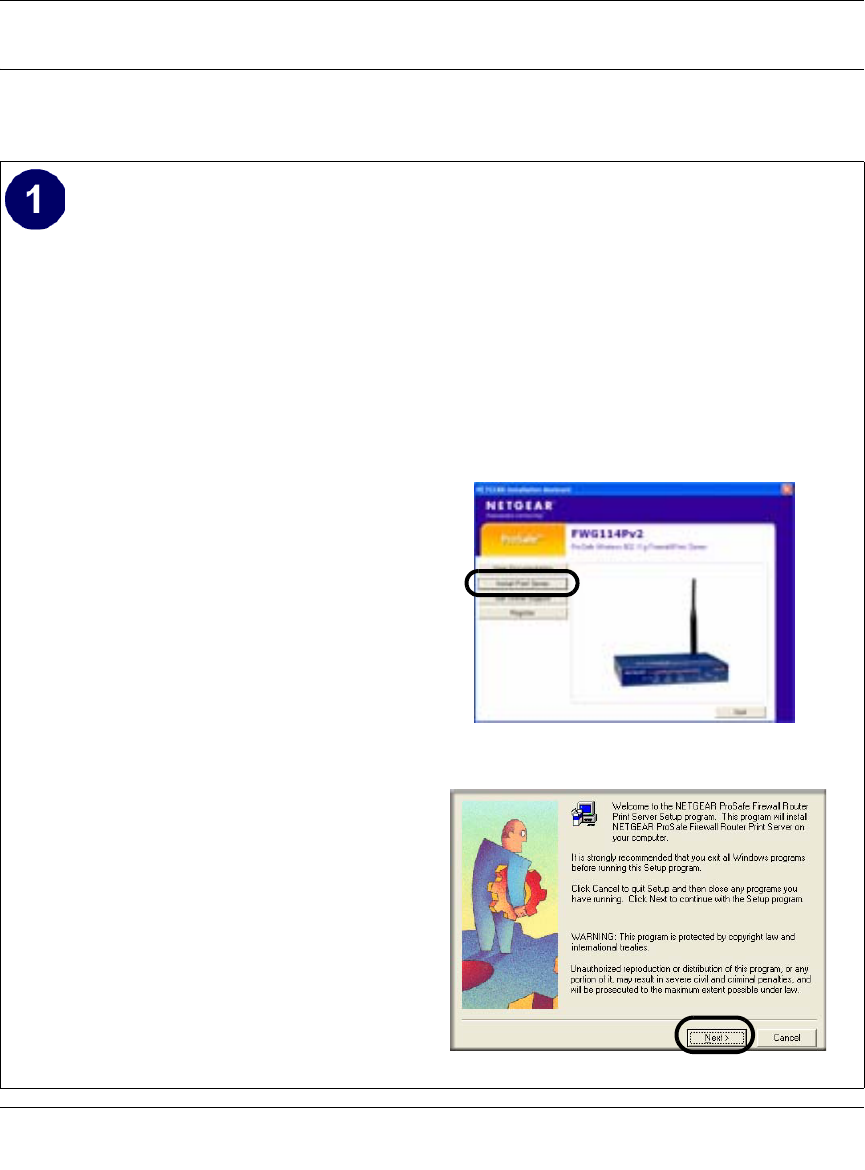
Reference Manual for the ProSafe Wireless 802.11g Firewall/Print Server Model FWG114P v2
7-6 Print Server
201-10301-02, May 2005
For Windows 95/98/Me, Use the Netgear Printer Port Driver
Follow these instructions to set up the Netgear Printer Port Drive on Windows 9x PCs.
Install the Netgear Printer Port Driver and
configuration utility software.
a. Follow the instructions in the printed
Installation Guide or this manual to
install your FWG114P v2.
b. Connect your printer to the USB port on
the back of the FWG114P v2.
c. Insert the Resource CD for the
FWG114P v2 into the CD-ROM drive of
a computer connected to the FWG114P
v2.
The CD main page shown at the right
will load.
d. Click the Print Server button.
Follow the instructions for running the
setup utility.
e. Click Next to proceed through the
Netgear Printer Port Installation Wizard
steps.
Note: Windows 2000 or XP may require
you to be logged on with administrator
rights.
Warning: If you are installing the Netgear
printer port driver on a Windows computer
where an Epson printer had been installed,
you must disable the Epson Spool
Manager. Failure to disable Epson Spool
Manager software will prevent the Netgear
printer port driver from operating.
To disable the Epson Spool Manager, run the
Epson Spool Manager, select Queue Setup
from the menu, click Use Print Manager
for this port, and click OK to exit.
FWG114P v2 Resource CD
Netgear Printer Port Installation Wizard