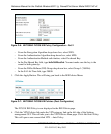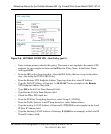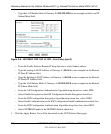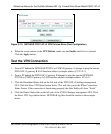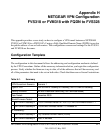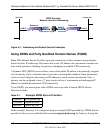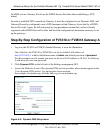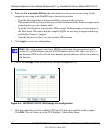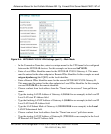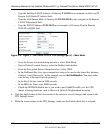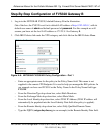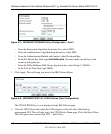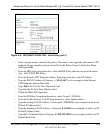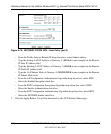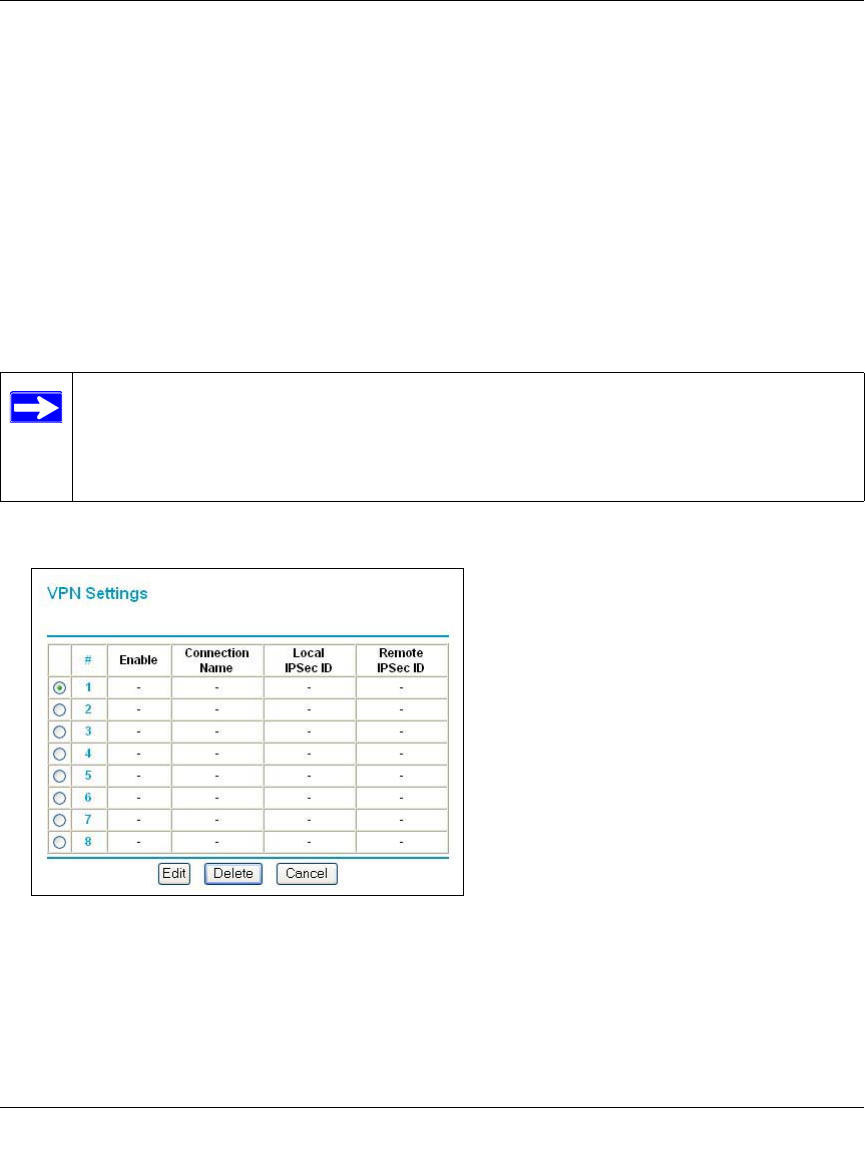
Reference Manual for the ProSafe Wireless 802.11g Firewall/Print Server Model FWG114P v2
H-4 NETGEAR VPN Configuration FVS318 or FVM318 with FQDN to FVS328
201-10301-02, May 2005
4.
Select the Use a dynamic DNS service radio button for the service you are using. In this
example we are using www.DynDNS.org as the service provider.
– Type the Host Name that your dynamic DNS service provider gave you.
The dynamic DNS service provider may call this the domain name. In this example we are
using dyndns.org as the domain suffix.
– Type the User Name for your dynamic DNS account. In this example we used netgear as
the Host Name. This means that the complete FQDN we are using is netgear.dyndns.org
and the Host Name is “netgear.”
– Type the Password (or key) for your dynamic DNS account.
5. Click Apply to save your configuration.
6. Click VPN Settings on the left side of the Settings management GUI.
Figure H-3: NETGEAR FVS318 VPN Settings Pre-Configuration
7.
Click the radio button of first available VPN leg (all 8 links are available in the example).
Click Edit. This will take you to the VPN Settings – Main Mode Menu.
Note: The router supports only basic DDNS and the login and password may not be
secure. If your ISP assigns a private WAN IP address, such as 192.168.x.x or 10.x.x.x,
the dynamic DNS service will not work because private addresses will not be routed on
the Internet.