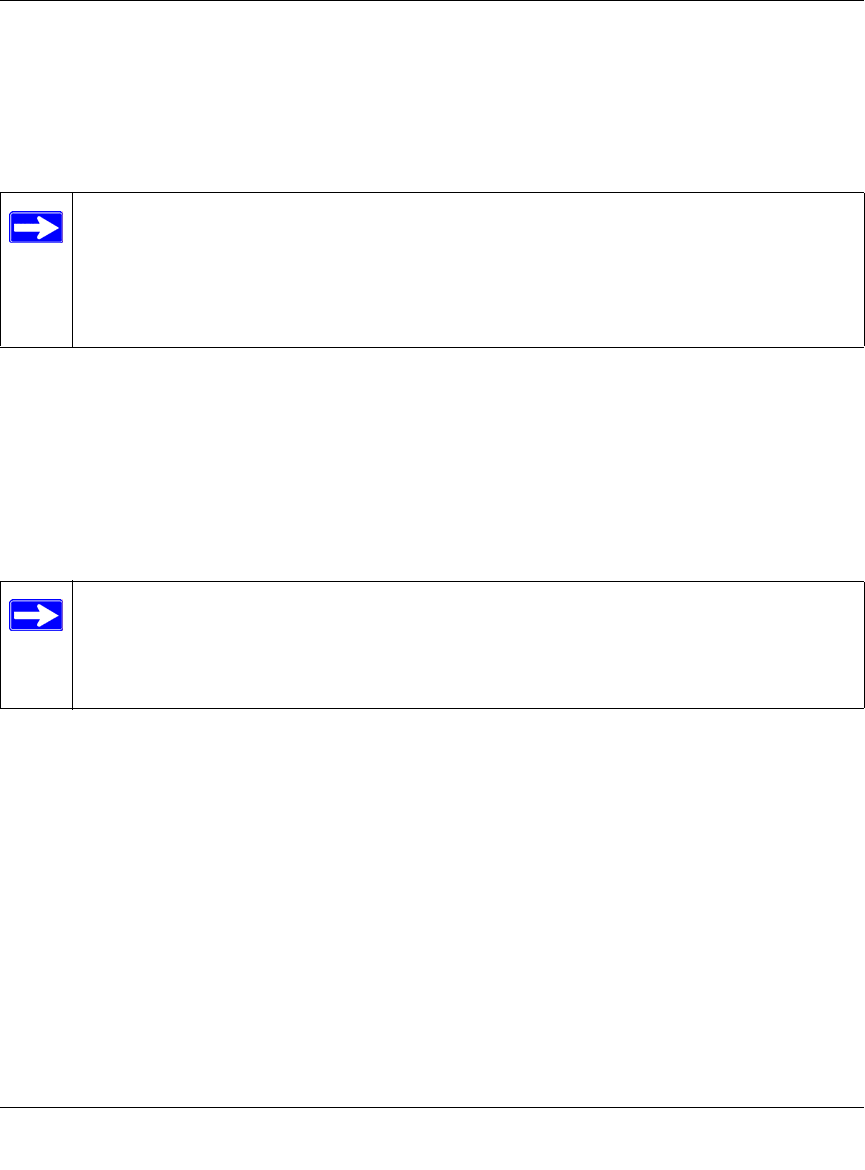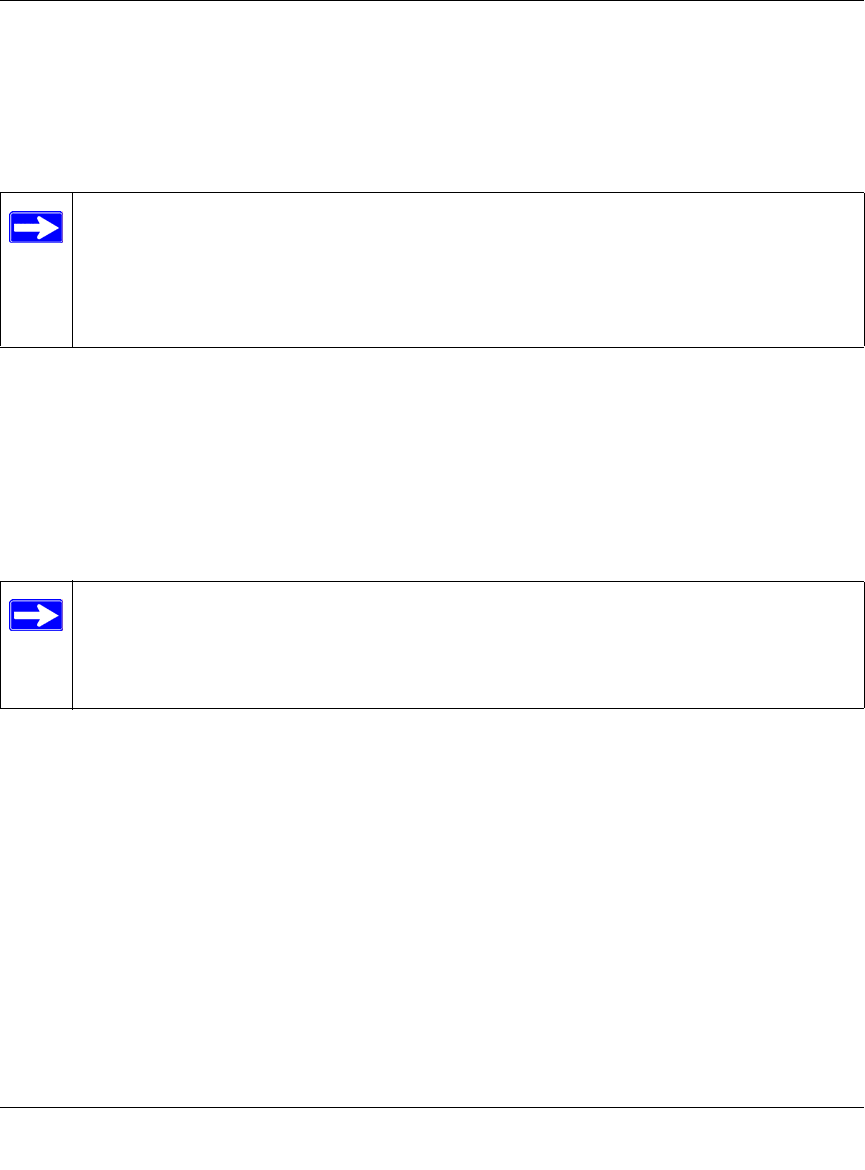
Reference Manual for the ProSafe Wireless 802.11g Firewall/Print Server Model FWG114P v2
4-10 Wireless Configuration
201-10301-02, May 2005
4.
Click Add to open the Wireless Card Access Setup menu. You can select a device from the list
of available wireless cards the FWG114P v2 has discovered in your area, or you can manually
enter the MAC address and Device Name (usually the NetBIOS name).
5. Click Add to add this device to your MAC access control list.
6. Be sure to click Apply to save your trusted wireless PCs list settings. Now, only devices on
this list will be allowed to wirelessly connect to the FWG114P v2.
To remove a MAC address from the table, click to select it, then click the Delete button.
How to Configure WEP
To configure WEP data encryption, follow these steps:
1. Log in at the default LAN address of http://192.168.0.1 with the default user name of admin
and default password of password, or using whatever LAN address and password you set up.
Note: When configuring the FWG114P v2 from a wireless computer whose MAC
address is not in the access control list, if you select Turn Access Control On, you will
lose your wireless connection when you click Apply. You must then access the wireless
firewall/print server from a wired computer or from a wireless computer which is on the
access control list to make any further changes.
Note: When changing the wireless settings from a wireless computer, you will lose your
wireless connection when you click Apply. You must then either configure your wireless
adapter to match the new wireless settings or access the wireless firewall/print server
from a wired computer to make any further changes.