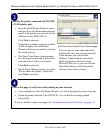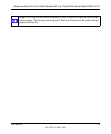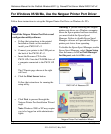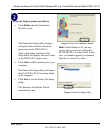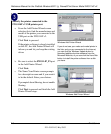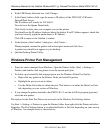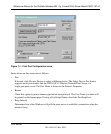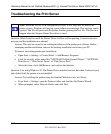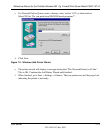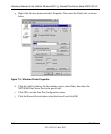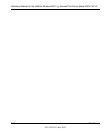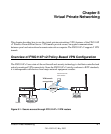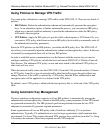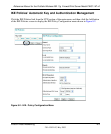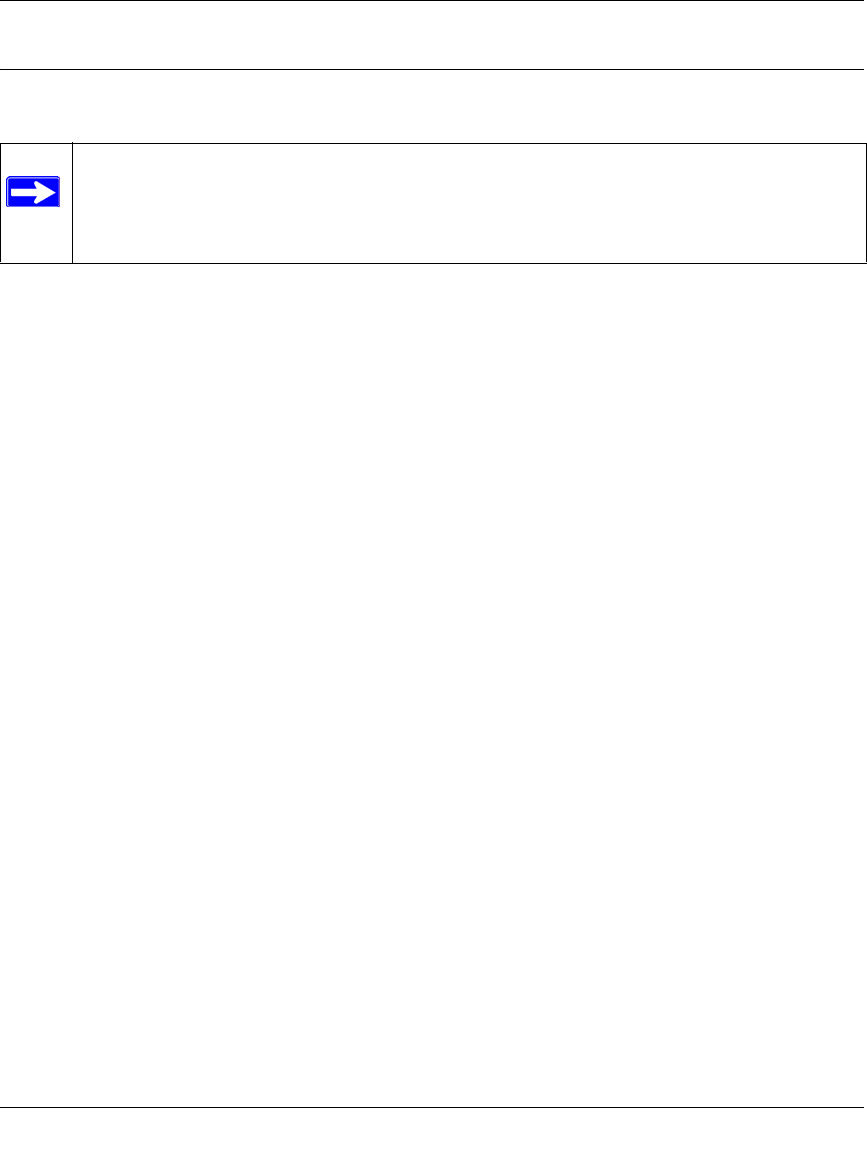
Reference Manual for the ProSafe Wireless 802.11g Firewall/Print Server Model FWG114P v2
7-12 Print Server
201-10301-02, May 2005
Troubleshooting the Print Server
Question: When I tried to install the Printer Driver for Peer-to-Peer printing, I received an error
message and the installation was aborted.
Answer: This may be caused by an existing installation of the printer port software. Before
attempting another installation, remove the existing installation and restart your PC.
To remove an existing printer port installation:
a. Open Start -> Settings -> Control Panel -> Add/Remove Programs.
b. Look for an entry with a name like “NETGEAR ProSafe Firewall Router”, “NETGEAR
Print Server”, "Print Server Driver" or "Print Server Port".
c. Select this item, click Add/Remove, and confirm the deletion.
Question: I am using Windows 95. The Printer Driver installed and ran, but when I selected a port
and clicked Add, the printer was not installed.
Answer: Try installing the printer using the standard Windows tools, as follows:
a. From Start -> Settings, open the Printers folder, and start the Add Printer Wizard.
b. When prompted, select Network Printer and click Next.
Note: When the TCP/IP LPR configuration is used, if two long files are sent to the
printer at once, Windows will pop up a print failure error message. This message can be
ignored. The file will print once the printer finishes printing the first file. This does not
happen when the Netgear Printer Port driver is used.