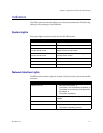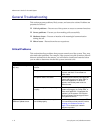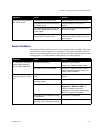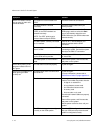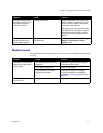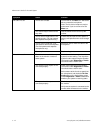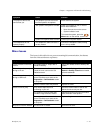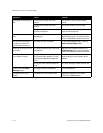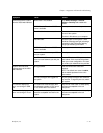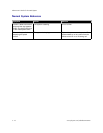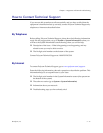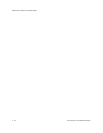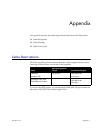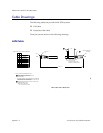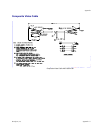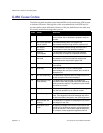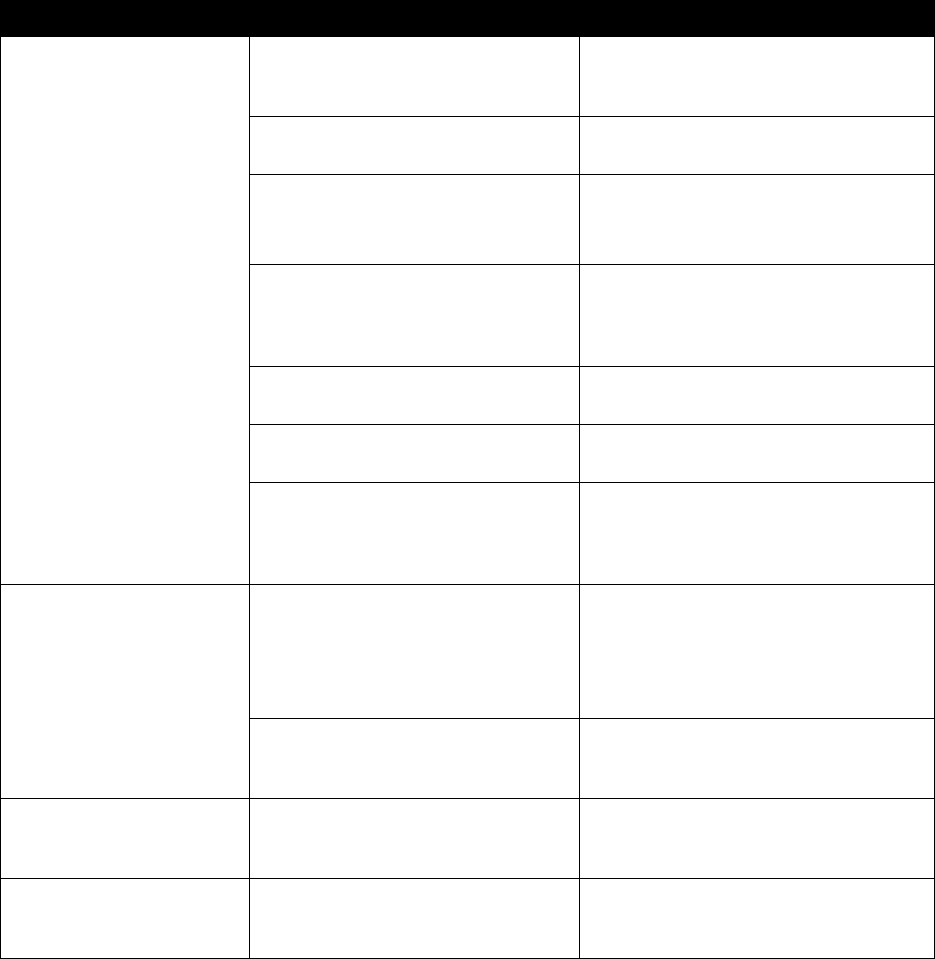
Chapter 7 - Diagnostics and General Troubleshooting
© Polycom, Inc. 7 - 15
Cannot access the system
from the V500 web interface.
Web access is not enabled. Go to Admin Settings > General
Settings > Security and enable web
access.
DHCP Client is ON and no DHCP
server is available.
Contact your network service provider.
The LAN cable is not connected. Connect the LAN cable to the LAN port on
the rear of the system.
Check the LAN cable to your computer.
Bad LAN cable. Check the lights on the system. There
should be a steady green light indicating a
connection to the LAN, and a flashing
orange light indicating LAN traffic.
DHCP Client is ON and no DHCP
server is available.
Contact your network service provider.
There is a firewall between your PC
and your system.
Consult your network service provider.
Your PC is on a different subnet and
there is a router between you and your
system.
Place the PC and the V500 system on the
same subnet. If this corrects the problem,
check your router configuration. If it does
not, contact your network service provider.
System does not allow
management via the V500
web interface.
Wrong password. Enter the correct user name and
password.
NOTE: The default user name is admin,
and the default password is the unit’s
serial number.
Too many managers are logged into
the system.
Only five system managers are allowed at
any one time. To log everyone out, restart
your system.
The monitor displays an
error icon during an ISDN
call.
The system has received more than
the acceptable number of CRC errors
or FEC errors within one second.
Retry the call if the video or audio quality
becomes unacceptable to the call
participants.
The monitor displays an
error icon during an IP call.
The system has detected packet loss
above the acceptable level set for the
system.
Retry the call if the video or audio quality
becomes unacceptable to the call
participants.
Symptom Cause Solution