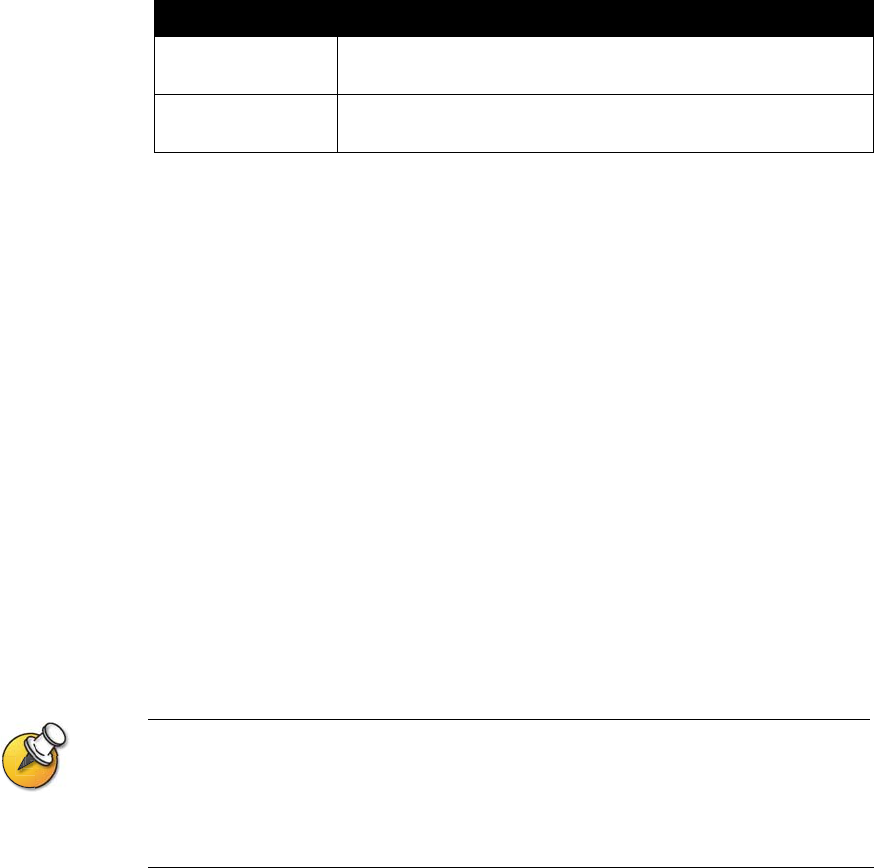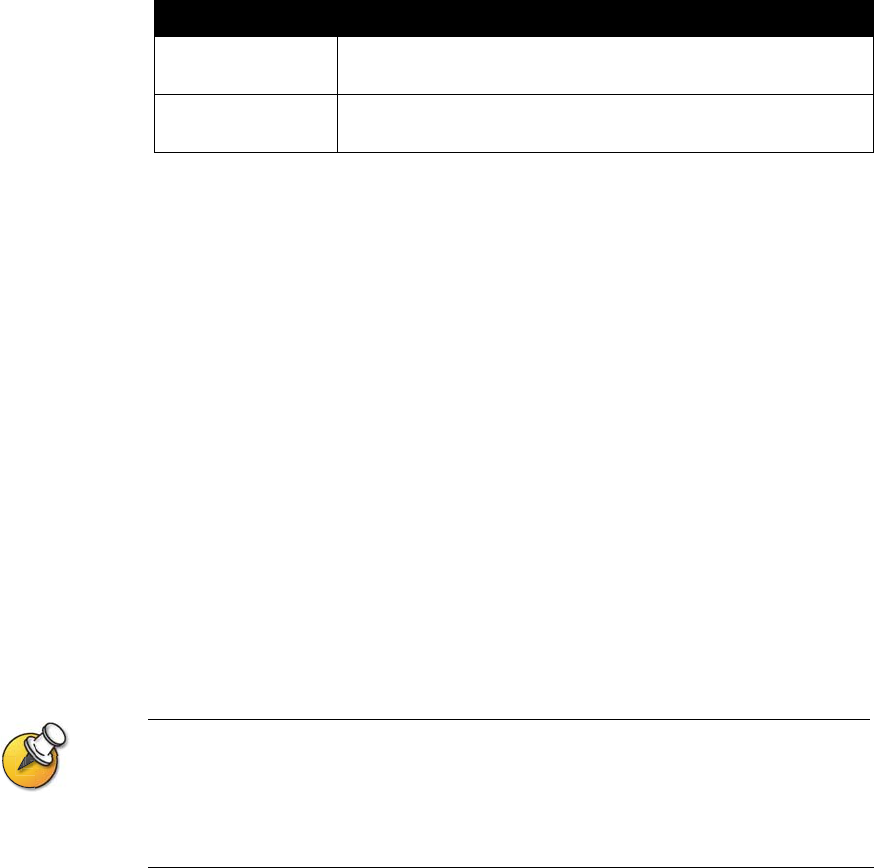
Chapter 4 - Designing the User Experience
© Polycom, Inc. 4 - 13
Setting the Call Answering Mode
You can choose to answer calls automatically or manually, or you can set the
system to automatically refuse any incoming calls.
To set the call answering mode:
1. Go to System > Admin Settings > General Settings > System Settings > Call
Settings.
2. Select Auto-Answer Point to Point.
3. Select one of the following:
•Yes – Answers calls automatically.
•No – Enables you to answer calls manually.
•Do Not Disturb – Refuses incoming calls automatically. The caller receives
a message that the site is unavailable.
Automatically answering calls is convenient, but keep in mind that an unexpected caller
could interrupt you or see and hear you without your knowledge. If you still want to
automatically answer calls but you want to prevent incoming callers from seeing and hearing
you, you can choose to mute all automatically answered calls and make sure your lens cover
is closed.
Enabling AES Encryption
AES encryption is a standard feature on all V500 systems.
To enable AES encryption:
>> Go to System > Admin Settings > General Settings > Security and select AES
Encryption.
Confirm Directory
Additions
Specifies whether you are prompted to confirm new directory
entries when saving the information for the last site called.
Confirm Directory
Deletions
Specifies whether you are prompted to confirm deletions of
directory entries.
Setting Description