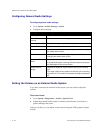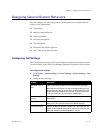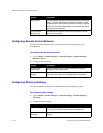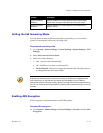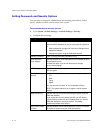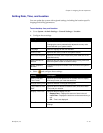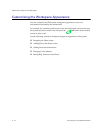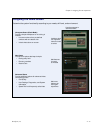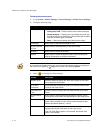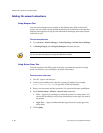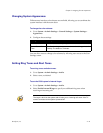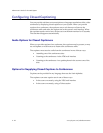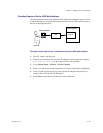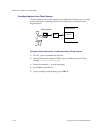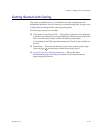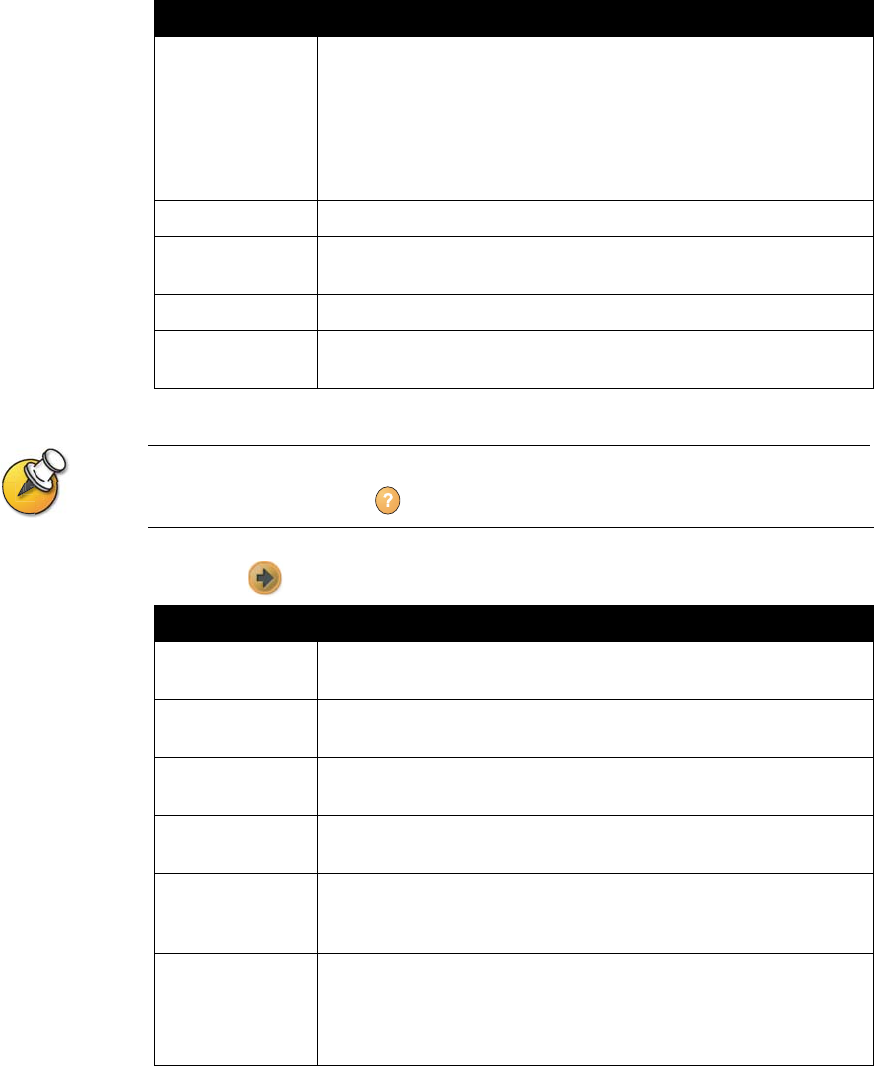
Administrator’s Guide for the V500 System
4 - 18 www.polycom.com/videodocumentation
To design the home screen:
1. Go to System > Admin Settings > General Settings > Home Screen Settings.
2. Configure these settings:
If you remove the System button, you can still access the System screen by navigating to
the home screen, pressing Help on the remote, and selecting System.
3. Select and configure these settings:
Setting Description
Dialing Display Specifies which dialing option to display:
• Dialing entry field — Allows users to enter numbers manually.
• Display marquee — Displays text in the dialing entry field. Can
be used to display user instructions. Users cannot enter numbers
manually when this option is selected.
•None — Removes the dialing entry field from the screen.
Call Quality Allows users to select the bandwidth for calls.
H.323 Extension
(E.164)
Allows users to enter extensions on the home screen.
Directory Allows users to access the directory.
System Allows users to access the System screen, which includes User
Settings, Diagnostics, and System Information.
Setting Description
System Name Specifies whether to display the name of the system on the home
screen above the PIP window.
IP or ISDN
Information
Specifies whether to display the system’s IP address, ISDN number,
or both on the home screen.
Local Date and
Time
Specifies whether to display the local date and time on the home
screen.
Do Not Disturb
Icon
Allows users to set the system to automatically accept or ignore
incoming calls using the Do Not Disturb button on the home screen.
Call Detail Report Specifies whether to generate a report of all calls made with the
system. When selected, all calls can be viewed through the web
interface and downloaded as a .csv file.
Recent Calls Allows users to access a list of recent calls made with the system by
displaying the Recent Calls button on the home screen.
If the Call Detail Report option is not selected, the Recent Calls
option is not available.