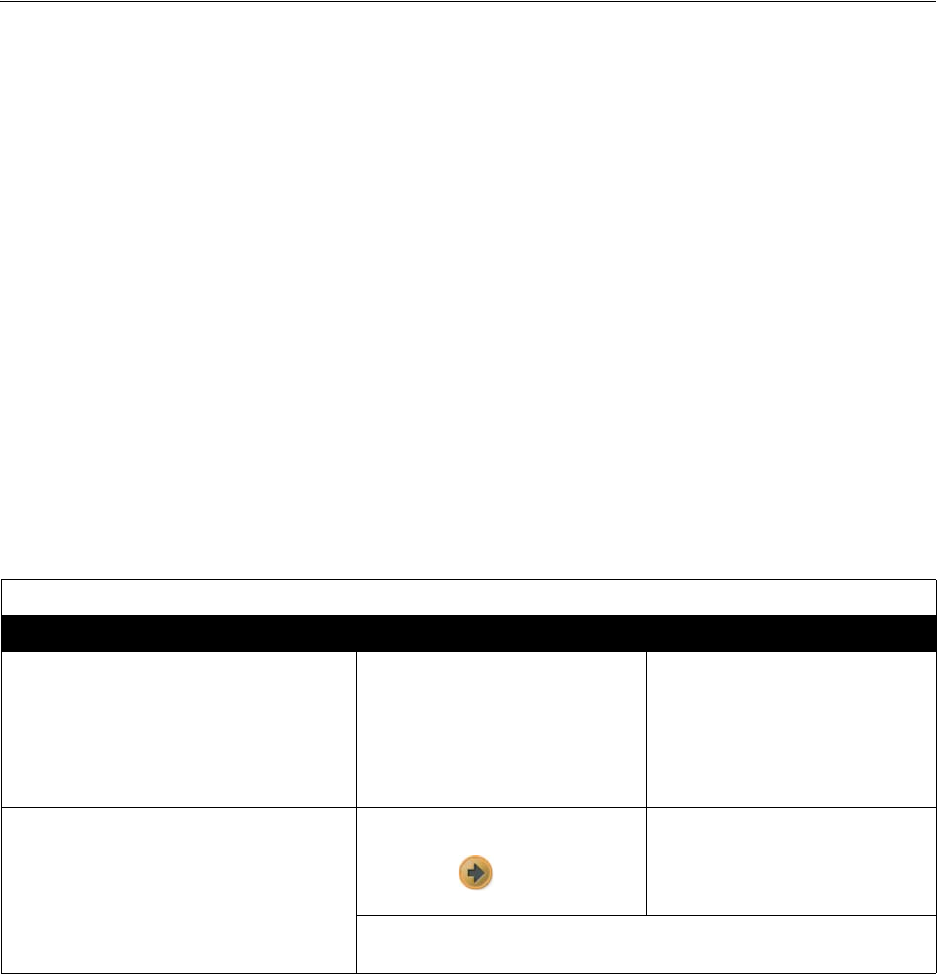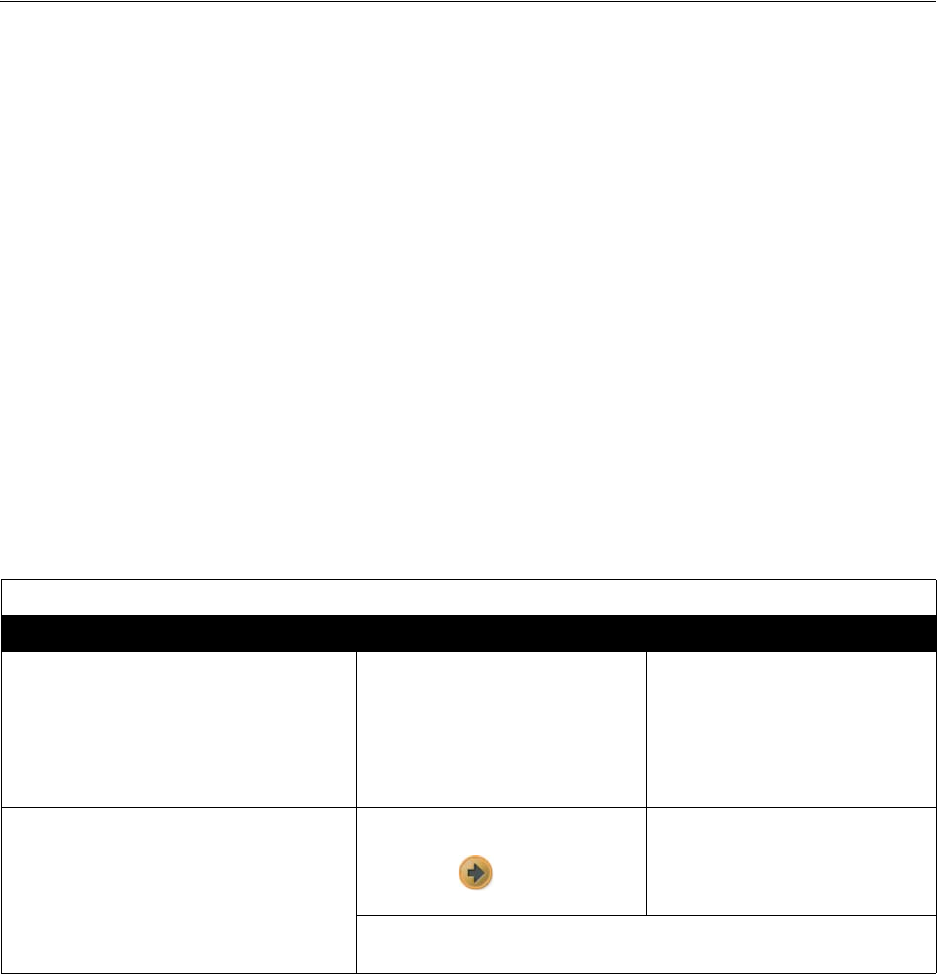
Chapter 7 - Diagnostics and General Troubleshooting
© Polycom, Inc. 7 - 3
Diagnostic Screens
You can view network statistics and perform diagnostic tests from the
V500 system’s Diagnostics screens.
To access the Diagnostics screens on the system:
>> Go to System > Diagnostics.
To access the Diagnostics screens from the V500 web interface:
1. On a PC, open a web browser.
2. In the browser address line, enter the system’s IP address (for example,
http://255.255.255.255) to go to V500 web interface.
3. Enter your user name and the password, if a password has been established.
4. Go to System Setup > Diagnostics and select one of the tools from the
Diagnostics menu.
The following diagnostic screem amd tools are available:
Call Status Tools
Diagnostic Tool In the system’s user interface In the V500 web interface
System Status screen
Displays system status information,
including auto-answer point to point,
remote control battery, time server, Global
Directories, IP network, gatekeeper,
UPnP, and ISDN BRI line.
On the Diagnostics screen, select
System Status.
Select Diagnostics > System
Status.
Call Summary screen
Displays calling information, such as time
spent in calls, total number of IP and ISDN
calls, and percentage of time spent in IP
and ISDN calls.
1. On the Diagnostics screen,
select System Status.
2. Select to go to the Call
Summary screen.
Select Diagnostics > System
Status > Call Summary.
For more information about this screen, see Call Summary on
page 6-2.