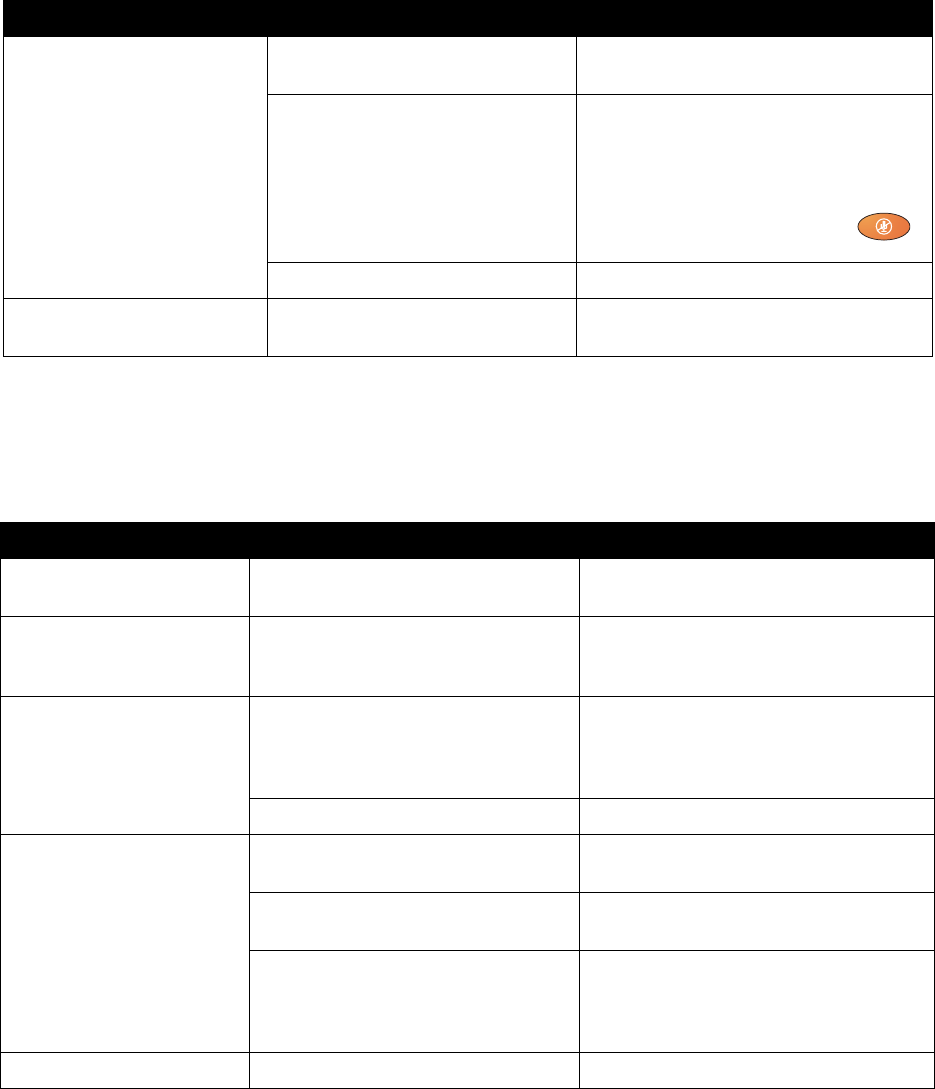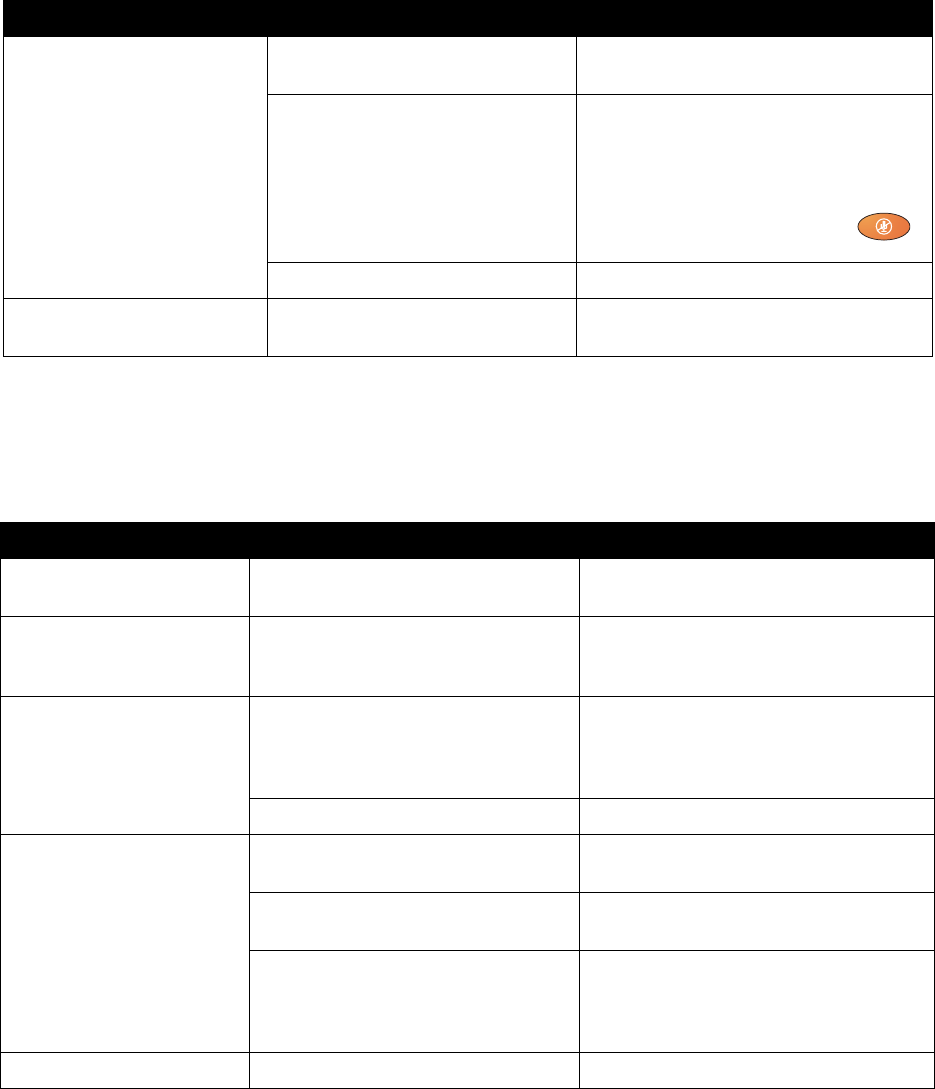
Chapter 7 - Diagnostics and General Troubleshooting
© Polycom, Inc. 7 - 13
Minor Issues
The issues in this table do not prevent meaningful communication, but detract
from the videoconference experience.
The people at the far site
cannot hear you.
The people at your site are too far
from the system’s microphone.
Move closer to the system.
Your system’s microphone is muted. Check your system for one or more of
these mute indications:
• Near site mute icon on the screen
• System indicator is red
To unmute the system, press the
Mute button on the remote control.
System’s microphone does not work Contact your Polycom reseller.
The headphones do not
operate properly.
The headphone cable connector is
not fully seated.
Connect the headphone cable, making
sure it is fully seated.
Symptom Cause Solution
Picture is blank on the main
monitor.
The system goes to “sleep” after a
period of inactivity.
Pick up the remote control to wake up the
system.
Picture freezes frequently
during an IP call.
There is too much traffic on the LAN.
Check the error count on the Call
Statistics screen.
Go to Admin Settings > Network > IP
Network > Quality of Service and enable
dynamic bandwidth.
Picture freezes frequently
during an ISDN call.
Too many network line transmission
errors. Check the error count on the
Diagnostics > Call Statistics screen
to verify this.
Try the call again.
Network interface cable may be bad. Replace the cable.
Picture is slow or jerky. Only one 64 Kbps channel is
connecting in your call.
Check the ISDN number of the far site.
Ask the far site to call your site.
The system is receiving video that
includes a large amount of motion.
A background with less motion provides a
better, smoother video picture.
Too many network line transmission
errors. Check the error count on the
Diagnostics > Call Statistics screen
to verify this.
Try the call again.
No picture in the PIP window The lens cover is closed. Open the lens cover.
Symptom Cause Solution