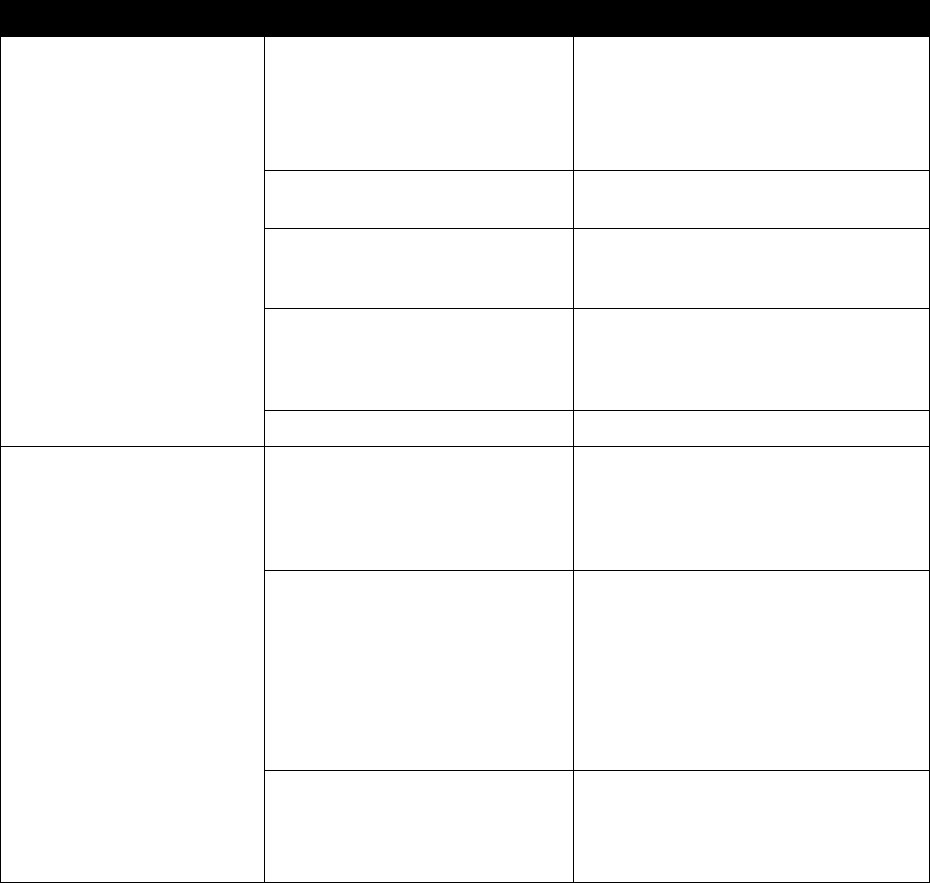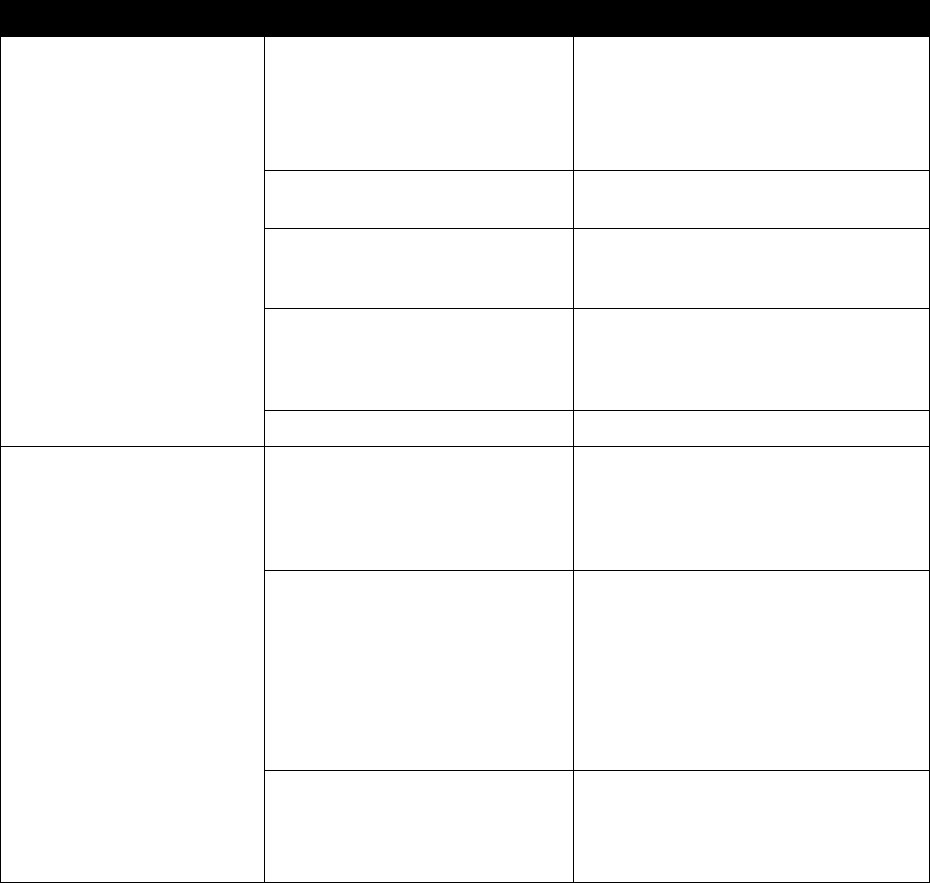
Administrator’s Guide for the V500 System
7 - 12 www.polycom.com/videodocumentation
No audio in a call. The far site is muted. Look for the far site Mute icon. Ask the far
site to unmute the microphone.
Note: The far site’s microphone may be
muted even if you do not see a far site
Mute icon.
The volume may be turned all the
way down.
Use the remote control to turn up the
volume.
The far site’s microphones are not
placed correctly. (Far-site systems
with separate microphones only.)
Ensure that each person who speaks is
facing a microphone and is close enough
to it.
The far site’s microphone is not
connected or does not have power.
(Far-site systems with separate
microphones only.)
Ask the far site to check the cable to the
microphone.
Too many line errors Try the call again later.
No audio in a call. The volume is turned all the way
down on the monitor or external
audio system.
Check the monitor’s or external audio
system’s volume setting. Then check the
system’s audio output using the Speaker
Test screen under Diagnostics > Audio.
You should hear a 400 Hz tone.
The monitor’s audio inputs are not
connected properly
Check audio output using the Speaker
Test screen under Diagnostics > Audio.
You should hear a 400 Hz tone.
Ask someone at the far site to speak into
the microphone, and check the Far Site
Audio meter on the Audio Meter screen
under Diagnostics > Audio to determine
whether your system is receiving audio.
The system’s audio outputs are not
connected properly.
Check the system’s audio connections to
the monitor.
Verify that the system is connected to the
correct audio connectors on the monitor.
Symptom Cause Solution