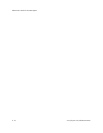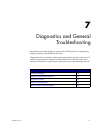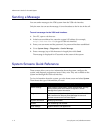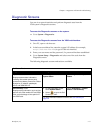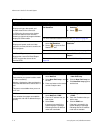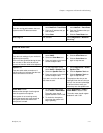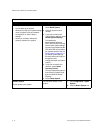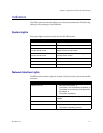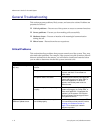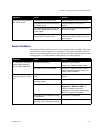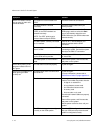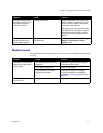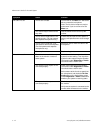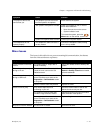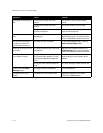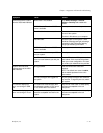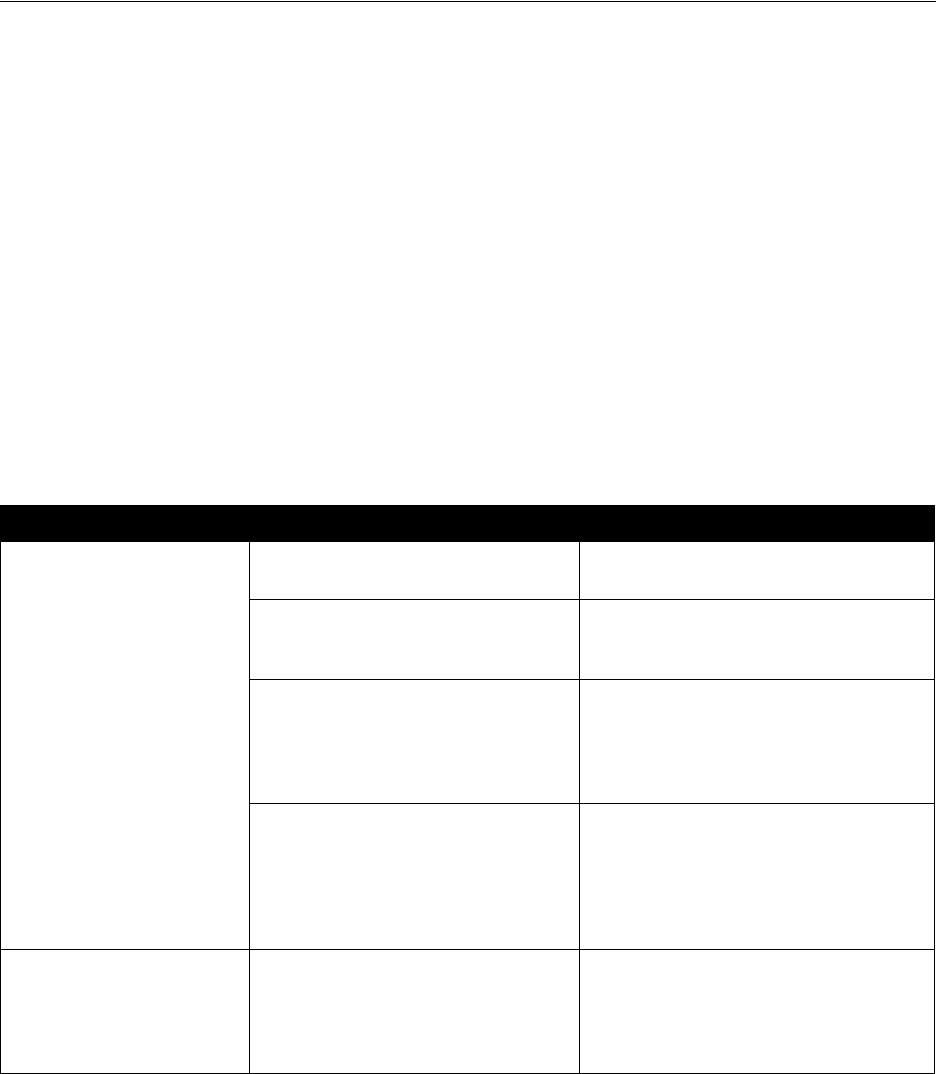
Administrator’s Guide for the V500 System
7 - 8 www.polycom.com/videodocumentation
General Troubleshooting
This section presents problems, likely causes, and corrective actions. Problems are
presented as follows:
❑ Critical problems – Prevent use of the system or access to common functions.
❑ Severe problems – Prevent you from making calls successfully.
❑ Moderate issues – Prevent or interfere with meaningful communication
during the call.
❑ Minor issues – Detract from the user experience.
Critical Problems
This section describes problems that prevent normal use of the system. They may
also mask other problems. For example, if the system is not able to make a call and
there are no batteries in the remote, you will need to install new batteries before
you are able to determine whether the system can make calls.
Symptom Cause Solution
System does not respond in
any way.
The power switch is in the OFF
position.
Turn on the power switch.
The power cord is not connected. Make sure that the system’s power cord is
in place, and that it is connected to a
power outlet
The power outlet is not active. Check the power outlet by unplugging the
system and plugging in a lamp, radio, or
other small appliance. If it does not
operate, connect the power cord to a
different outlet.
The power supply is not operating
properly.
Check the power outlet by unplugging the
system and plugging in a lamp, radio, or
other small appliance. If it operates, the
problem is in the system. Call Polycom
Technical Support and arrange to return
the system for service.
System starts in the
Software Update screen.
The system software is corrupted or
not loaded properly.
Load the system software from your PC.
For instructions on how to do this, refer to
Keeping your Software Current on
page 3-19 or consult your network
equipment provider.