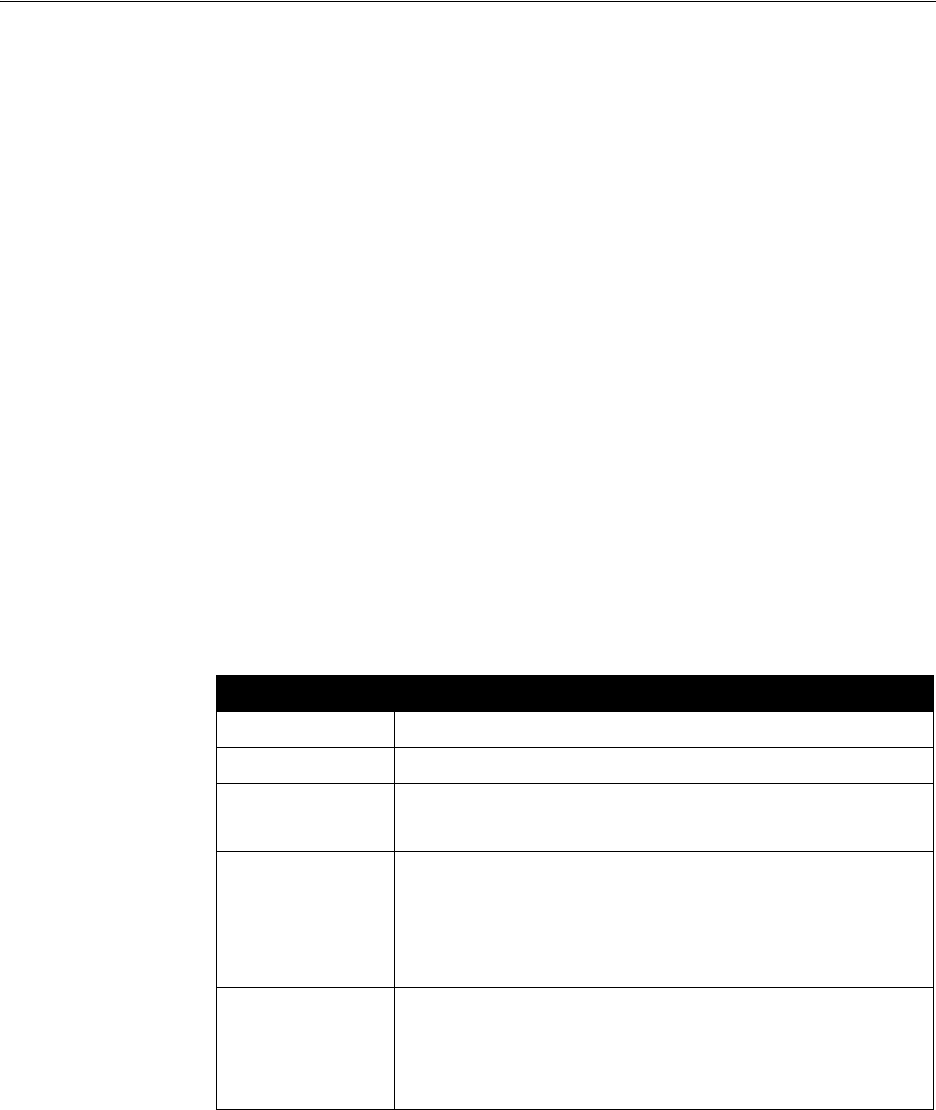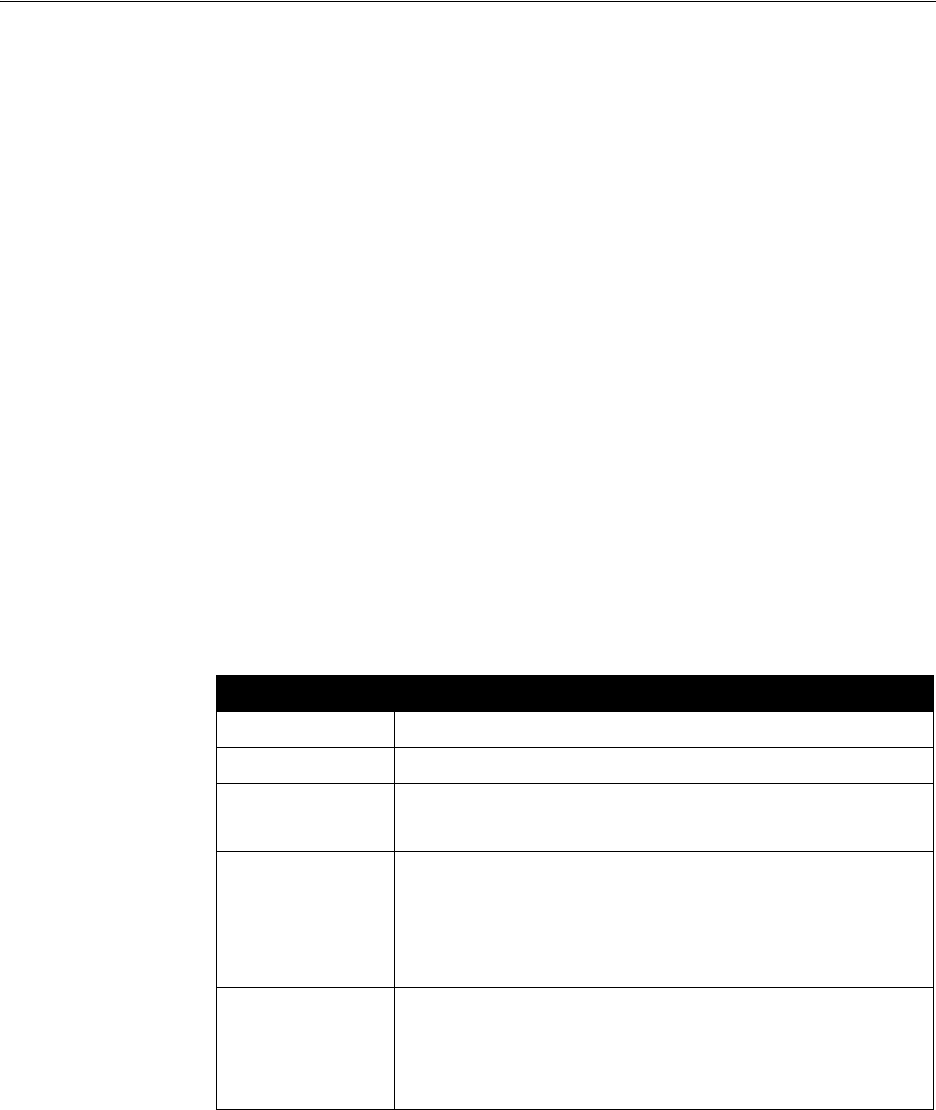
Administrator’s Guide for the V500 System
3 - 4 www.polycom.com/videodocumentation
Configuring LAN Properties
If your system is part of a LAN, use this section to configure the system to work
with the LAN.
Before you Begin
If you are connecting the system via a modem, you need to request an additional
public IP address from your Internet service provider.
Your service provider will provide you with one of these IP addresses:
❑ Static IP address – The address is reserved for your system and will not
change. When you configure the LAN properties of the system, choose the
Enter IP Address Manually option.
Your service provider should also provide you with the DNS server address,
default gateway address, subnet mask, and WINS server IP address.
❑ Dynamic IP address – The address is obtained from your service provider’s
DHCP server, and therefore may change. When you configure the LAN
properties of the system, choose the Obtain IP Address Automatically option.
To configure LAN properties:
1. Go to System > Admin Settings > LAN Properties.
2. Configure these settings:
Setting Description
Connect to my LAN Specifies whether the system is part of the LAN.
Allow IP Calls Enables the system to make and receive IP calls.
Host Name Indicates the system’s DNS name.
If you change the Host Name, the system restarts.
IP Address Specifies how the system obtains an IP address.
• Obtain IP Address Automatically — Select if the system gets
an IP address from the DHCP server on the LAN.
• Enter IP Address Manually — Select if the IP address will not
be assigned automatically.
Your IP Address is
or
Use the Following
IP Address
If the system obtains its IP address automatically, this area
displays the IP address currently assigned to the system.
If you selected Enter IP Address Manually, enter the IP address
here.