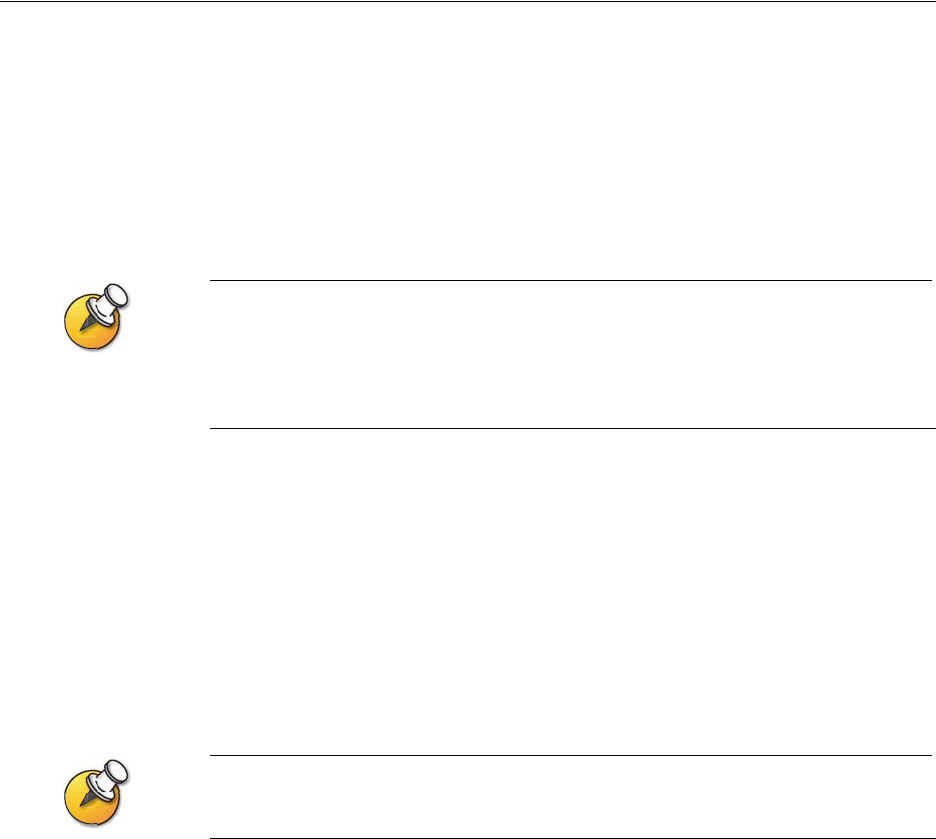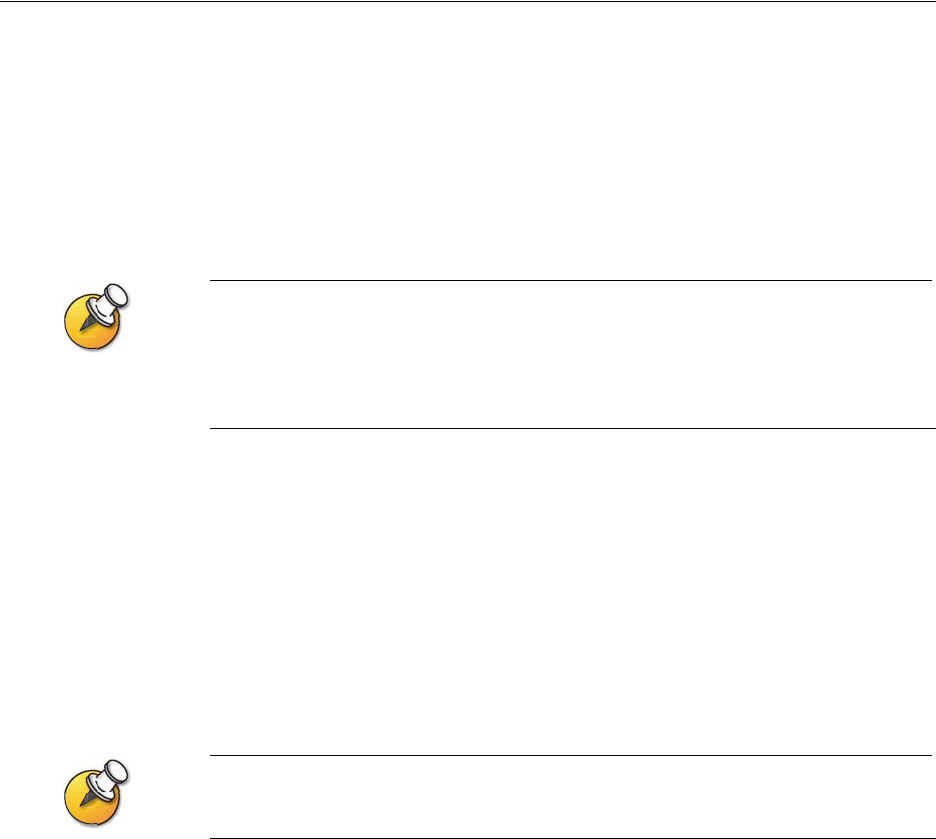
Chapter 3 - Configuring Network Use
© Polycom, Inc. 3 - 3
Configuring with the Setup Wizard
When you power on your system for the first time, the setup wizard detects the
system’s IP and ISDN connections and leads you through the minimum
configuration steps required to place a call. If you need more information about
these steps, refer to the corresponding sections in this chapter.
The setup wizard enables you to set an administrator password, which allows you
to limit access to the Admin Settings. The administrator password may contain
letters and numbers, but no other characters.
The default administrator password is the system’s serial number. If you change the
password, make sure you remember it. If you forget the password, you will have to reset the
system, delete the system files, and run the setup wizard again in order to access the Admin
Settings and reset the password. You cannot set the administrator password from a remote
location.
You can run the setup wizard or view the configuration screens in either of these
two ways.
❑ In the room with the system — Use the remote control to navigate the screens
and enter information. You can use the number pad on the remote control to
enter text just like you can with a cell phone.
❑ From a remote location — Use a web browser to access the V500 web interface.
To do this, you need to know the IP address of the system. Polycom
recommends using Microsoft® Internet Explorer 6.0 or later.
You can use the web interface to configure all of the system settings except the remote
management settings, which must be configured on the local system.
To access the system via the V500 web interface:
1. On a PC, open a web browser.
2. In the browser address line, enter the IP address of the system (for example,
http://255.255.255.255) to go to the V500 web interface.
3. Enter your user name and the password, if a password has been established.