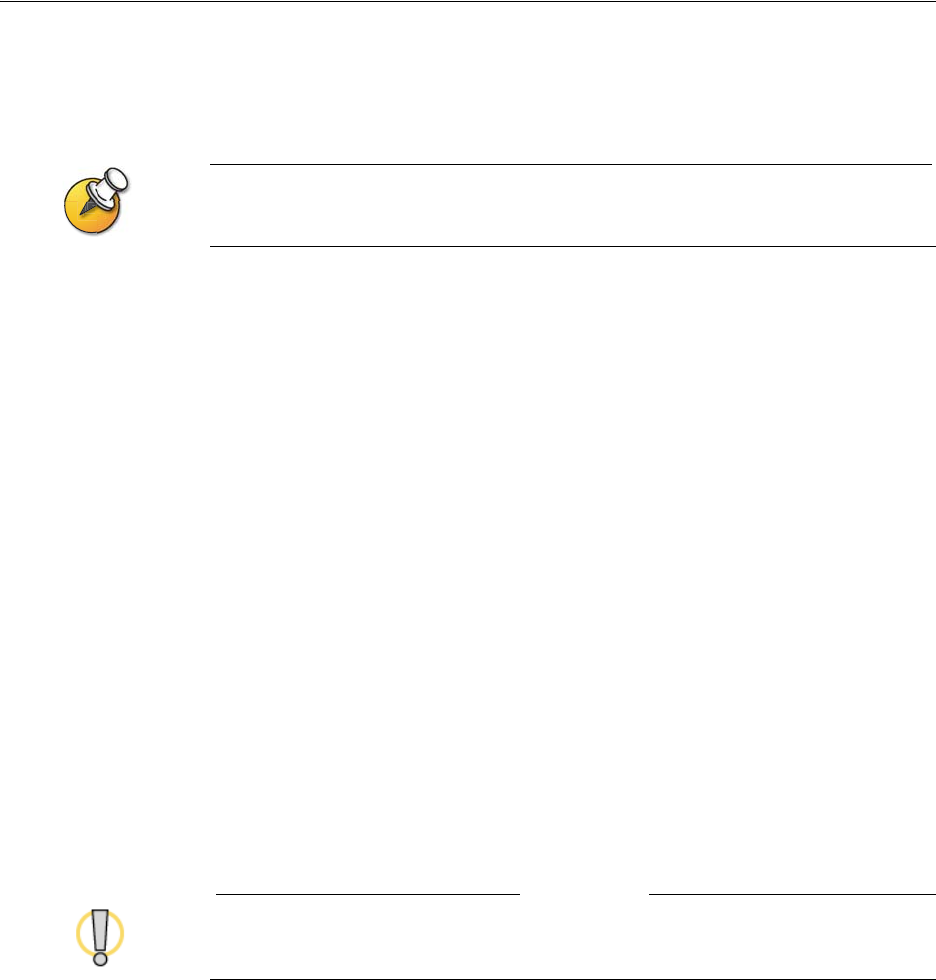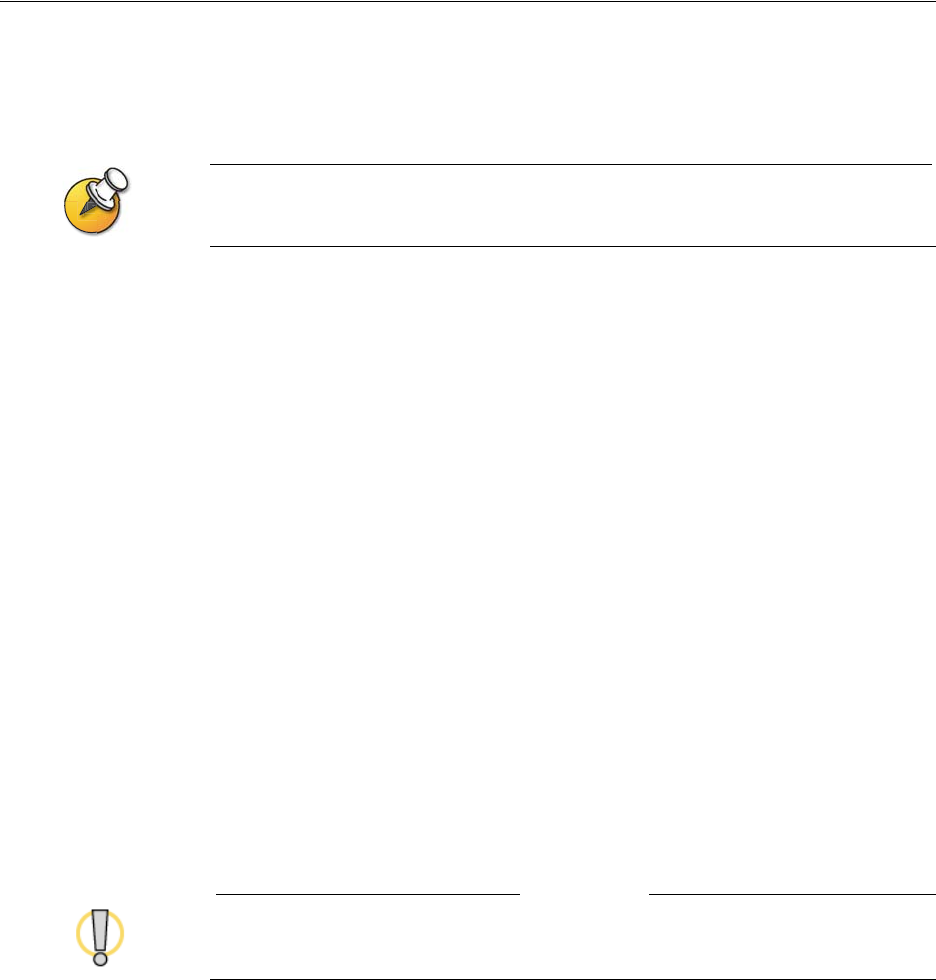
Chapter 3 - Configuring Network Use
© Polycom, Inc. 3 - 19
Keeping your Software Current
If you have Internet access, you can use the web-based Softupdate application to
upgrade the system software. If you do not have Internet access, your reseller can
supply you with the updated software on CD-ROM.
Before you begin, read the Release Notes, available at www.polycom.com/videosoftware,
for the latest information about this software version.
To upgrade your software via the Internet:
1. From your PC, go to www.polycom.com/videosoftware.
2. Log in to the Polycom Product Resource Center, find your product page, and
download the software update file in .zip format.
3. Double-click the software.zip file to extract the file.
4. Double-click Softupdate.exe.
5. Click Softupdate, then enter the IP address of the system you want to update.
Enter the administrator password, if required, and click OK to begin the
upgrade.
6. On the Options tab of the Softupdate application, select the other actions you
want to occur during the update:
• Remove Address Book — Check this option to delete your existing
directory before the update.
• Remove System Files — Check this option to delete your existing system
files before installing new system files.
7. Click Continue to upgrade the software.
Caution
Do not power off the system during the software upgrade process. If the upgrade is
interrupted, the system reverts to its original software version.