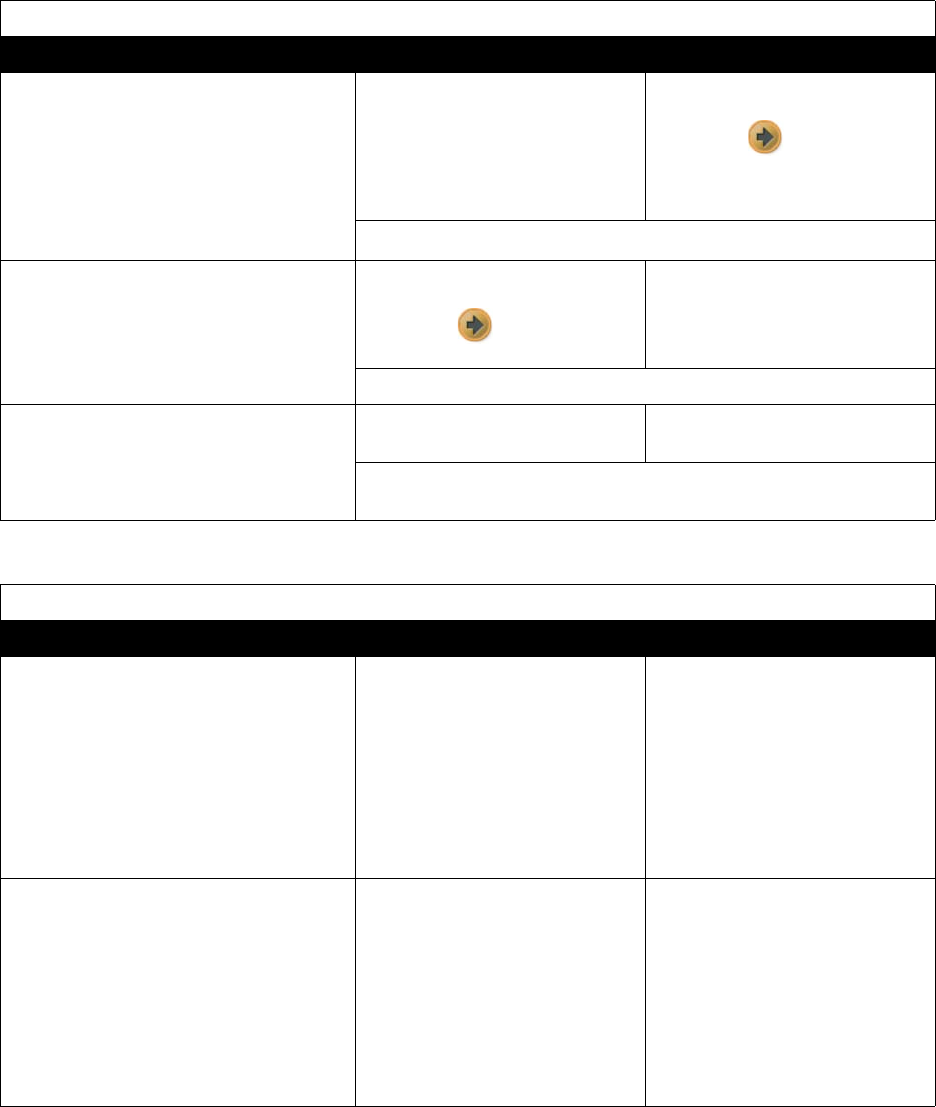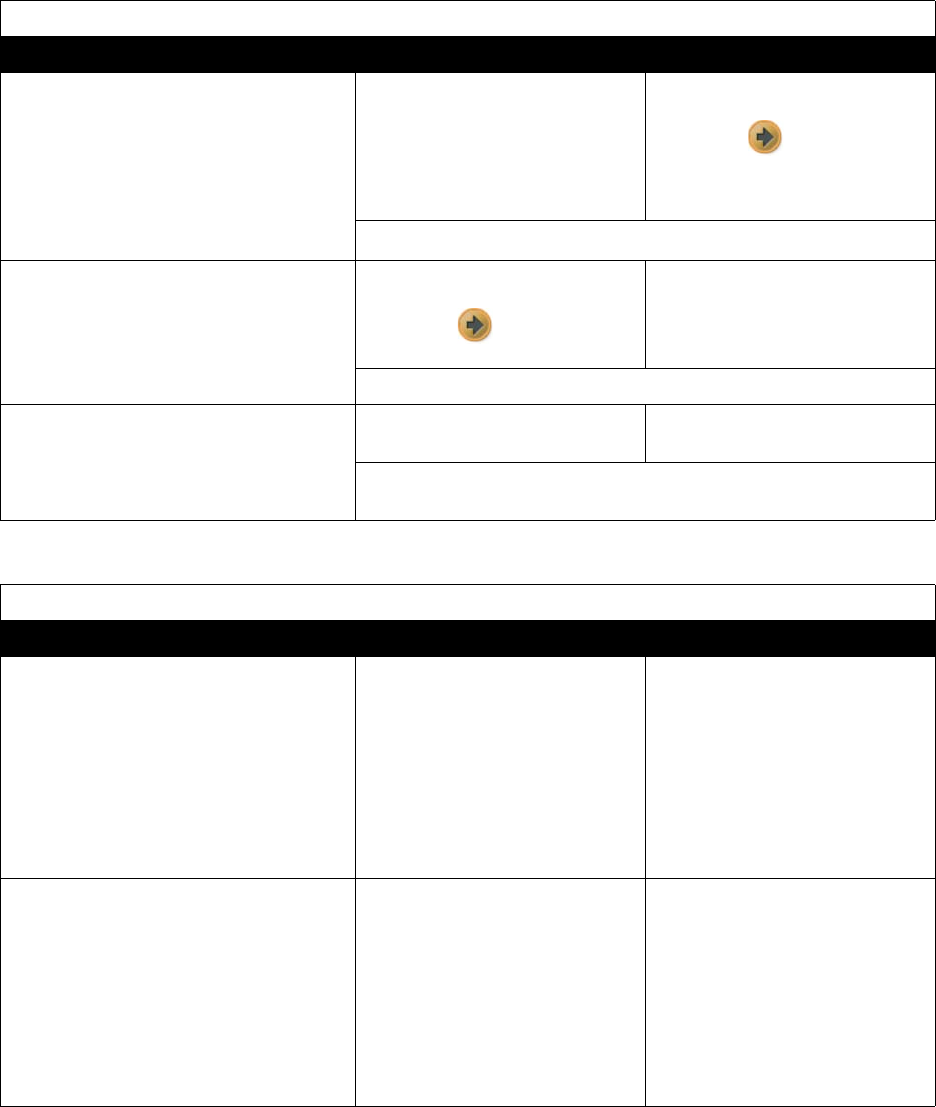
Administrator’s Guide for the V500 System
7 - 4 www.polycom.com/videodocumentation
Call Status Tools
Diagnostic Tool In the system’s user interface In the V500 web interface
Call Status screen
Displays call type, data speed, and
number dialed for the current call.
In ISDN calls, this screen also displays
connection status for each channel.
Selecting a channel call progress indicator
displays its ISDN number.
On the Diagnostics screen, select
Call Statistics.
1. Select Diagnostics > Call
Statistics.
2. Select twice.
For more information about this screen, see Call Status on page 6-4.
Call Statistics screen
Displays call speed, audio and video
protocols, annexes, and error count for the
call in progress.
1. On the Diagnostics screen,
select Call Statistics.
2. Select
to go to the Call
Statistics screen.
Select Diagnostics > Call
Statistics.
For more information about this screen, see Call Statistics on page 6-3.
Call Detail Report screen
Displays the current Call Detail Report
(CDR) and provides access to the
archived CDR.
Not available. Select Utilities > Call Detail
Report.
For more information about this screen, see Call Detail Report on
page 6-6.
Network Tools
Diagnostic Tool In the system’s user interface In the V500 web interface
Near End Loop test
Tests whether your system is able to make
IP calls successfully.
Monitor 1 displays the video and plays the
audio that would be sent to the far site in a
call.
This test is not available when you are in
an IP call.
1. On the Diagnostics screen,
select Network.
2. Select Near End Loop to start
the test.
3. Press any button on the remote
control to stop the test.
1. Select Diagnostics > Network
> Near End Loop.
2. Click the Near End Loop icon.
3. Click Near End Loop again to
end the test.
PING test
Tests whether the system can establish
contact with a far-site IP address that you
specify.
1. On the Diagnostics screen,
select Network > PING.
2. Enter the IP address that you
wish to test.
3. Select Start.
If the test is successful, the
system displays a message
indicating that the IP address
under test is available.
1. Select Diagnostics > Network
> PING..
2. Enter the IP address that you
wish to test.
3. Click the PING icon.
If the test is successful, the
system displays a message
indicating that the IP address
under test is available.