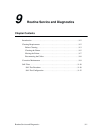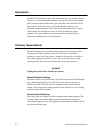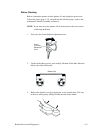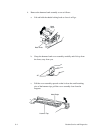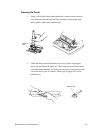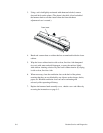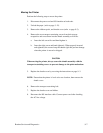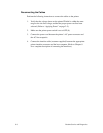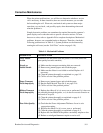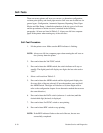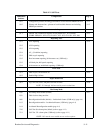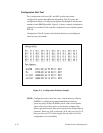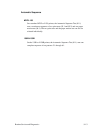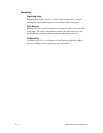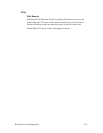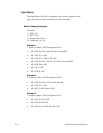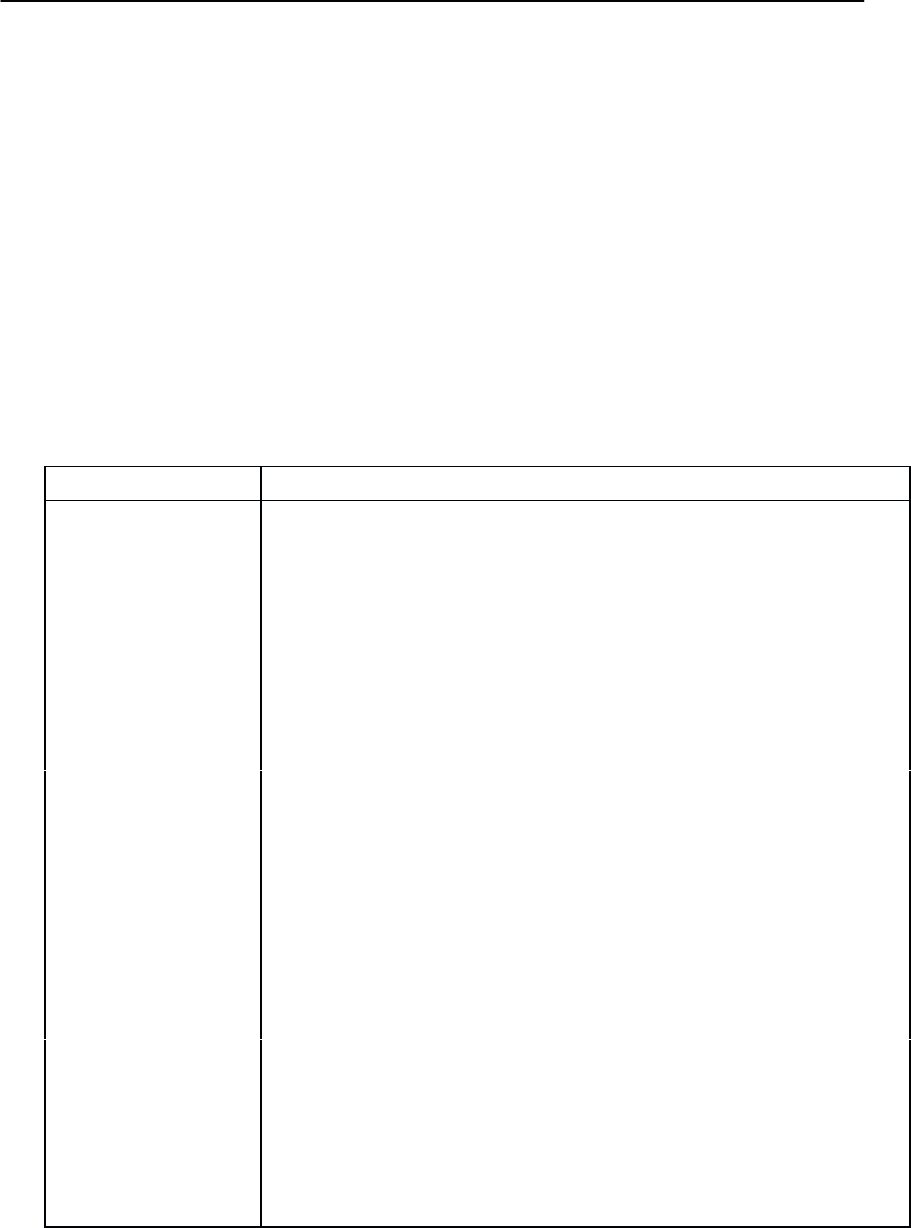
Routine Service and Diagnostics 9–9
Corrective Maintenance
When the printer malfunctions, you will have to determine whether a service
call is necessary. In these instances, there are several measures you can take
before making the call. Electronic, mechanical and system are three major
areas that you can check, and possibly repair, when determining where and
what the problem is.
Simple electronic problems can sometimes be repaired because the operator’s
panel displays error codes that refer to specific corrective actions. To learn
these error codes, refer to Appendix B for complete descriptions. Mechanical
problems, however, are somewhat harder to diagnose. Therefore, check the
following problem areas in Table 9–1. System problems can be detected by
running the self–tests (see the “Self–Tests” section on page 9–10).
Table 9–1. Mechanical Problems
Problem Area
Corrective Action
Noisy Shuttle
Action
Continue to use the printer until the printer is serviced (unless the
print quality becomes unusable).
Erratic or
Stalled Shuttle
(1) Make sure the transport restraining bolts are removed.
(2) Remove any jammed paper and reload the paper.
(3) Make sure the ribbon is not folded or misfed. Replace it if
necessary.
(4) Clean the printer thoroughly as explained on page 9–5.
(5) Call for service if the problem persists.
Paper Transport
Feeds Improperly
(1) Remove any jammed paper and reload the paper.
(2) Run the Paper Motion Tests (06.1) see page 9–16.
(3) Call for service if the problem persists.
Ribbon Transport
Feeds Improperly
(1) Replace the ribbon if a) it is worn, torn or perforated, b) it does not
run smoothly through the guides, or c) it does not reverse direction at
both ends of its spool.
(2) Clean the printer thoroughly as explained on page 9–5.
(3) Call for service if the problem persists.
Poor Print Quality (1) Check that the Forms Adjustment Thickness Lever is at its
appropriate setting.
(2) Replace the ribbon if a) it is worn, torn or perforated.
(3) Clean the printer thoroughly as explained on page 9–5.
(4) Replace the font PROM if the printer consistently misplaces dots.
(5) Broken or misaligned hammers require a service call.