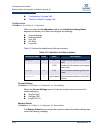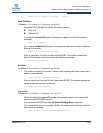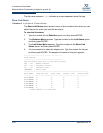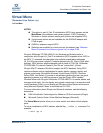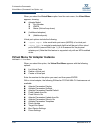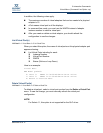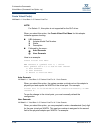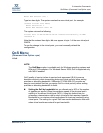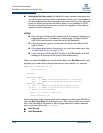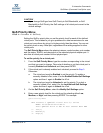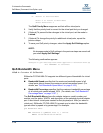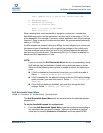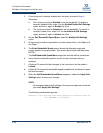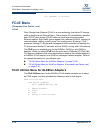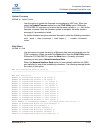3–Interactive Commands
QoS Menu (Command Line Option -qos)
3-102 SN0054614-00 K
Setting the QoS by priority (the default for newly created virtual ports) lets
you set the priority level for each of the defined virtual ports. This enables to
you give preference to data transmissions for one virtual port over others by
giving it a higher priority than the others, which in turn translates to IOPS.
You can set the priority level on any virtual port, regardless of the settings
applied to other virtual ports.
When you select the QoS option from the Main Menu, the QoS Menu opens and
prompts you to select one of the physical ports on your adapter. For example:
SANsurfer FC/CNA HBA CLI CLI
vx.x.x Build x
QoS Menu
HBA Model QMH2462
Port 1: WWPN: 50-01-43-80-00-AC-2F-7C Loop Down
Port 2: WWPN: 50-01-43-80-00-AC-2F-7E Loop Down
HBA Model QMH2562
1: Port 1: WWPN: 50-06-0B-00-00-C2-AE-00 Online
2: Port 2: WWPN: 50-06-0B-00-00-C2-AE-02 Online
3: Return to Previous Menu
Note: 0 to return to Main Menu
Enter Selection: 1
Select one of the online physical ports for this adapter and then press
ENTER
to
open the QoS Type Menu for that adapter port. This menu prompts you to select
one of the following as the quality of service type, where the currently selected
type is indicated next to it by (Current):
QoS Priority
QoS Bandwidth
NOTES:
Only one type of QoS setting is allowed on all virtual ports belonging to a
single physical port. That means you cannot have a virtual port set to
QoS Priority and another virtual port set to QoS Bandwidth.
Each physical port (and its virtual ports) can be set with different QoS
type in a host.
If the physical port has no virtual ports, you must first create them. See
“Create Virtual Port(s)” on page 3-100.
If you change the QoS type (QoS Priority or QoS Bandwidth), the QoS
settings of all virtual ports will revert to the default setting.