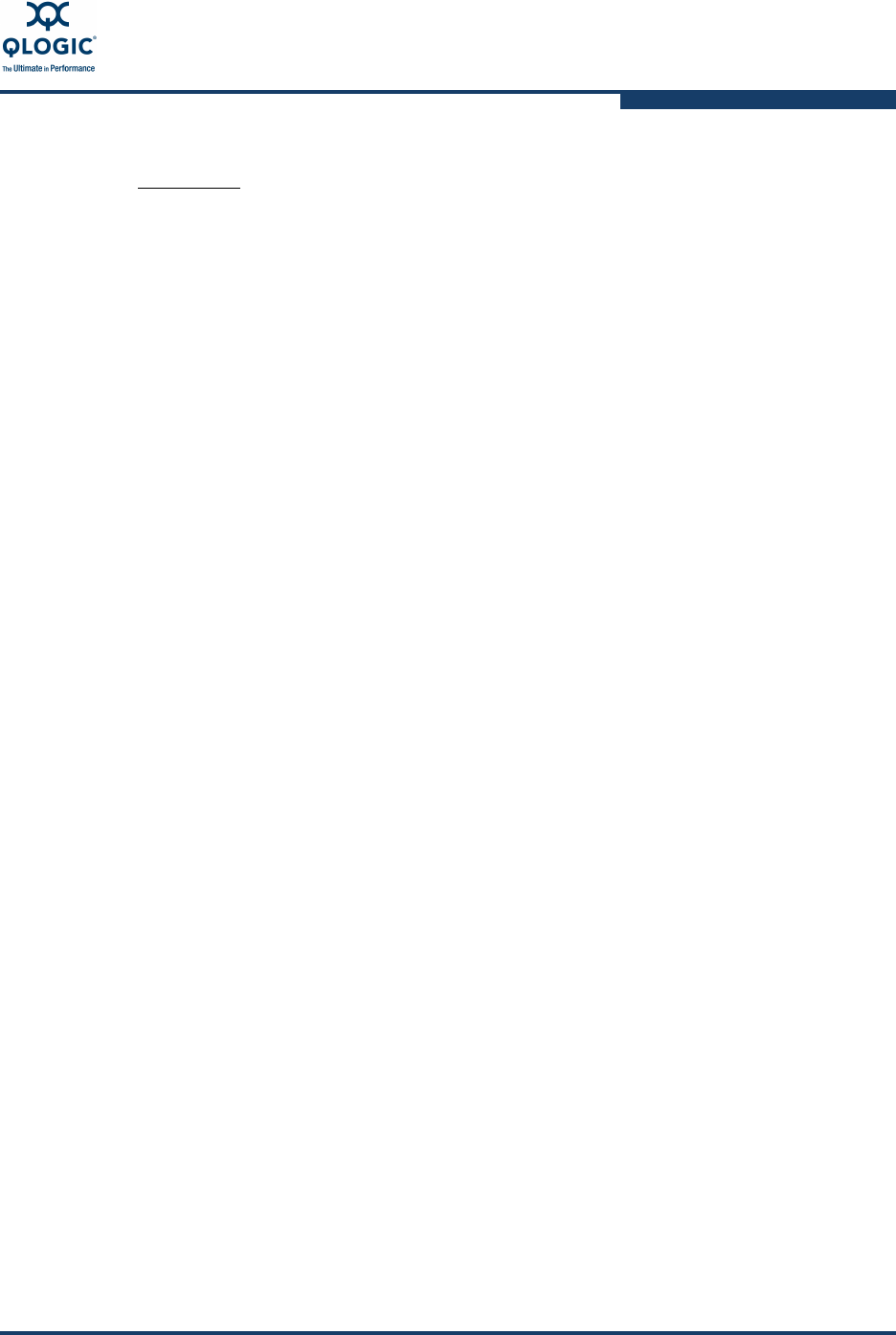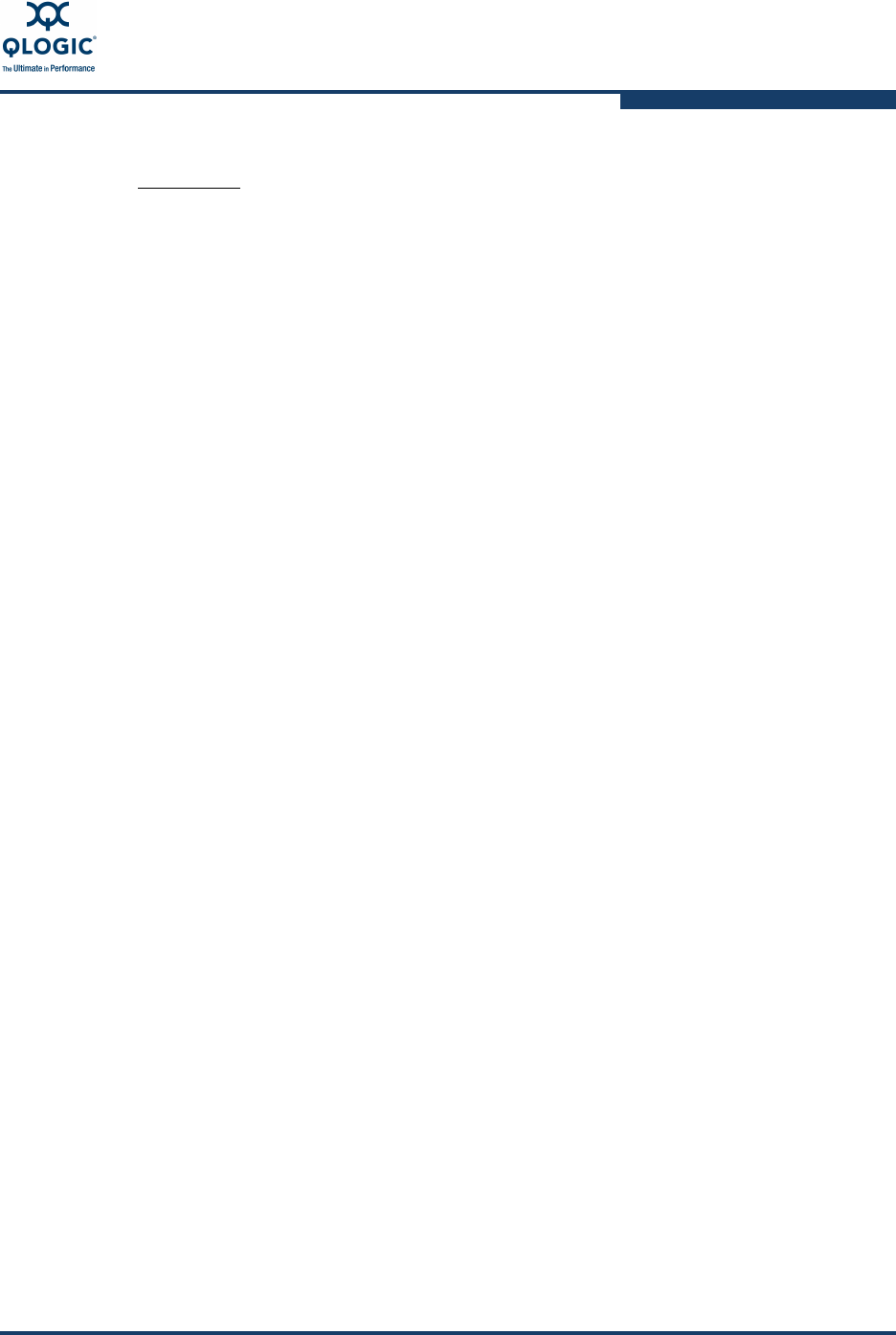
3–Interactive Commands
QoS Menu (Command Line Option -qos)
SN0054614-00 K 3-103
QoS Priority Menu
15: QoS n: Port number 1: QoS Priority
Setting the QoS by priority lets you set the priority level for each of the defined
virtual ports. This enables to you give preference to data transmissions for one
virtual port over others by giving it a higher priority than the others. You can set
the priority level on any virtual port, regardless of the settings applied to other
virtual ports.
The QoS Priority Menu shows the adapter instance, model number, port number,
and the status, WWPN, and description of the selected physical adapter port. It
also lists all virtual ports created for that physical port.
To set the priority for a virtual port:
1. From the QoS Priority Menu, type the number corresponding to the virtual
port that you want to change. Take note of whether or not that virtual port is
currently Enabled and Unlocked, and then press
ENTER
.
2. If the virtual port is already enabled and unlocked, proceed to Step 3.
Otherwise:
a. The virtual port must be Enabled to set the priority. To enable a
currently disabled vPort, enter 1 for the Enable/Disable QoS Settings
option and then 1 again to Enable the vPort.
b. The virtual port must be Unlocked to set the priority. To unlock a
currently locked vPort, enter 2 for the Lock/Unlock QoS Settings
option and then 2 again to Unlock the vPort.
3. On the QoS Priority Menu, select the Modify QoS Settings option.
4. Enter a new priority level for the virtual port by selecting either Low,
Medium, or High, and then pressing
ENTER
. For example:
QoS Priority Menu
HBA Instance 0 (QMH2562 Virtual Port 0): Online
WWPN: 50-06-0B-00-00-C2-AE-7C
Desc: QMH2562 PCI-E to 8Gb FC Dual Channel Mezz HBA
1: Low[1]
2: Medium[3]
3: High[5]
CAUTION!
If you change QoS type from QoS Priority to QoS Bandwidth, or QoS
Bandwidth to QoS Priority, the QoS settings of all virtual ports revert to the
default settings.