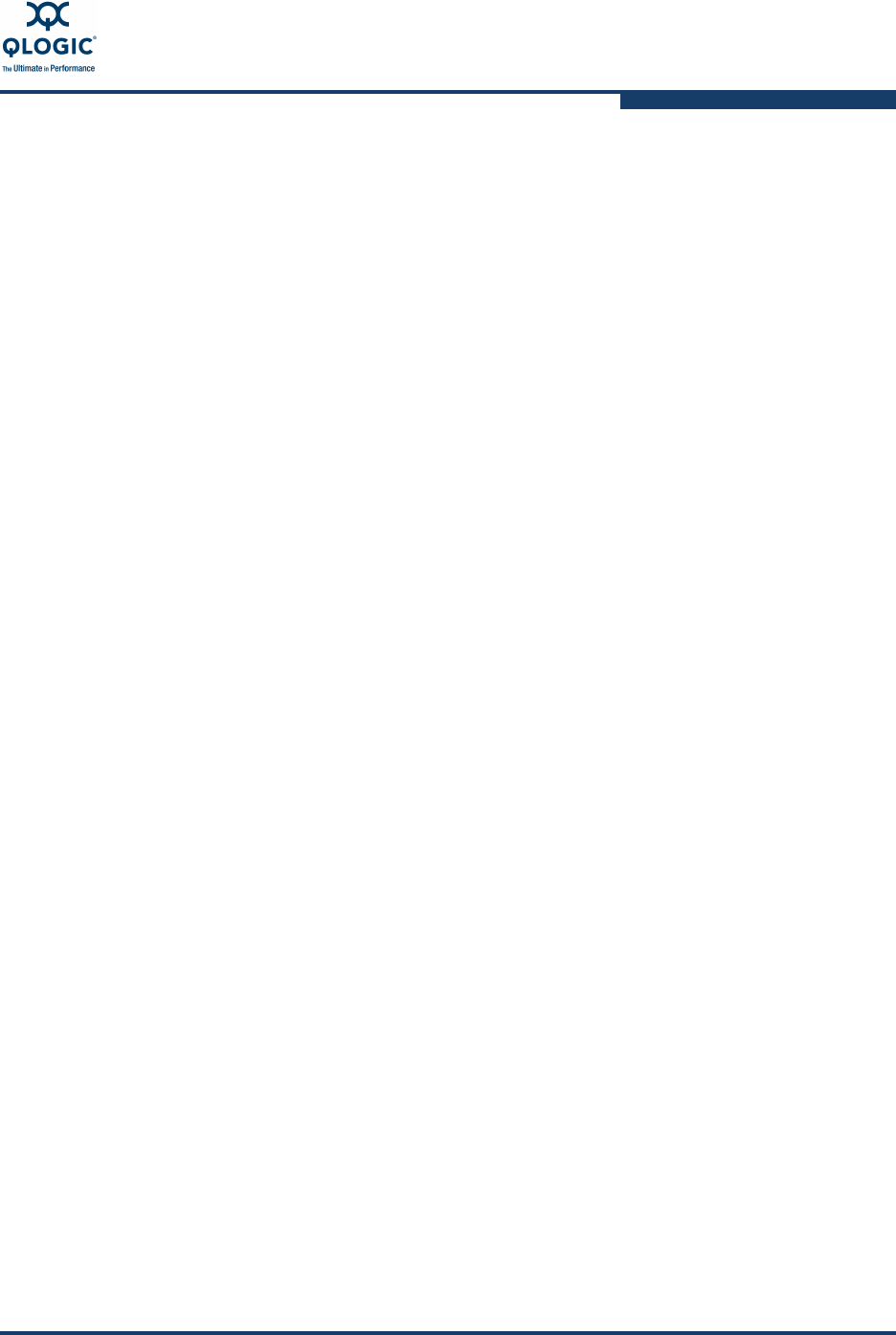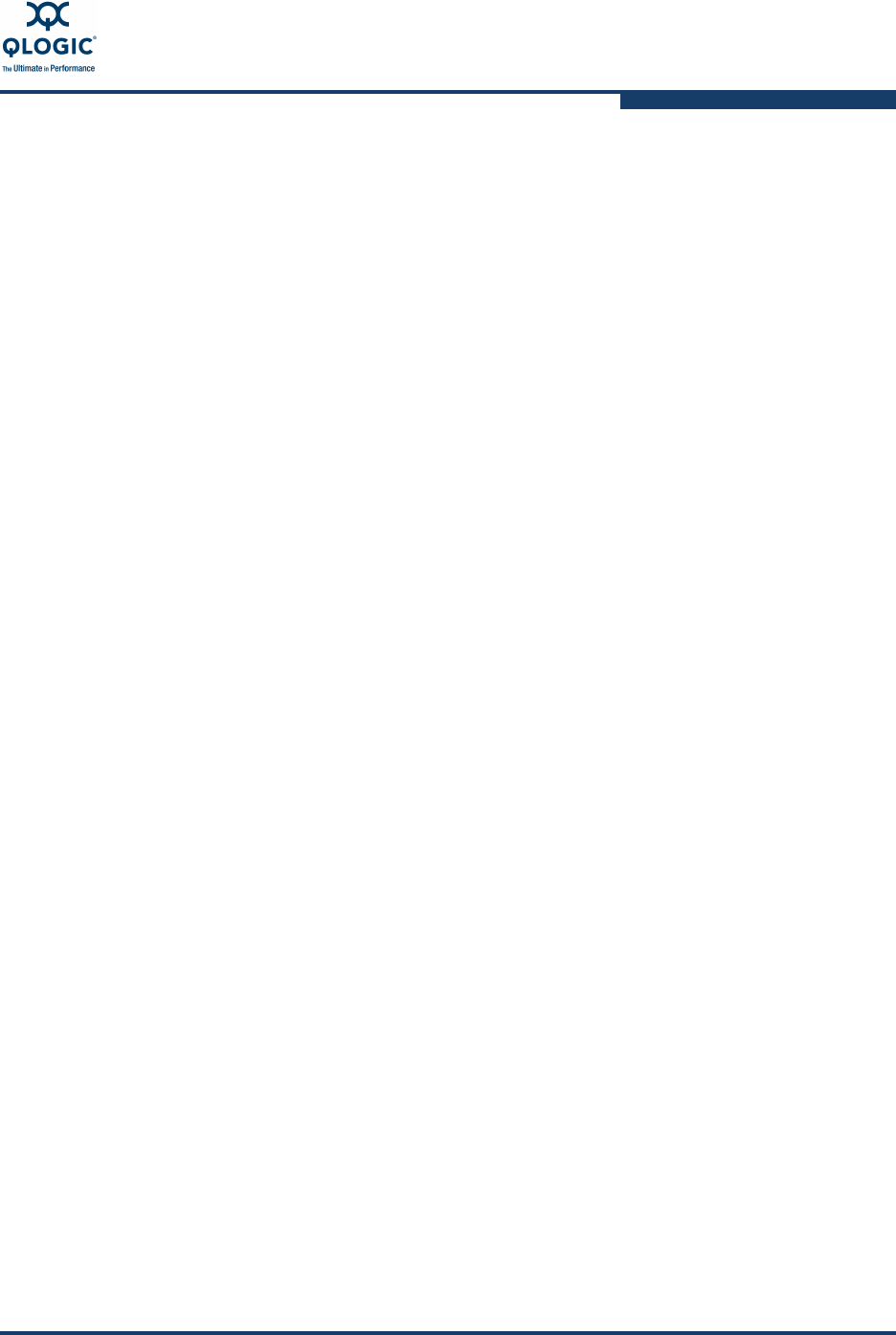
1–Installation and Removal
Uninstalling SANsurfer FC/CNA HBA CLI
SN0054614-00 K 1-21
Uninstalling SANsurfer FC/CNA HBA CLI
Refer to the following sections for the appropriate procedure to uninstall
SANsurfer FC/CNA HBA CLI from your system:
“Windows Uninstall” on page 1-21
“Linux Uninstall” on page 1-22
“Solaris Uninstall” on page 1-22
“Macintosh Uninstall” on page 1-24
“VMware Uninstall” on page 1-24
Windows Uninstall
To uninstall SANsurfer FC/CNA HBA CLI, use either the standard GUI or
command line method:
“Standard (GUI) Uninstall” on page 1-21
“Command Line Uninstall” on page 1-21
Standard (GUI) Uninstall
Follow these steps to uninstall SANsurfer FC/CNA HBA CLI on Windows using
the GUI method.
To uninstall SANsurfer FC/CNA HBA CLI on Windows (GUI):
1. From the Control Panel, click Add or Remove Programs.
2. Highlight SANsurfer FC/CNA HBA CLI.
3. Click Remove. No re-boot is required.
Alternately, invoke scli-1.x.x-xx.windows.exe and select the option to
Remove all installed features.
Command Line Uninstall
Follow these steps to uninstall SANsurfer FC/CNA HBA CLI on Windows using
the command line method.
To uninstall SANsurfer FC/CNA HBA CLI on Windows (command line):
1. At a command line prompt, type the following:
scli-1.x.x-x.windows.exe /uninst /s
2. If you created an uninstall script in “Silent Command Line Installation” on
page 1-13, you can uninstall SANsurfer FC/CNA HBA CLI in silent mode by
type the following:
scli-1.x.x-x.windows.exe /s /f1”C:\Temp\uninstall.iss"